Recent Articles
How To Recover Overwritten Files
The Snowflake Data Breach: A Comprehensive Overview
Mac Not Recognizing External Hard Drive: Quick Fix Solutions
How Multi-Cloud Backup Solutions Can Prevent Data Disasters
Capibara Ransomware: What is it & How to Remove
What Should a Company Do After a Data Breach: The Ticketmaster Incident
Secles Ransomware: Removal Guide
What To Do When Your Chromebook Freezes
How to Create Hyper-V Backup
What Is The Best Data Recovery Software For PC
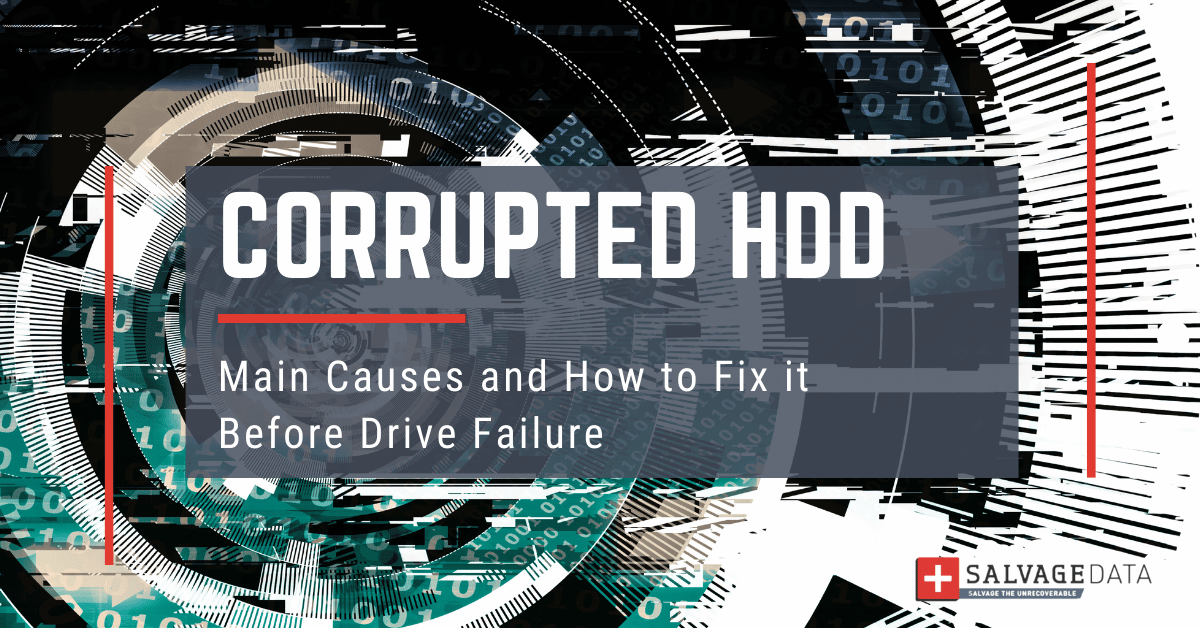
I think there's an issue with my storage device, but I'm not sure Start a free evaluation →
I need help getting my data back right now Call now (800) 972-3282
Hard drive data corruption occurs when a system cannot finish writing data to a file or when segments of the file become inaccessible. A corrupted HDD is a serious problem, and you can fix it only by diagnosing the early signs and main causes.
However, a corrupted hard drive occurs unexpectedly and gradually evolves into drive failure or even a dead hard drive.
Even though hard disks often give obvious signs of HDD failure, like unusual noises or repeated crashes, an HDD corrupted can be silent.
This means that overlooking HDD corruption signs can cost your data. Also, it can lead to further issues, from programs and software malfunctioning, to eventually prompting a Blue Screen of Death.
How does the HDD become corrupted?
Hard drives are typically split into two sections: the upper half contains all read/write elements used for accessing and modifying stored information. At the same time, the lower section contains an identical copy of the information accessed in the upper area.
As long as power is available, both sections remain synchronized employing very precise atomic clocks built into every hard drive.
If one half fails to complete an operation, then all modifications are re-applied to both halves before they are considered written.
The result is that only files are written to storage media, whereas directories (also known as folders) are actually stored within the firmware of the hard drive.
If for some reason, this process becomes corrupted or interrupted, then it will result in a partial file being written to storage media. Therefore, a corrupted HDD.
Human error
Human error refers to the accidental deletion of files, formatting of the wrong drive, or mishandling of data during operations. These can occur due to oversight or lack of caution.
Human errors can lead to unintended changes in data structure or content. For example, deleting critical system files or formatting the wrong drive can result in data loss and potential corruption of the file system.
File system errors
File system errors are problems with the structure of the file system that organizes and manages data on a storage device.
These errors can disrupt the organization and retrieval of data, causing corruption. Unresolved errors may lead to a cascading effect, impacting the integrity of stored files and potentially corrupting the entire file system.
Physical damage
Drops, impacts, exposure to extreme temperatures or moisture, and other physical accidents can cause damage to the hard drive or its components.
Physical damage can result in malfunctions of the hard drive’s internal components, such as the read/write heads or platters. This can lead to read/write errors, data loss, and overall corruption of stored data.
Bad sectors on the hard drive
Bad sectors are areas on a hard drive where data cannot be reliably stored due to physical or logical issues. Over time, wear and tear, manufacturing defects, or physical damage can create bad sectors on a hard drive.
If critical system files or important data reside in these sectors, it can result in data corruption and compromise the overall stability of the hard drive.
Virus or malware attack
Viruses or malware may corrupt or delete files, modify system settings, or even damage the file system. These actions can lead to data corruption and compromise the overall health of the hard drive.
Damaged power supply
These issues are related to the electrical power source that supplies energy to a computer or storage device. Power surges, outages, or fluctuations can occur due to faulty wiring, lightning strikes, or other electrical issues.
Sudden power loss during data read/write operations can result in incomplete transactions, leading to file system errors and data corruption on the hard drive.
Faulty cables and connection
Damaged or improperly connected cables can lead to data transfer errors or interruptions.
Unstable connections may result in incomplete or corrupted data transfers, impacting the integrity of stored files and potentially causing file system errors.
Software bugs
Software bugs are programming errors or flaws in software applications.
They can cause abnormal behavior in applications, potentially leading to data corruption or loss. For example, a bug in a file system driver may result in incorrect handling of data, impacting the integrity of the hard drive.
Damaged Master Boot Record (MBR)
The Master Boot Record (MBR) is a critical part of the storage device that contains information about the disk’s partitions and how to boot the operating system. Viruses, improper system shutdowns, or disk management errors can damage the MBR.
A damaged MBR can prevent the operating system from booting or accessing data on the disk, leading to potential data loss and corruption.
How to fix a corrupted hard drive
A simple way of overcoming damaged storage media is for an end-user to copy their entire hard drive into a new medium.
Then, attempt to fix any issues by correcting hard disk errors on the original corrupted HDD before writing it back out again.
However, this approach will also require some form of backup software in order to ensure lost data is not accidentally overwritten during the process, which could otherwise lead to further corruption.
Here are five fix solutions for corrupted HDD
Fix 1. Run antivirus & anti-malware scan
Choose a powerful and updated antivirus software to scan your computer or system. If your HDD is corrupted by a virus infection, the antivirus will find infected files and clean your computer.
Then you can use data recovery software to restore corrupted files due to the virus.
Fix 2. Contact a data recovery service
A corrupted HDD is a serious issue. You must take action to fix it immediately after the first disk corruption signs. But, the most effective way to guarantee your data is going to be safe and sound is by trusting your device with a data recovery professional.
SalvageData experts have over 18 years of hard drive data recovery experience. Request a free evaluation 24/7 for a personalized recovery service.
Our experts can detect the cause of your HDD corruption and restore your files from the drive.
Fix 3. Use Disk Management to check corrupted hard drive
Disk Management is a built-in tool that helps you find and fix the corrupted internal hard drive.
1. To open Disk Management, press the Windows + X keys and click on Disk Management.
You can also type in “Computer Management” in your OS Search bar, and select Disk Management from the side menu.
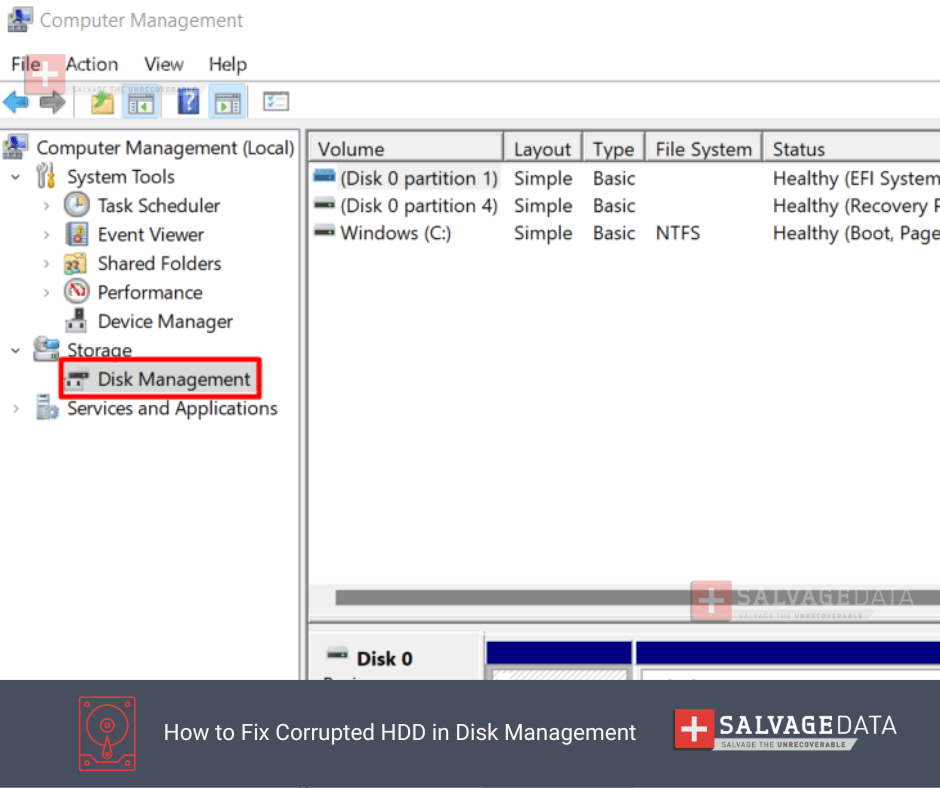
- Look for an Unallocated drive and right-click it to select New Simple Volume.
- Assign a new letter to the drive and see if you can find it from the drive list now. Then check if your files are there.
Fix 4. Run CMD to fix corrupted HDD
If your internal hard drive got corrupted because of bad sectors or file system errors, you can use Command Prompt to fix it.
1. In the Windows search box, type CMD and choose to run it as an administrator.
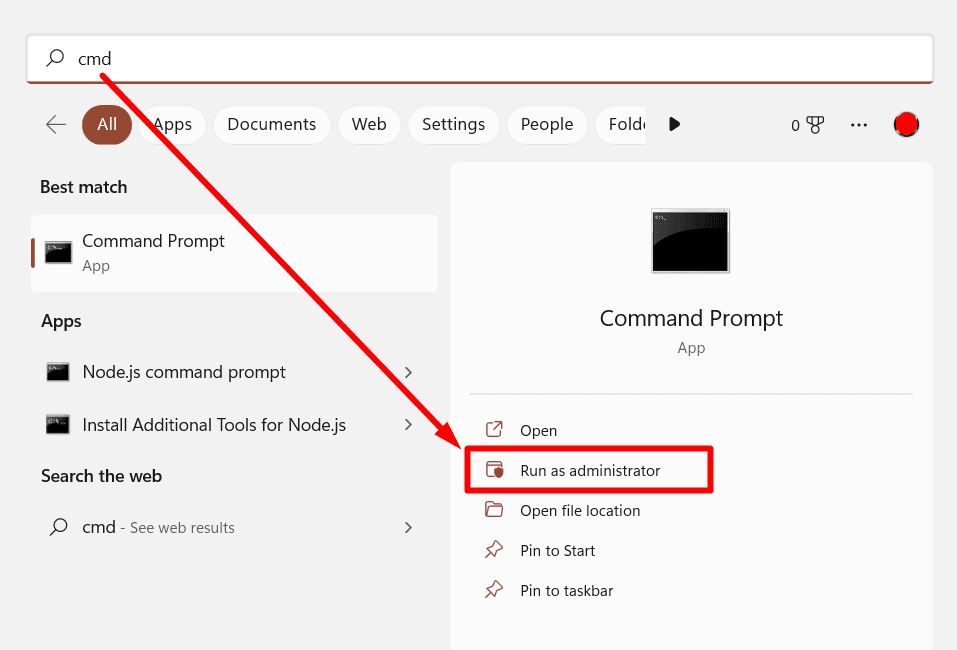
- Type chkdsk /f/r/D and change D for your hard drive letter.
- Hit Enter and wait for the process to end.
- Next, restart your computer.
Fix 5. Run SFC scan
Windows has several built-in tools that help you with system errors, including hard disk bad blocks and corrupted HDDs. This is the case with the System File Checker (SFC) tool.
Warning: This can cause data loss. Make sure you have a backup of your files before proceeding.
To fix a corrupted HDD with SFC:
1. Open Command Prompt (refer to fix 4 to see how) and then type in D: \> SFC/scannow.
Change D by your damaged hard drive letter.
2. Hit Enter and wait for the scan to finish.
3. Then, restart your computer and see if your corrupted hard drive is fixed.
How to recover data from a corrupted HDD
The best way to recover lost data due to hard drive corruption is by using data recovery software.
SalvageData has a free data recovery software program that can locate lost and deleted data and help you salvage your files.
As long as you lose your data due to logical issues, you can use our data recovery software free of charge to retrieve your HDD data. Remember that you can’t retrieve overwritten files.
To use the SalvageData data recovery free tool:
1. Download and install the software.
2. Agree with the terms and conditions and then click on the DATA RECOVERY button.
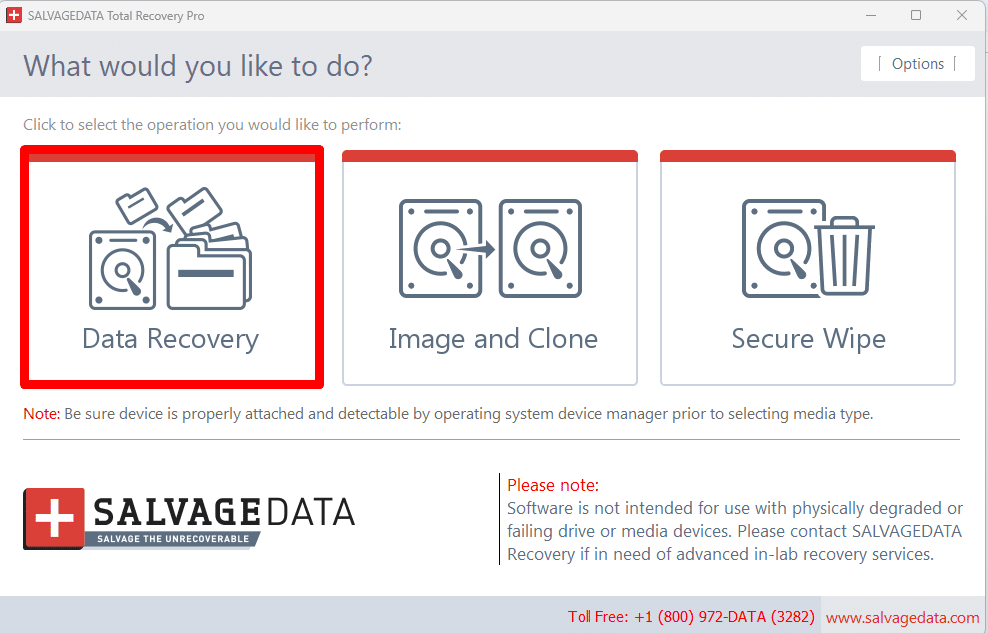
3. After that, select the drive you wish to retrieve your files from.
4. Then, click on RECOVER.
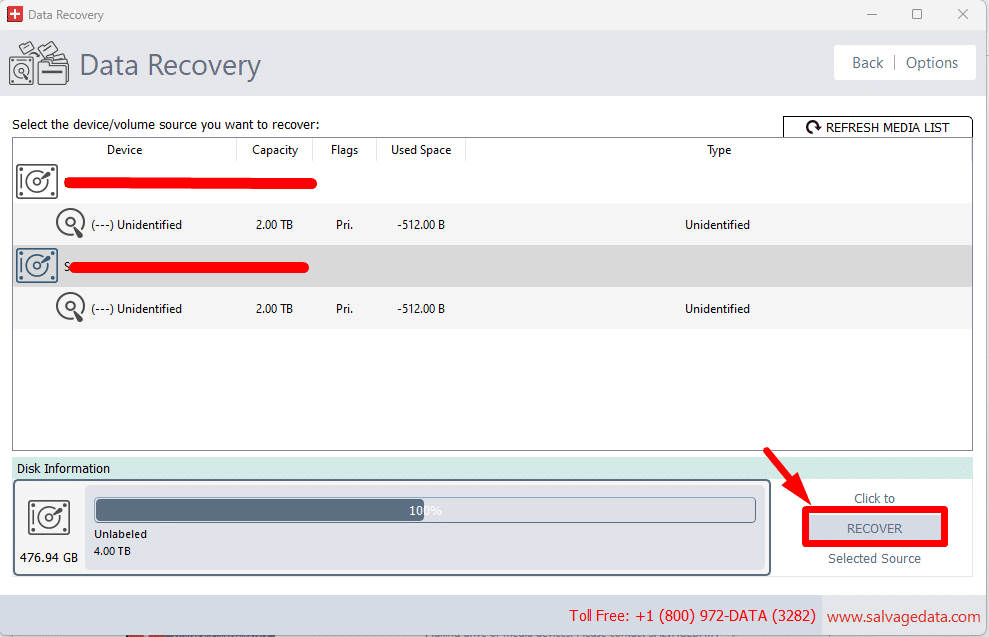
5. Choose the file system and click on SCAN.
6. Once the scanning process is complete, you can choose from the list which files you want to recover.
Corrupted HDD symptoms
The most common hard disk corruption signs include:
- Corrupted files are files that cannot be opened, display unusual content, or show errors when accessed.
- Clicking or loud hardware sounds that come from the hard drive may signal mechanical issues.
- Inability to access data as the hard drive becomes unresponsive or inaccessible
- Failure to open a file as the associated application fails to load or crashes.
- Lowered performance, slow file access times, and delays in data retrieval may indicate underlying hard drive issues or corruption.
- The file system appears as a RAW instead of displaying a recognized file system (e.g., NTFS or FAT32).
- The presence of weird characters in filenames, such as strange symbols, gibberish, or random characters
- Error messages show during routine operations, indicating issues with the file system, hardware, or data integrity.
If data corruption occurs during the writing process of any given sector, subsequent reads will return either gibberish or zeroes.
Most modern hard drives, for example, those used on RAID, detect these errors before they reach their final resting place and immediately remap them to spare sectors. Then, the risk of data loss is reduced due to redundant information residing there already.
However, once problems arise with one sector of an area reserved for managing bad blocks, then it can be quite common for all of its adjacent sectors to become corrupted too. Especially if they contain important information such as directory information and the like.
If a single sector cannot be written successfully, no subsequent data can ever be rendered there, possibly affecting all files stored in that area of the corrupted HDD.
Fitting with this theory, most operating systems will not allow an administrator to overwrite or remove such sectors, instead of reporting them as ‘unavailable’.
How to prevent corrupted HDD data loss
The best way to avoid having damaged storage media in a corrupted hard drive is to have an immediate backup system in place, in the right type of backup medium for your data.
The 3-2-1 backup strategy is a widely recommended approach for data backup and recovery. It emphasizes creating multiple copies of important data to ensure its availability and protection against various risks.
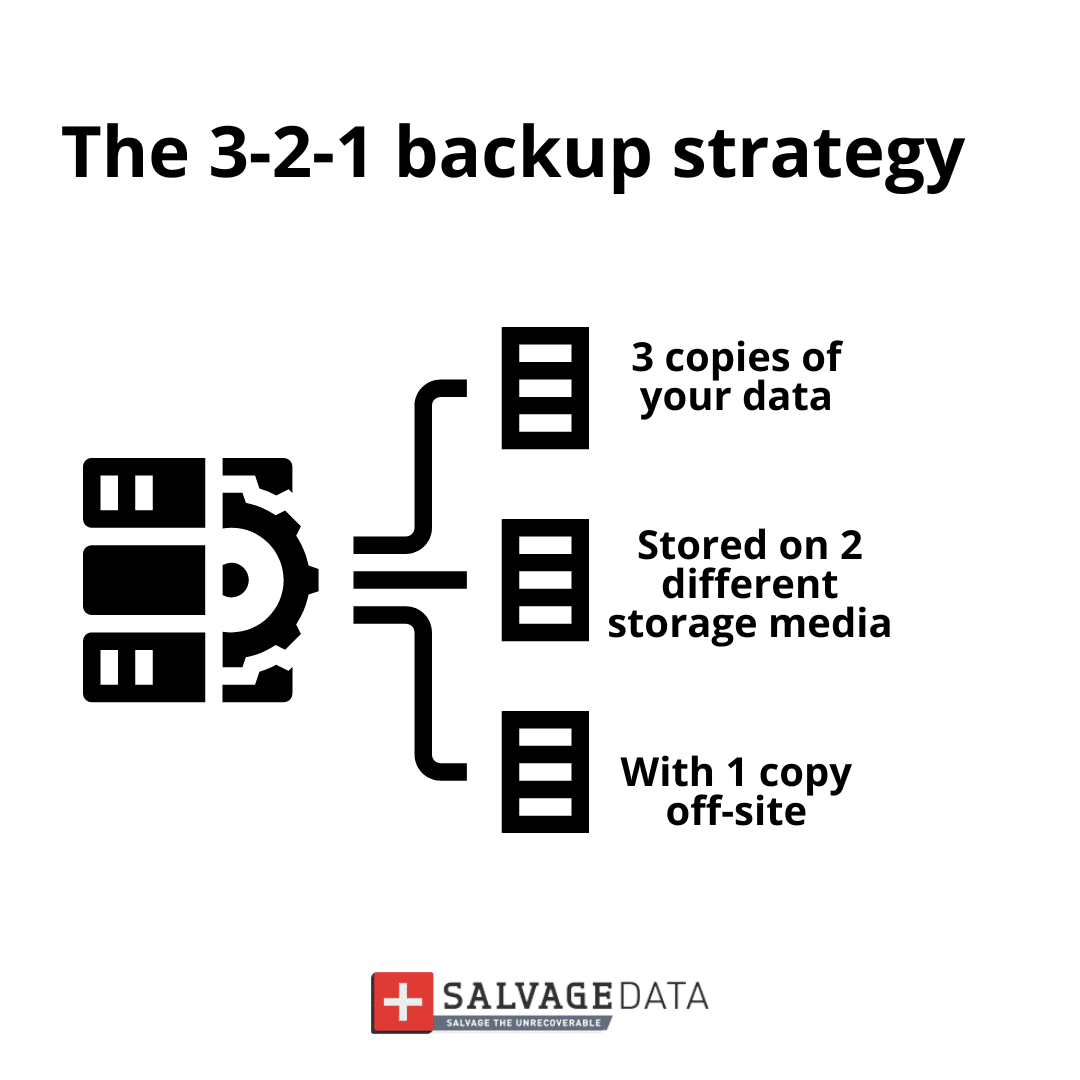
3 Copies. Including the original data and two additional copies.
2 Different Media. Store the backup copies on at least two different types of media or storage platforms. For example, you might have one copy on an external hard drive and another on a cloud storage service. This diversity helps mitigate risks associated with specific types of failures or disasters affecting one medium.
1 Offsite Location. Keep at least one copy of the backup offsite, away from the location of the original data and the other backup copies. This protects against events like theft, fire, or natural disasters that could potentially affect all copies in a single location.
By creating regular backups of important information, it becomes possible to quickly recover the vast majority of lost data. Even if it has sustained permanent damage due to file corruption or other problems with the drive itself.
FAQ
What are the common symptoms of a failing hard drive?
Common signs of a failing hard drive include:
- Clicking or loud component sounds
- Corrupted files
- Sluggish performance
- Appearance of weird characters in filenames
- Error messages during routine operations
Can data be recovered from a corrupted hard drive without losing any data?
Yes, data recovery software such as SalvageData Free Recovery Software can be used to recover data from corrupted hard drives.
It’s essential to act promptly and use reliable software to maximize the chances of successful data recovery.
What steps can I take to prevent hard drive corruption?
To prevent hard drive corruption, you can adopt preventive measures such as avoiding mishandling of data, protecting against power supply issues, keeping software updated to prevent bugs and malware, and handling physical devices with care to prevent physical damage.
How can I fix a corrupted hard drive without formatting it?
You can fix a corrupted hard drive without formatting it by running antivirus scans to remove malware, using tools like CHKDSK to check for file system errors and bad sectors, and using Disk Management to assign a drive letter.
What are the consequences of ignoring signs of hard drive corruption?
Ignoring signs of hard drive corruption can lead to further issues such as permanent data loss, software malfunctioning, system crashes, and even the dreaded Blue Screen of Death (BSOD).












