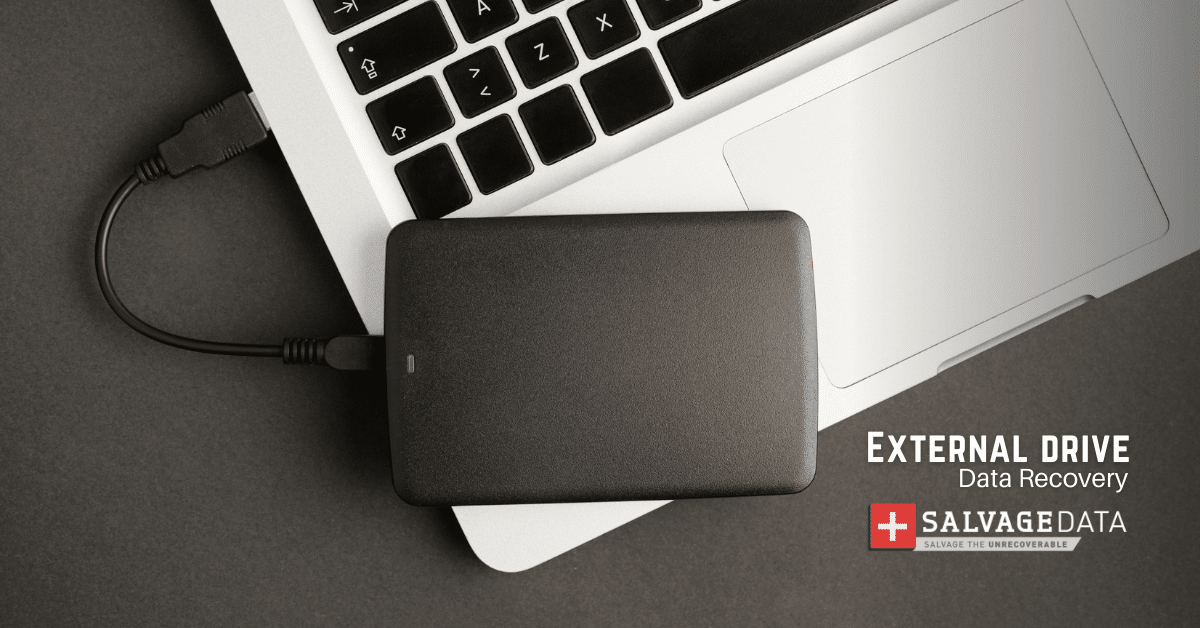Recent Articles
How To Recover Overwritten Files
The Snowflake Data Breach: A Comprehensive Overview
Mac Not Recognizing External Hard Drive: Quick Fix Solutions
How Multi-Cloud Backup Solutions Can Prevent Data Disasters
Capibara Ransomware: What is it & How to Remove
What Should a Company Do After a Data Breach: The Ticketmaster Incident
Secles Ransomware: Removal Guide
What To Do When Your Chromebook Freezes
How to Create Hyper-V Backup

I think there's an issue with my storage device, but I'm not sure Start a free evaluation →
I need help getting my data back right now Call now (800) 972-3282
Losing files due to hardware failures, malware attacks, or accidental deletions can cause significant stress. Data loss can disrupt daily operations and incur valuable business time and resource losses. In these moments, data recovery software is the easiest way to retrieve lost or corrupted data.
When does data recovery software work?
When it comes to Windows data recovery, attempting it yourself can be a viable option. Remember that software only works with logical data loss, data corruption, and accidental deletion.
Pro tip: You might also like our top picks for macOS data recovery software.
Can data recovery software recover anything?
Recovery software is useless when you get a blue or blank screen, in case of water or fire damage, or when your external drive crashes. Also, the software won’t help if your hard drive is clicking, grinding, beeping, or making strange noises. In these cases, you must contact data recovery services to salvage your files.
Ready to restore your files?
Best data recovery software for Windows
The following list brings the best data recovery software for Windows PCs and laptops. The details of the pricing and features for each software are accurate as of the date of publishing.
1. SalvageData – Best free data recovery software
With SalvageData, you can recover your data with peace of mind. Our software offers secure and free data recovery solutions for PC and laptop users, ensuring your data is safe.
To use SalvageData’s free data recovery tool for Windows systems, download and install the software. After agreeing to the terms and conditions, click the “DATA RECOVERY” button.

Select the drive you want to recover your files from, then click “RECOVER.” Choose the file system and initiate the scanning process.
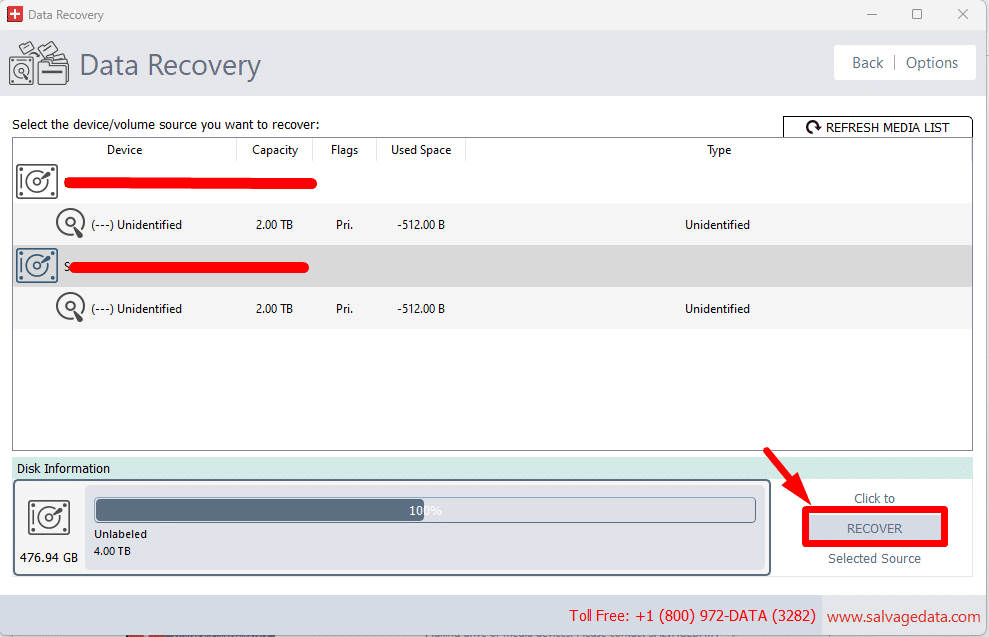
Once the scanning is complete, you can browse through the list of recoverable files and select the ones you wish to restore. However, overwritten files cannot be recovered. So, it’s crucial to stop using your device as soon as you notice data loss.
Summary: SalvageData provides a reliable and no-cost solution for data recovery on PC and laptop systems. For further assistance, you can contact our support team for a free evaluation of your device or locate the nearest data recovery center.
2. Stellar Data Recovery – Best paid recovery software
On the positive side, Stellar Data Recovery software has a user-friendly interface that guides users through a step-by-step wizard, simplifying the recovery process.
A notable feature is the ability to preview documents and images during the scan, providing real-time feedback on recoverable files.
However, the free version restricts data recovery to just 1 GB, and files over 25 MB cannot be undeleted without payment. Furthermore, there’s no portable option, and files must be restored to a separate hard drive, adding an extra step to the process.
Stellar Data Recovery’s paid versions offer more extensive features, catering to businesses and individuals with various data recovery needs. It supports a wide range of devices and file formats, with quick and deep scan options available.
The platform’s advanced search capabilities facilitate identifying and extracting critical data. Despite these benefits, the pricing model may deter some users, as licenses are annual rather than monthly.
Summary: Stellar Data Recovery software provides a convenient and effective solution for file recovery, especially for businesses. However, its limitations, such as pricing structure, may impact its suitability for users seeking comprehensive or cost-effective recovery options.
3. Disk Drill – Best for corrupted data recovery
Disk Drill software boasts ease of use and broad support for various media types and file formats. With versions available for macOS and Windows, it is designed to recover data from a wide range of storage devices, including hard disk drives, solid-state drives, USB flash drives, memory cards, digital cameras, and smartphones.
Pro tip: A file becomes corrupted when it writes wrong information or misplaces the right information. Check out our in-depth guide on how files become corrupted.
The software’s quick scan feature preview option allows users to examine files before recovery, enhancing user control over the process.
The free version restricts data recovery to only 500 MB, which may not reach users’ needs. The PRO version has a relatively high price tag, potentially deterring budget-conscious users. The Recovery Vault feature may also assign meaningless folder names to recovered data, complicating file identification.
Summary: Disk Drill offers a user-friendly and versatile disk recovery solution suitable for various platforms and data loss scenarios. Its comprehensive features and efficient recovery capabilities make it a valuable tool, especially for individuals and businesses dealing with data loss issues. However, users should consider the limitations, such as pricing and data recovery restrictions, when choosing the appropriate version for their needs.
4. CrashPlan – Best for professionals
CrashPlan seamlessly combines data backup with recovery, providing a comprehensive safeguard for business data. The service’s competitive pricing makes it an attractive option for businesses of various sizes.
However, unlike other backup solutions, CrashPlan does not offer backup by file type, which may limit customization options for businesses with specific data storage requirements.
Summary: CrashPlan’s integration of backup and recovery features and competitive pricing make it a compelling option for enterprise data protection.
5. EaseUS Data Recovery Wizard – Best for beginners
EaseUS Data Recovery Wizard is an excellent data recovery solution for users with little or no tech knowledge. The software’s user-friendly interface simplifies the data recovery process, resembling the familiar layout of Windows Explorer. Users can easily select a drive or folder and initiate a scan, with the option to filter and search for specific files.
While the free version allows for the recovery of up to 2 GB of data, more is needed for all recovery needs, especially for larger storage devices.
Summary: EaseUS Data Recovery Wizard is an ideal solution for beginners seeking an easy-to-use yet powerful data recovery tool. Its intuitive interface, fast deep-scan function, and advanced recovery capabilities make it suitable for users encountering data loss situations for the first time.