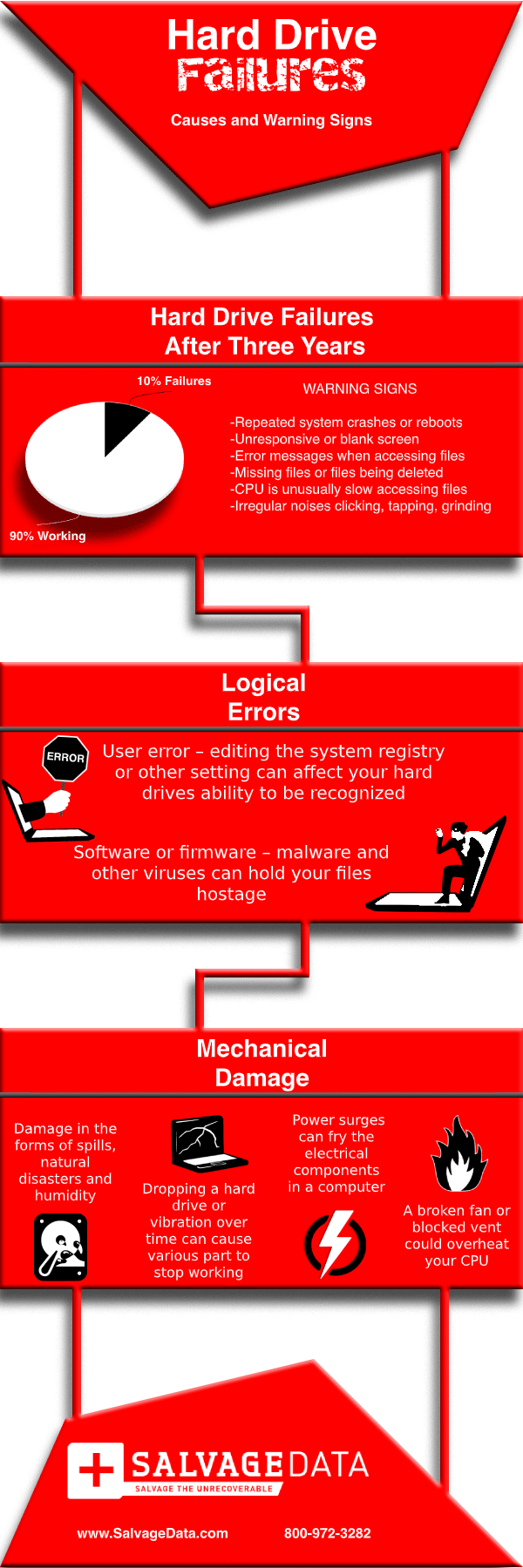Recent Articles
How To Recover Overwritten Files
The Snowflake Data Breach: A Comprehensive Overview
Mac Not Recognizing External Hard Drive: Quick Fix Solutions
How Multi-Cloud Backup Solutions Can Prevent Data Disasters
Capibara Ransomware: What is it & How to Remove
What Should a Company Do After a Data Breach: The Ticketmaster Incident
Secles Ransomware: Removal Guide
What To Do When Your Chromebook Freezes
How to Create Hyper-V Backup
What Is The Best Data Recovery Software For PC
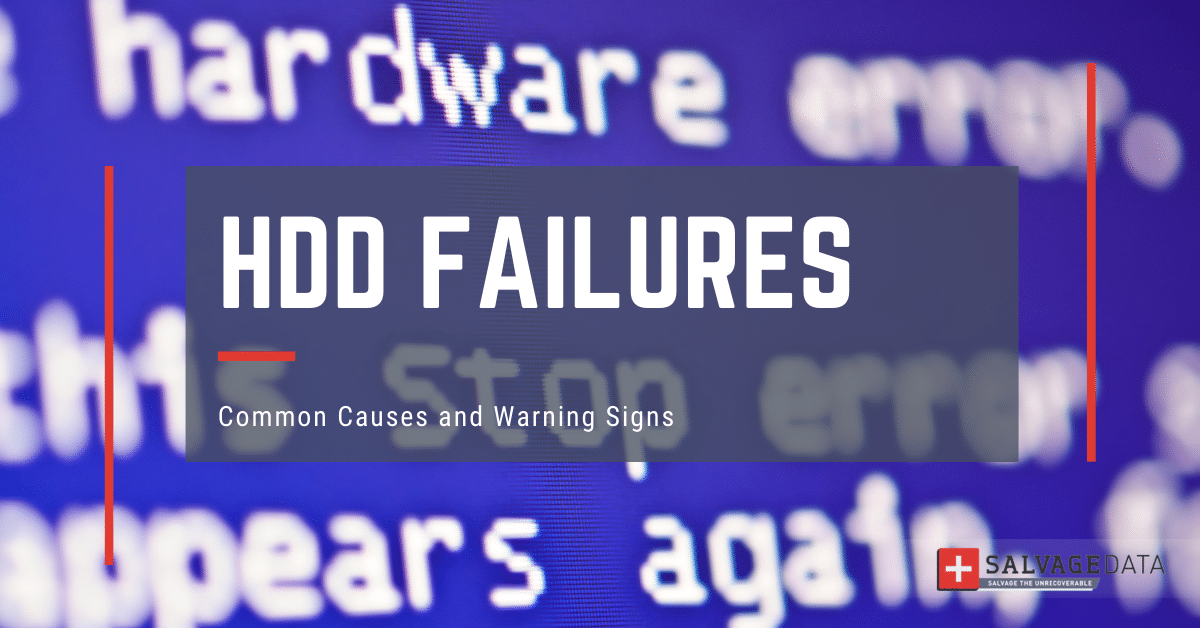
I think there's an issue with my storage device, but I'm not sure Start a free evaluation →
I need help getting my data back right now Call now (800) 972-3282
Unusual sounds, no response to commands, and error messages are a few signs of hard drive failure. And, if you do nothing, it will lead to the hard drive dead and permanent data loss.
As you notice early hard drive (HDD) failure signs, back up your data and try to save your device.
Your hard drive can fail because of logical errors, external factors, and even manufacturer issues. But you cannot exclude usage. And for this reason, knowing how you can affect your HDD lifespan helps to prevent failures.
Signs of hard drive failure
Our devices store vast amounts of precious, priceless, and crucial information. Encountering failures and all the subsequent data losses can be extremely frustrating. Although HDD has a limited lifespan of 3 to 5 years, you can make it last and use it to its full potential once you know how to prevent failures.
A wide variety of causes can shorten the lifespan of your hard drive.
For instance, if you dropped your HDD, then the cause for a hard drive failure it’s pretty obvious. However, some hard disk drive malfunctions might require some further investigation.
Common symptoms of HDD failure:
- Repeated system crashes or reboots
- Unresponsive (frozen) or blank screen
- Error messages when trying to access files
- Missing files, files being deleted, getting corrupted, or moved
- CPU is unusually slow accessing and opening files
- Irregular noises such as clicking, beeping, grinding, etc.
- “Blue Screen of Death” error message
- Bad sectors increase
In case your computer is experiencing any of the above hard drive failure symptoms, the best would be to turn the device off.
Being aware of the signs your hard drive gives before collapse is not different from paying attention to any symptom your body presents. And just like when you take medicine to get better, you can take action for each HDD failure sign to preserve it and save your data.
Main causes of hard drive failure
While being quite reliable, the smallest fault can cause hard drive failure. Physical contact or damage, heat, humidity, dust, power surges, or even time can cause hard drive failure. Dust, water, or dropping are some reasons HDDs fail, shortening their lifespan. Avoid taking your device with you when it’s not needed and cleaning it helps you conserve the hard drive and the data on it.
There are three basic types of issues a hard drive may experience: logical failures, mechanical failures, and firmware failures.
Since they differ in approach to solving, it is important to recognize which one you’re dealing with, so that you can recover your data safely after a fault.
Mechanical hard drive damage and failure
Hard drives represent complex devices that include many moving components. As soon as any of those important parts get damaged due to shock or control errors, the hard disk malfunctions, and failures occur.
Electricity damage
Power surges can fry the electrical components in a computer. If one board gets damaged due to power spikes, you lose access to your data.
Symptoms:
- The drive is powered, yet doesn’t show any signs of function
- You can hear disk knocking or clicking sounds (both mean the motor fails to spin).
Heat damage
A malfunctioning fan or blocked vent could overheat your CPU.
Symptoms:
- Fans don’t move or move too slow
- The desktop/laptop gets heated soon after starting
- Clicking sounds.
Water damage
Damage in the forms of spills, natural disasters, and humidity.
Dropped HDD
Dropping a hard drive, as well as vibration over time, can cause various parts to stop working.
Fire damage
If the fire alone didn’t damage the casing enough, most likely the heat generated will demagnetize the platter. You can also add the water damage as a result of firefighting.
Logical failure
Logical failure refers to any non-physical issue types, such as accidental deletion, unintentional formatting, software bugs, file corruption, system corruption, malware, etc.
Software failure
Malware, spyware, ransomware, and other viruses can hold your files hostage.
User error failure
Editing settings of the operating system registry or improper installation or removal of applications can affect a hard drive reboot.
Firmware or manufacturer faults
Firmware failures are like logical failures. Your computer might recognize your drive, however, because of problems with its firmware, it won’t be able to access the data. In this event, the hard drive might have troubles during booting up (freezes), and be recognized wrongly/not to be recognized by your computer at all.
How to fix a hard drive failure
Follow the next steps to troubleshoot faulty hard drives and recover lost data from damaged disks.

Step 1. Clean up
Start by cleaning out any computer vent from debris and dust. A clogged vent might be causing your failing hard drive to overheat.
Step 2. Check cables
Next, check all power and data cables for proper connection. If these are plugged in correctly and yet no sign of activity, try replacing the power cable.
Step 3. Run BIOS
In case your device can boot, you can run a BIOS or a S.M.A.R.T. check to identify the issue.
Important:
Do NOT try to fix a physically damaged HDD yourself unless you truly are confident in the problem and solution.
Don’t open a failed hard drive. You can cause the needle head to scratch the platter or a speck of dust can block its mechanism.
Depending on the hard drive failure complexity, a professional data recovery service is best advised. SalvageData offers free evaluation and keeps an ISO-certified cleanroom for opening HDDs.
The best way to prevent data loss remains to do regular backups of your computer’s data. But, if any of these failures already happened, contact a SalvageData data recovery expert.
Although you can perform some easy fixes on your own, such as logical issues, most hard drive errors demand sterilized labs and technical knowledge. Therefore, we recommend that you always seek professional help in this case.