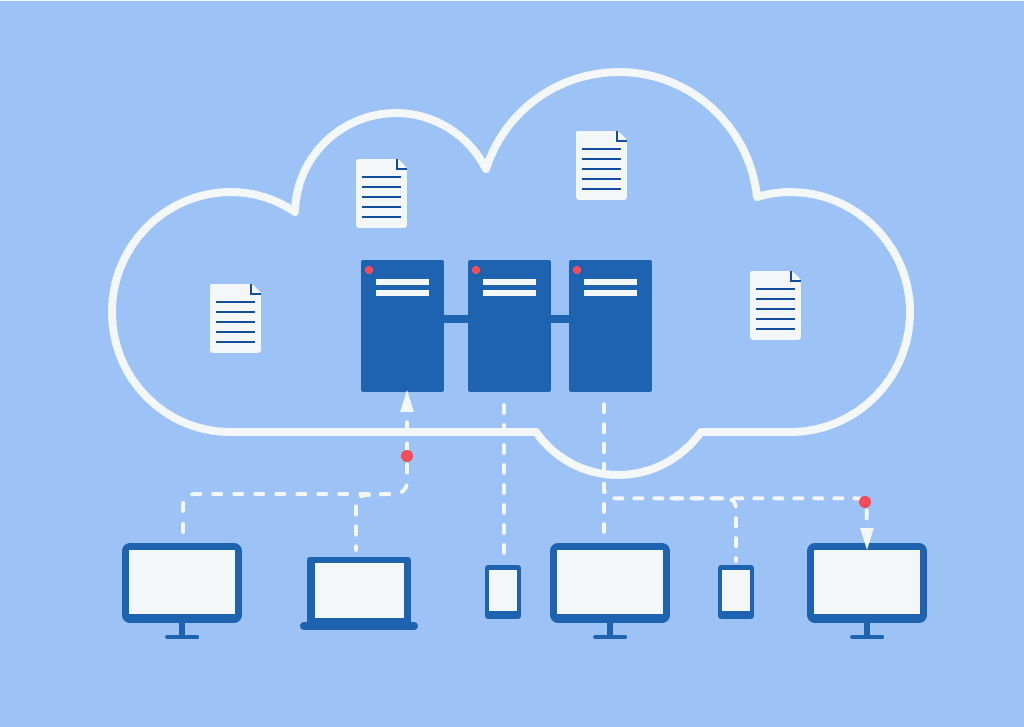Recent Articles
How To Recover Overwritten Files
The Snowflake Data Breach: A Comprehensive Overview
Mac Not Recognizing External Hard Drive: Quick Fix Solutions
How Multi-Cloud Backup Solutions Can Prevent Data Disasters
Capibara Ransomware: What is it & How to Remove
What Should a Company Do After a Data Breach: The Ticketmaster Incident
Secles Ransomware: Removal Guide
What To Do When Your Chromebook Freezes
How to Create Hyper-V Backup
What Is The Best Data Recovery Software For PC

I think there's an issue with my storage device, but I'm not sure Start a free evaluation →
I need help getting my data back right now Call now (800) 972-3282
A server backup is a proactive process of creating duplicate copies of critical data stored on a server or networked computer system.
Server backups encompass essential business documents, customer records, and intricate settings that keep servers and applications running smoothly. Without backups, the risk of losing this precious information due to unforeseen events is constant.
Business continuity planning revolves around protecting enterprises from natural or human-induced disasters. Backups play a crucial role in this preparedness, ensuring organizations can withstand downturns.
There are many simple and effective server backup methods available and ensure your data is protected. You can schedule backups of your server or do it manually. And you can keep the backups on physical disks or cloud servers.
The most recommended method is the 3-2-1 backup rule:

How to create server backups
Backing up a server is a critical task that businesses must do to protect important data and ensure business continuity in case of an incident.
To ensure their availability during natural disasters or cyberattacks, organizations must have more than one backup stored separately from the original data source. T
There are many ways to back up your server. Here are 4 ways you can do it step-by-step.
1. Dedicated Server Backup
A dedicated server can be used to create backups of your data by either copying the files manually or using the Windows Server Backup feature.
Backing up the server manually
To back up selected files or folders, click Start > All Programs > Accessories > System Tools > Backup.
After the Backup or Restore Wizard starts, click Advanced Mode.
After that, click the Backup tab and, on the Job menu, click New. Expand the drive or folder that contains the items that you want to back up. Click to select the check boxes next to the files, folders, or drives that you want to back up. In the Backup destination box, specify the destination for the new job.
Use Windows Server Backup
To backup the entire server data with Windows Server Backup, follow the next steps:
- Open Server Manager and click Tools, then click Windows Server Backup.
- After that, click Local Backup. On the Action menu, click Backup once.
- Then, on the Backup options page, click Different options, and then click Next.
- On the Select backup configuration page, click Full server (recommended), and then click Next.
- Next, you can choose the backup destination. Common backup destinations include:
- Follow the prompts to complete the backup process.
To restore data, open the backup tool and select the backup file that contains the data you want to restore. Follow the prompts to restore the data to its original location or a new location.
2. Cloud Server Backup
You can use cloud storage providers to back up your data on their servers and store it remotely in case you need to restore it at a later date.
- Determine what data needs to be backed up and choose the appropriate backup method
- Choose a cloud storage provider. Common cloud storage providers include Amazon S3, Microsoft Azure, and Google Cloud Storage
- Create a cloud storage account and set up a bucket or container to store your backups
- Install and configure a backup tool that supports cloud backups
- Use the backup tool to create a backup job and select the cloud storage destination as the backup location
- Schedule automatic backups using the backup tool. The steps for scheduling automatic backups may vary depending on the backup tool being used.
- Test your backup and restore processes to ensure that your data can be recovered in case of a disaster
3. Virtual Private Server (VPS) Backup
VPS servers give you more control over how you manage your backups. This allows you to set up automated tasks such as daily full system backups and file-by-file incremental backups that ensure all changes are saved regularly without taking too much space away from your main server resources.
- Determine the frequency of backups based on the amount of data generated and how often the data changes. The three most common backup schedules include daily, weekly, and monthly backups
- Decide the backup locations and ensure that backups are stored in multiple locations to provide redundancy and protection
- Use a backup tool that supports automated backups and scheduling
- Create a backup schedule using the scheduling and retention menu in your backup tool
- Schedule backups during off-peak hours to avoid impacting server performance and user experience
- Test your backup and restore processes regularly to ensure that your data can be recovered in case of a disaster
- Monitor your backup schedule and adjust it as necessary to ensure that backups are running smoothly and effectively
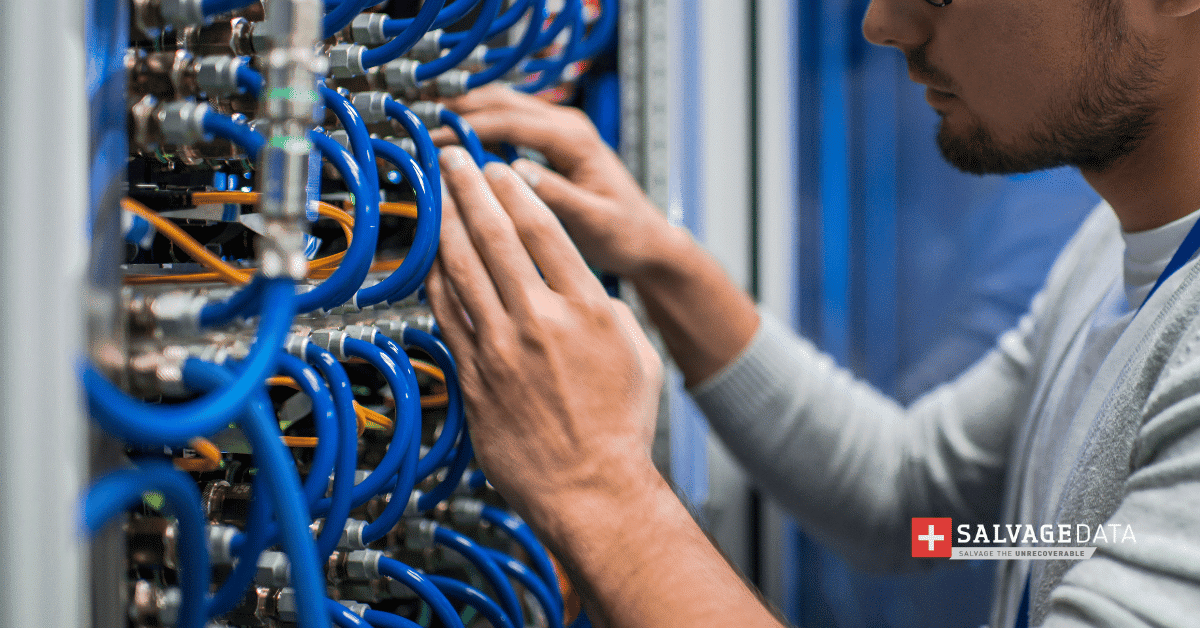
4. Colocation Server Backup
Colocation is the practice of renting space for your servers and other computing hardware at a third-party provider’s data center facility. Typically, colocation services include the building in which everything is housed, as well as networking, physical security, redundant power, and redundant cooling components, which then support the servers and storage provided by the customer. Colocation allows you to eliminate the capital expenditures (CAPEX) of building and maintaining your own facility while allowing you to retain ownership and complete control of your physical servers
Companies with colocation services typically have specialized teams that will handle the setup of backup systems for their customers.
Colocation relates to server backup in that colocation data centers can be used as a secure off-site location to store backup assets, such as network services, servers, and data storage, in case of a disaster. Colocation centers also provide a secure DR resource so companies can position backup assets in those facilities. By building your data backup infrastructure in a colocated data center, you can be sure that your organization has a warm standby server that can be used in case of a disaster.
Additionally, colocation data centers typically have backup generators with varying levels of redundancy and/or battery backup systems or uninterruptible power supplies, which can help ensure that your servers and data are protected in case of a power outage or other disaster.
Why you must regularly back up your server
Regularly backing up your server is essential for any business or organization as it ensures that vital information and data remain secure and can be restored in case of any emergency.
By setting up an appropriate backup solution, you can protect your data from loss due to hardware failure, human error, malicious attacks, or natural disasters. Plus, having a reliable backup system in place may also help speed up the recovery process and minimize downtime when dealing with unexpected events.
Swift recovery minimizes downtime and sustains business continuity, preventing financial and operational setbacks.
Beyond recovery, backups fortify data security. By isolating backups from the primary network, they reduce susceptibility to malicious attacks, especially ransomware and malware.

Top reasons to back up your server:
- Protect data in the event of an emergency
- Ensure business continuity
- Create automated tasks such as daily full system backups and file-by-file incremental backups
- Free up server resources with offsite storage options
- Reduce the burden associated with managing a large IT infrastructure internally
- Securely store important information critical for business operations and continuity
- Enable easy restoration if needed
- Keep company data secure from malicious attacks or ransomware
- Store multiple backup copies to ensure redundancy
- Protect against hardware failure or power outages
What are the different types of server backups
It’s important to note that the specific types of backups available may vary depending on the backup tool used.
There are several types of server backups, including:
Full backup
This is the most complete type of backup where all selected data is cloned. This includes files, folders, SaaS applications, hard drives, and more. The highlight of a full backup is the minimal time it requires to restore data.
Incremental backup
This type of backup only copies data that has changed since the last backup. This means that only the changes made since the last backup are saved, which saves time and storage space.
Differential backup
This type of backup copies all changes made since the last full backup. This means that each differential backup is larger than the previous one but smaller than a full backup. Differential backups are faster to restore than incremental backups.
Image backup
This type of backup creates a complete image of the server, including the operating system, applications, and data. This type of backup is useful for disaster recovery. You can use them to restore the entire server to a previous state.
Copy job
This type of backup simply copies selected data to another location. This is useful for creating an additional copy of important data, but it does not provide the same level of protection as other backup methods.
Common backup destinations for server backups
The right backup medium for your data type and need is crucial to ensure your data is secure. The medium um choose will determine the speed to create the backup and to restore the system using it. It also will be how you decide where to store the backup and the budget to keep it.
There are several common backup destinations for server backups, including:
External media
This includes USB drives, CDs, removable hard drives, and flash drives. These are quick, easy, and affordable backup options.
External media can be connected directly to servers or computers for data backup. It’s commonly used for manual backups or transferring data between systems.
Advantages:
- Easy to move data between different locations.
- Provides an offline copy of data, reducing vulnerability to cyber threats.
Disadvantages:
- Requires manual intervention for backups.
- Not suitable for large-scale or automated backups.
Network-attached storage (NAS) or storage area network (SAN) devices
These devices are designed to store large amounts of data and can be accessed by multiple servers.
NAS: A dedicated file-level storage device connected to a network, accessible by multiple clients. Ideal for file-level backups, shared storage, and collaboration.
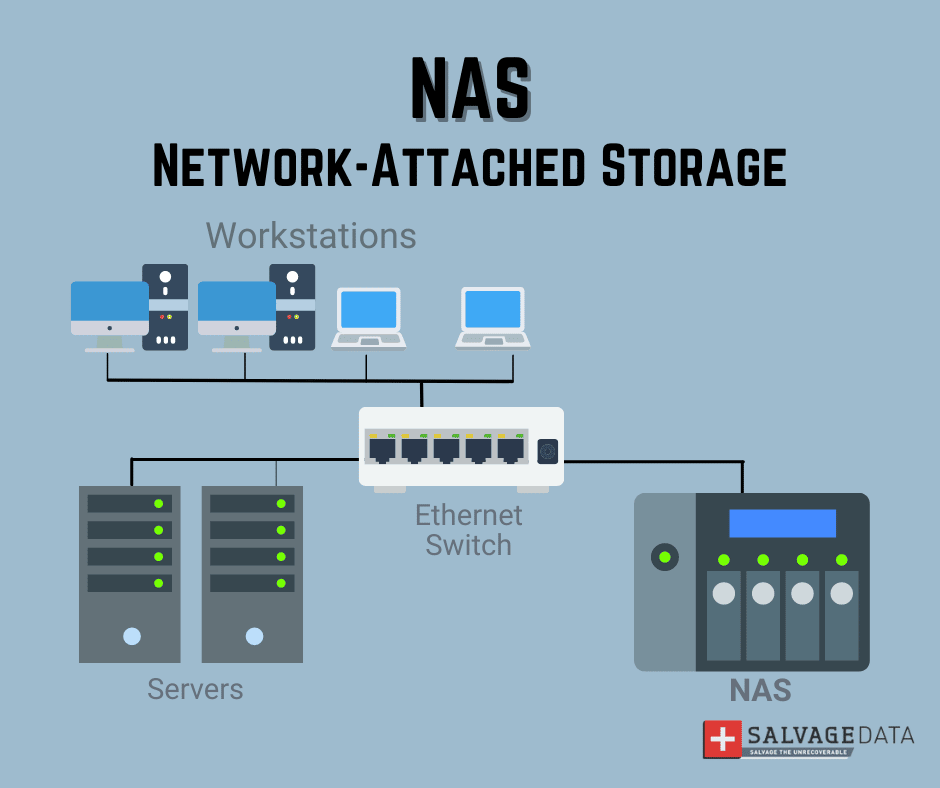
SAN: A high-speed network that connects servers to storage devices, providing block-level access. Suitable for high-performance, block-level backups.

Advantages:
- Simplifies data management and backup.
- Can expand storage capacity as needed.
- Provides fast data access.
Disadvantages:
- Requires specialized hardware and infrastructure.
- Requires expertise in configuration and maintenance.
Tape drives
Tape drives are a traditional backup solution that can store large amounts of data and are relatively inexpensive. Historically used for long-term backups and data retention, this technology is still relevant for compliance, regulatory requirements, and large-scale archival.
Advantages:
- Tapes can last decades without degradation.
- Low cost per gigabyte.
- Provides an air-gapped copy for security.
Disadvantages:
- Retrieving data from tapes is slower than disk-based solutions.
- Requires physical handling and storage.
- Not suitable for real-time backups.
Cloud storage
Cloud storage not only provides offsite backups but also can be accessed from anywhere with an internet connection.
The cloud providers offer scalable, automated backup solutions, making this a suitable backup method for offsite backups, disaster recovery, and data synchronization.
Advantages:
- Easily expand storage capacity.
- Scheduled backups and versioning.
- Data is accessible from anywhere with an internet connection.
Disadvantages:
- Ongoing subscription fees.
- Retrieving large amounts of data may be slower.
- Requires trust in the cloud provider’s security practices.
What is a server?
By definition, a server is a computer, software, or storage device configured to provide services such as receiving and sending data, files, folders, and operating systems.
There are several types of servers, including:
- Dedicated Server. A dedicated server is a physical computer or virtual machine that provides services such as web hosting, storage, and security to multiple clients.
- Cloud Server. A cloud server is a virtual machine hosted on the internet through a cloud computing system that can provide additional resources and flexibility for businesses of all sizes.
- Virtual Private Server (VPS). A VPS is a type of hosting service where users are allocated their own private space within a shared infrastructure using virtualization technology which allows them to install their own software or operating system and manage it independently from other users on the same physical server.
- Colocation Server. Colocation servers are used when companies have their own hardware but need to outsource its maintenance, management, cooling, power supply, etc. Usually in an external data center with more reliable connectivity than what’s available at their office location.
- Database Servers. Database servers are computers optimized specifically for storing and retrieving data upon request from another application or client computer. It responds in an orderly manner with appropriate answers. Which may include text messages or images if necessary. This depends on the query the client makes.