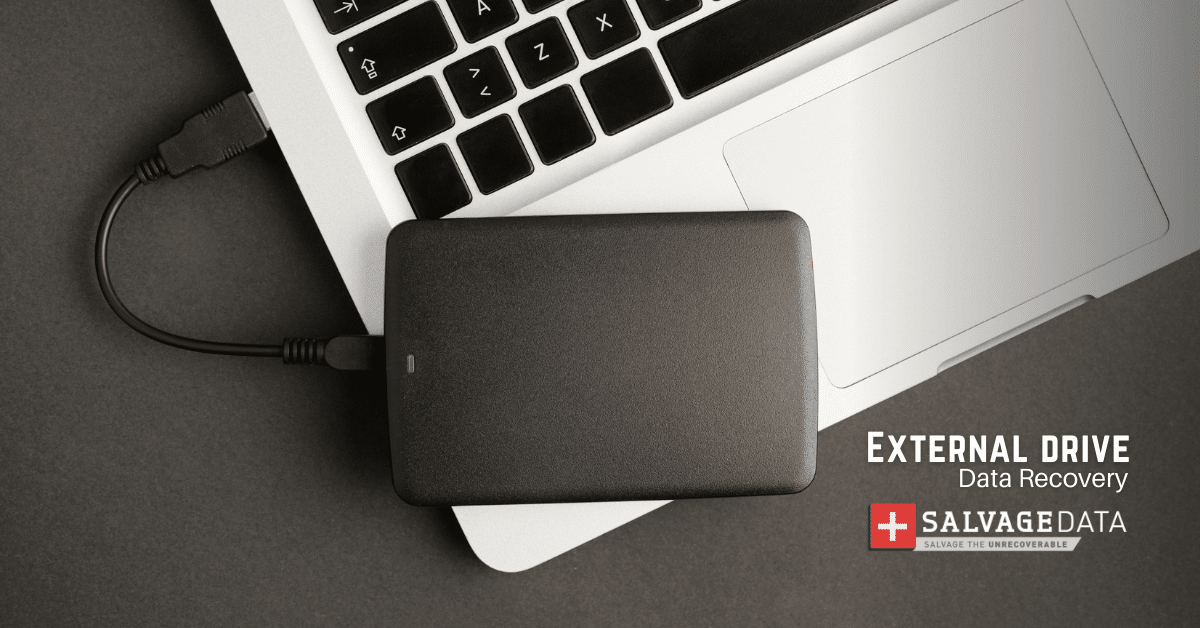Recent Articles
How To Recover Overwritten Files
The Snowflake Data Breach: A Comprehensive Overview
Mac Not Recognizing External Hard Drive: Quick Fix Solutions
How Multi-Cloud Backup Solutions Can Prevent Data Disasters
Capibara Ransomware: What is it & How to Remove
What Should a Company Do After a Data Breach: The Ticketmaster Incident
Secles Ransomware: Removal Guide
What To Do When Your Chromebook Freezes
How to Create Hyper-V Backup
What Is The Best Data Recovery Software For PC
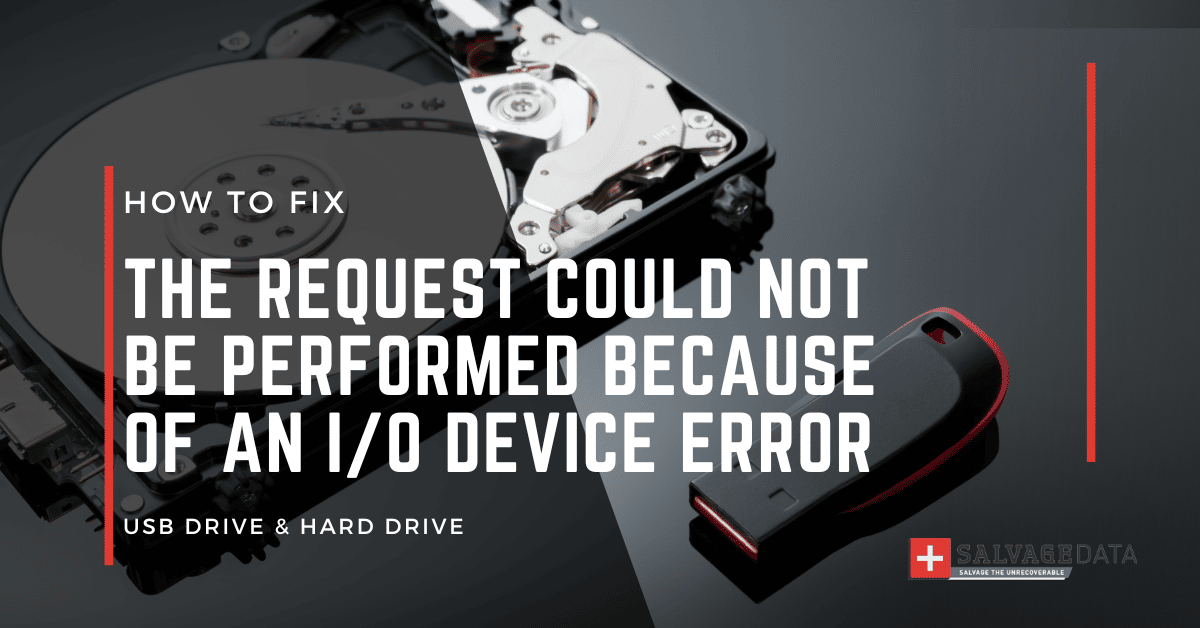
I think there's an issue with my storage device, but I'm not sure Start a free evaluation →
I need help getting my data back right now Call now (800) 972-3282
An Input-Output Error, also known as an I/O device error, is a recurrent error that can occur on an external storage device, such as a USB drive or hard drive, as you connect it to your computer and try to open or save a new file. This error can prevent you from accessing your files and is shown with the “the request could not be performed because of an I/O device error” message.
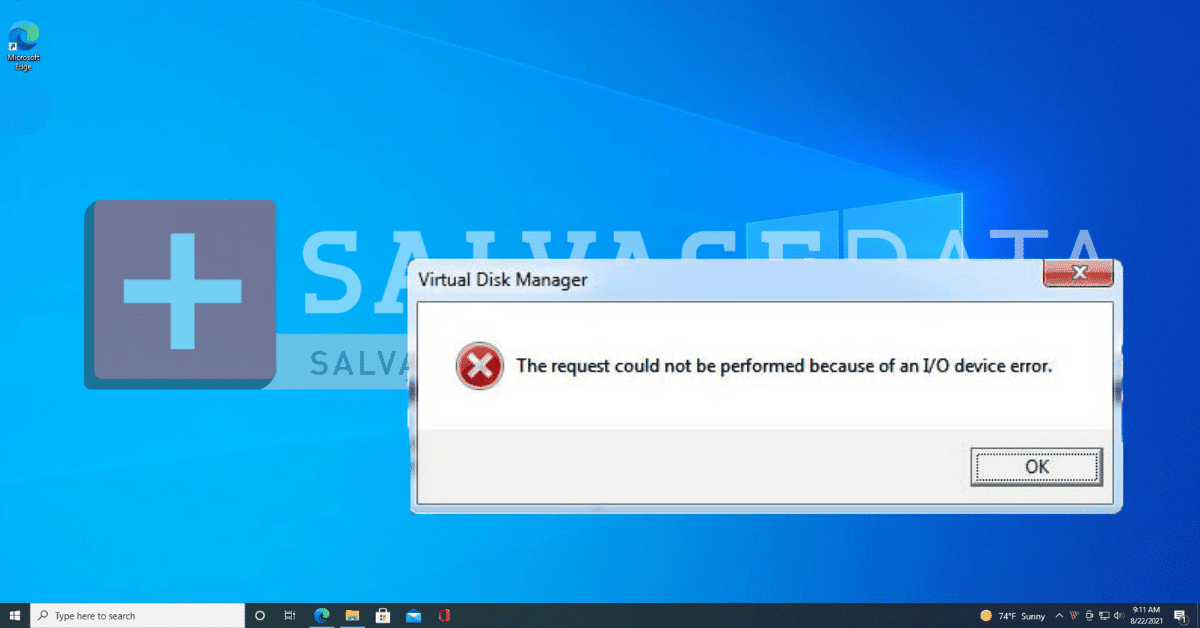
If you lost your external drive data due to an I/O device error, make sure to contact SalvageData immediately.
With decades of experience recovering data from USB flash drives and external HDDs, our experts can securely restore your files.
What’s an I/O device error?
Every time you try to read or write data on an external storage device, your computer has to perform an input/output action.
This is because when the data is stored on a physical disk (like an external hard drive or USB flash drive), the computer interacts with that physical disk to read or write the data.
However, sometimes the computer cannot perform that input/output action. When this happens, you’ll see an error message saying “I/O device error.”
9 Solutions to fix “the request could not be performed because of an I/O device error”
The “the request could not be performed because of an I/O device error” issue has several causes, with different outcome solutions.
You can first identify the best steps to fix your I/O device error and then follow the solution you most feel comfortable with.
If you have second thoughts about how to fix your external drive, contact its manufacturer or a data recovery service to help you with the issue.
Here is a step-by-step guide with 9 solutions you can try to fix the request cannot be performed error.
Solution 1. Restart the computer
Your first action to fix an I/O device error should be to restart your computer and then try to access the drive again.
It may look like a long shot, but some error messages can pop up because of a small boot problem.
When you restart your computer and connect your external storage device again, the error message can disappear.
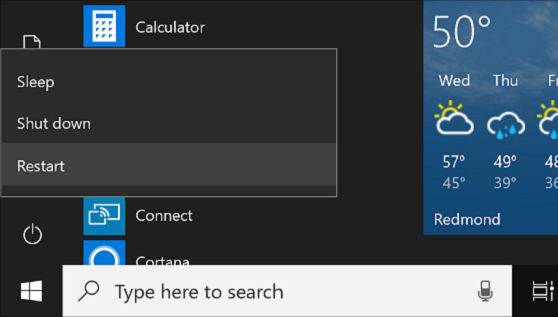
Source: Windows support
Solution 2. Unplug and replug the drive
An issue could prevent your computer system from reading your USB drive or external hard drive. Try unplugging and replugging the hard drive or flash drive, and see if that fixes the issue.
Once you securely remove the drive and reconnect it to the computer, you can see it again without the I/O error message.
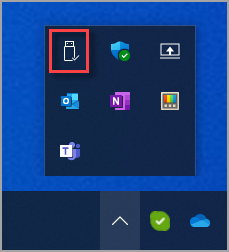
Source: Windows support
Solution 3. Check the USB port and cables
If you’re getting an I/O device error when trying to access an external hard drive or other UBS drive, make sure that the connection between the hard drive and your computer is secure. A damaged port, cable, or connector can prevent you from accessing your drive.
Check the USB ports for damages and debris or dust. Make sure the cables and connectors of your devices are also functioning normally.

Solution 4. Update your driver
Corrupted or incompatible drivers can cause I/O device errors. Here, you can update the driver to fix the I/O device error.
To update your drivers, go to the manufacturer’s website and download the latest drivers for your hard drive.
You can also search automatically for an update.
- To do so, connect your device with the I/O device error to the computer and right-click This PC to select Manage.
- There you can go to Device Manager > Disk drives.
- After that, click on Update Driver > Search > Automatically search for driver software online.

Source: Windows support
Solution 5. Use Command Prompt
Open the Command Prompt to run the CHKDSK tool. This is a built-in utility that can help fix errors on your hard drive, USB drive, or other storage devices with the I/O device error.
Warning: This solution can cause data loss. You can use data recovery software to restore your files first or contact a recovery service to prevent loss.
To run a chkdsk, go to the Start menu and type cmd into the search box. You can also press the Windows + R keys and type cmd.

- Right-click on cmd.exe and select Run as administrator.
- At the command prompt, type CHKDSK F: /f /r /x and press Enter.
- Replace F with the issued drive letter.

Solution 6. Change the drive letter
If your computer’s system detects a wrong letter for your external hard drive or USB drive, it may lead to the “the request could not be performed because of an I/O device error” issue.
In this case, you only need to change the drive letter to fix the I/O error on Windows.
- Connect the external storage device to your computer and go to Disk Management. Open it with administrator permissions.
- Right-click on the volume you want to change the drive letter and click on Change Drive Letter and Paths.
- Click on Change to choose a letter from the list and assign it to your device.

Source: Windows support
Solution 7. Clean boot your computer
Several errors occur while the computer is booting. You can try to clean-boot your computer when attempting to fix the I/O device error.
- Type MSConfig in the search bar and press enter.
- Go to the Services tab and then select the option Hide all Microsoft services and select Disable all.

3. Next, open the Task Manager.
4. Select all the startup items and click Disable.
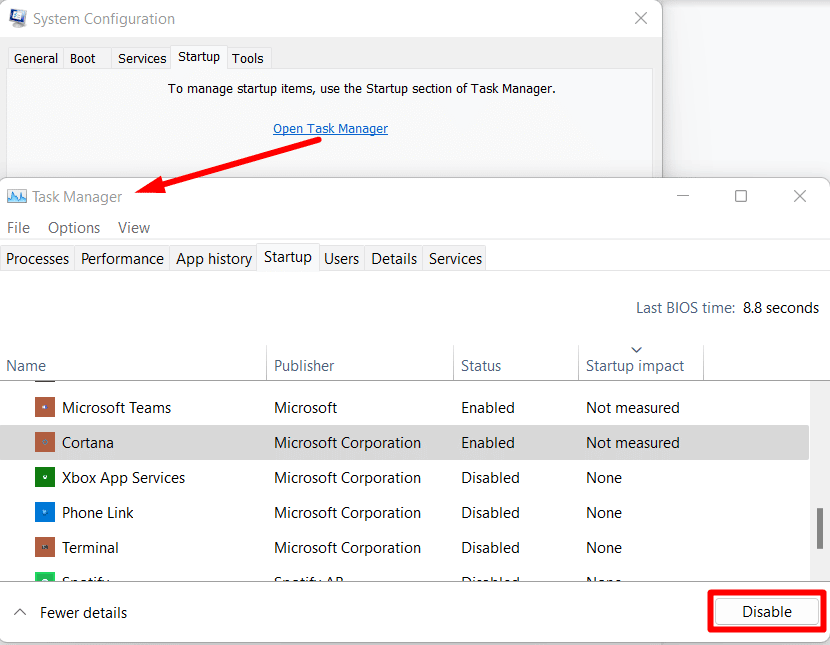
5. Return to the System Configuration window and click Startup to reboot your PC.
Solution 8. Change transfer mode in IDE
If your Windows PC is trying to use a transfer mode that your device doesn’t support, it will lead to the “the request could not be performed because of an I/O device error”.
To fix this, change the transfer mode.
This solution is for Windows 2000 and Windows XP users, as recent Windows operating systems do not always use IDE ATA/ATAPI.
- Press Windows + X and select Device Manager.
- Open IDE ATA/ATAPI controllers. You’ll see a list of the different IDE ATA/ATAPI channels for the computer.
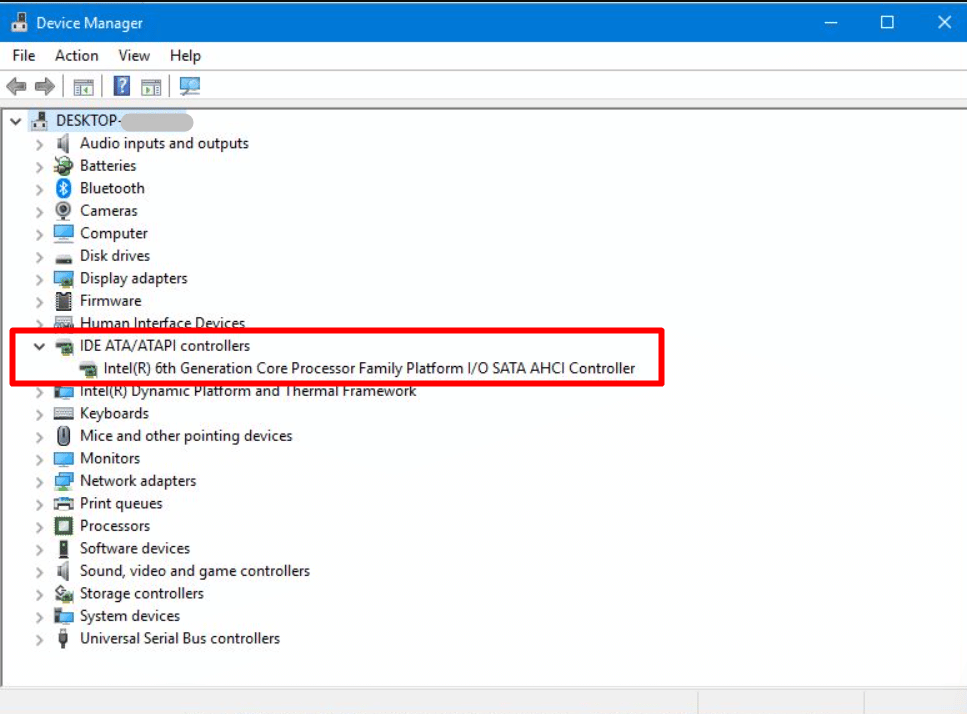
3. Find the channel where the drive with the error is connected, right-click on it, and then select Properties.
Warning: Don’t change the Primary IDE Channel, Device 0 since it may cause computer operating errors.
4. On the Advanced Settings tab, find the Transfer Mode box for the device you want to fix and uncheck Enable MDA.
5. Click OK, close the window, and check if the issue is fixed.
Solution 9. Contact product support or specialized help
If you follow all the previous solutions but couldn’t fix your USB drive or external hard drive I/O device error, your last resource would be to contact your device manufacturer support.
If your storage device is out of warranty, you must then contact a recovery expert to evaluate what the problem can be and then use the proper tools to fix it.

What Causes I/O Device Errors?
There are a few things that can cause an I/O device error.
One of the most common causes is a damaged or corrupted hard drive. There are several reasons your external HDD is corrupted, such as a power surge, virus, or bad sectors on the drive.
Another common cause is incompatible or outdated drivers. If you’re using an older USB drive with newer software, the computer drives may not be compatible. In this case, you can update the drive by downloading it from the manufacturer’s website.
Finally, connection issues can also lead to I/O errors. This includes faulty cables or USB controllers that have become unstable or corrupt.
Damaged hard drive or USB drive
If the physical disk itself is damaged, then it’s likely that you’ll see an I/O device error. Physical damage to the USB flash drive or external hard drive, such as dropping, or exposure of the device to extreme temperatures, can damage your external storage device.

Corrupted drivers
For the computer to interact with the hard drive, it needs to have proper drivers and software installed. If those drivers are corrupted, then you may see an I/O device error.
Incompatible drivers
Sometimes, you’ll install new hardware, but the drivers that come with that hardware aren’t compatible with your computer. This can also cause an I/O device error.
Connection issues
If there’s something wrong with the connection between your computer and the hard drive, you may see an I/O device error. A faulty cable can cause this, or USB controllers that have become unstable or corrupt. Debris and dust on the computer’s USB port can also prevent the connection and cause the I/O device error.