Recent Articles
Quickest Mobile Data Recovery Case: 100% of Data Recovered in One Hour
How to fix a corrupted database on PS4
How to Troubleshoot Black or Blank Screens in Windows
LockBit Ransomware: A Comprehensive Guide to the Most Prolific Cyber Threat
How To Use iPad Recovery Mode
How to Prevent Overwriting Files: Best Practices
External Hard Drive Not Showing Up On Windows – Solved
How to Fix a Corrupted iPhone Backup
Backup and Remote Wiping Procedures
Common VMware Issues and Troubleshooting Solutions
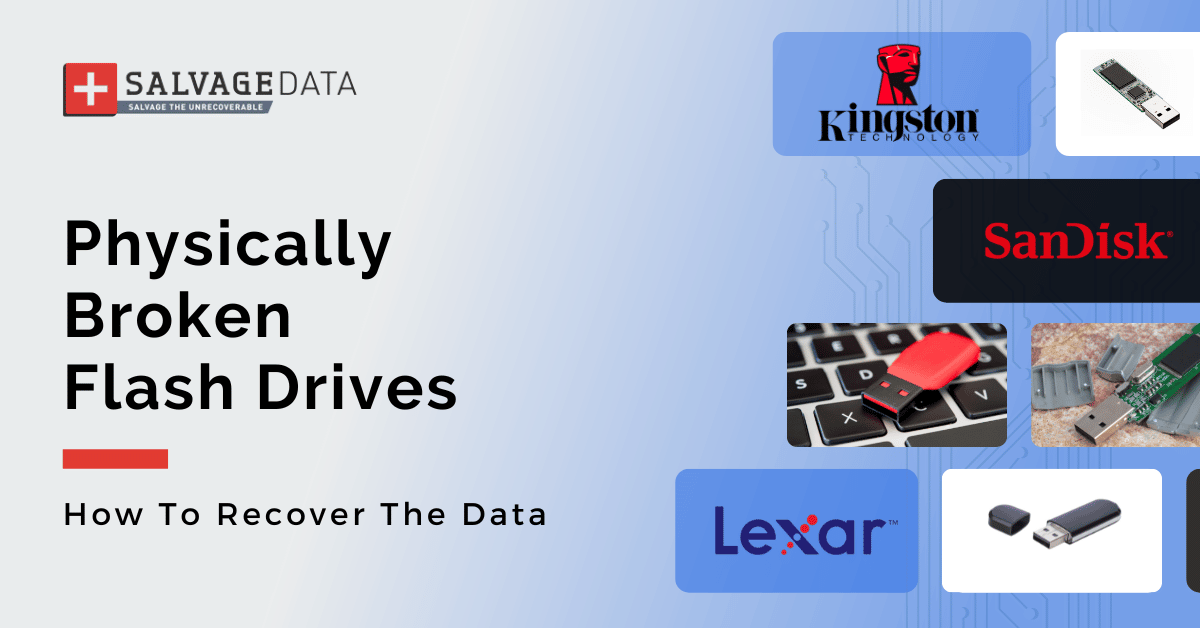
I think there's an issue with my storage device, but I'm not sure Start a free evaluation →
I need help getting my data back right now Call now (800) 972-3282
If you have ever suffered a physical breakage of your USB flash drive, you know the panic that sets in as you try to assess the damage and determine how much data has been lost. In many cases, it is possible to recover data from a physically broken flash drive if you take certain steps and use the right tools.
USB sticks are very tough and can withstand a lot of wear and tear. However, they are not indestructible and can get damaged if you’re not careful. This is why a professional is the safest choice for successful data recovery from a physically damaged USB drive.
The most common way people damage their USB drives is by dropping them or knocking them around too much. This can cause the housing to crack or break, which exposes the delicate internals of the USB stick to potential damage.
Common ways you can physically damage your USB sticks:
- Bending or twisting the USB stick
- Putting too much weight on the USB stick (such as sitting on it)
- Dropping the USB stick into the water
- Leaving the USB stick in extreme temperatures (hot or cold)
How to fix a physically broken flash drive
To fix a physically broken USB flash drive you’ll have to open it by carefully removing the plastic cover. Check if water or other factors caused the damage, such as bending or dropping. Take a look at the USB port as well to make sure there’s no debris on it preventing the connection.
For broken solder points, you’ll need specific and delicate tools, so, if you don’t have them or are not sure how to proceed, contact a data recovery service to save your files. But, if you have the necessary tools and are confident you can fix your device, you can use a hot air station or soldering tip to solder on the connection.
However, if your USB drive has a broken memory chip or damaged controller card, don’t try to fix it on your own. Contact a professional since it requires chip repair knowledge.
For physical damage, you can start by checking if the memory chip is intact, and the board isn’t physically cracked.
Once you fix the USB drive connection:
- Attempt to plug it in and see if the system recognizes the volume.
- You can use an adapter, if needed, to connect the device to the computer for a backup.
- Copy all files as fast as you can to preserve as much data as possible. Since it’s broken, it’s likely to be visible for a short time only.
- If you can’t save your data, contact SalvageData for a fast and secure data recovery.
How to recover data from a physically broken USB flash drive
If you can see your device on your computer, you can then try the following solutions to restore your flash drive data.
Recover data from broken SanDisk, Lexar, or Kingston USB flash drive
The following solutions work for all USB flash drive brands. You can try them to restore your physically broken flash drive data. However, depending on how severe the physical damage is, the only way to restore your files will be to contact a data recovery service.
Broken or bent USB drive: Check the USB port and connector
If your USB drive is physically damaged, the first thing you should do is check the USB port. In the case the port is bent or broken, you won’t be able to connect it. In such cases, you will need to replace the USB port.
You can also try to clean its connector and the port on your computer. Debris on those parts can affect the connection.
If you can’t access the files: Format the drive
Warning: This will erase all the data currently stored on the drive. Be sure you have a backup of your files first or conduct a backup of it using data recovery software (next solution) or contact a recovery service.
When you have a physically broken flash drive, it does not always show on your computer, and sometimes you even can’t connect it. If you can successfully connect your physically damaged USB drive to your computer but cannot access any of the files stored on it the file system on the drive may have been corrupted.
In such cases, you can often fix the problem by formatting the drive.
To format a physically damaged USB drive:
Step 1. Connect the USB drive to your computer. You can use an adapter if you need it.
Step 2. Open the “Disk Management” utility.
Step 3. Right-click on the icon for your USB drive and select “Format.”
Step 4. Follow the prompts to complete the formatting process.
It will allow you to keep using the flash drive. But we recommend you get a new one as soon as you can and keep a safe copy of the files on the USB drive, to avoid data loss in case the drive stops working.
If your drive is still working: Scan the drive with data recovery software
A physically broken flash drive can still work but is likely it will stop showing with no warning. Save your files as soon as possible and stop using the USB drive.
Data recovery software can scan and restore files from most data loss causes, including file deletion and damaged devices. Keep in mind that depending on the damage, you may not be able to access your broken flash drive data.
There are many data recovery programs available, so be sure to do your research before choosing one. We recommend our partner’s EaseUS, as it is a free and easy-to-use program.
If you have computer knowledge: Use the command prompt tool
If you are comfortable using the command prompt, you can try using the “attrib” command to recover your data. This method is a bit more advanced and is not recommended for users who are not familiar with using the command prompt.
Step 1. Connect the USB drive to your computer and hold the Windows key + X to open the command prompt.
Step 2. Type attrib -h -r -s /s /d G:*.* and press Enter.
Replace “G” with the letter assigned to your USB drive.
Wait for the process to complete.
Step 3. Once it is finished, open the USB drive to access your files.
If it has corrupted files: Recover data from a RAW USB drive
If your USB drive is showing up as RAW, it means that the file system is corrupted. In most cases, you cannot access any of the files stored on the drive. However, there are a few things you can try to recover your files.
- Format the drive (Solution 2). It will erase all files on the USB drive.
- Use data recovery software to scan the drive for recoverable files (Solution 3).
- Use the command prompt to fix the file system (Solution 4).
- Consult with a professional data recovery service (Solution 7).
If the computer doesn’t show the drive: Change the broken flash drive letter
Sometimes your physically broken USB flash drive won’t show on your computer because of an issue with the driver letter. By assigning a new letter to the drive, you can access your files and restore them.
Step 1. Go to This PC and right-click on it to select Manage on the menu.
Step 2. When the Computer Management window pops up, click on Disk Management.
Step 3. Find the USB drive you want to fix and right-click on it.
Step 4. Select Change Drive Letter and Paths to assign a new letter to the drive.
Severely broken flash drive: Contact a professional data recovery service
Depending on the damage your USB flash drive suffered, your only solution would be to consult with a professional data recovery service.
These services specialize in recovering data from physically damaged storage devices and can successfully recover files from even the most severely broken flash drive.
SalvageData offers a free in-lab evaluation of your USB flash drive. Contact our experts 24/7 for emergency recovery or find a data recovery center near you.
How hard is it to repair a USB flash drive?
While it is possible to recover data from a physically damaged USB drive, it is important to note that the drive itself is probably not salvageable.
In most cases, repairing the data storage chips inside the USB drive is impossible once they have been physically broken.
Summary: USB flash drives are excellent data storage tools, but they are not indestructible. If you have physically damaged your USB drive, you can restore your files on your own as long as you can access them using Windows built-in tools or third-party software. If not, then you must contact a data recovery service to get your files back.













