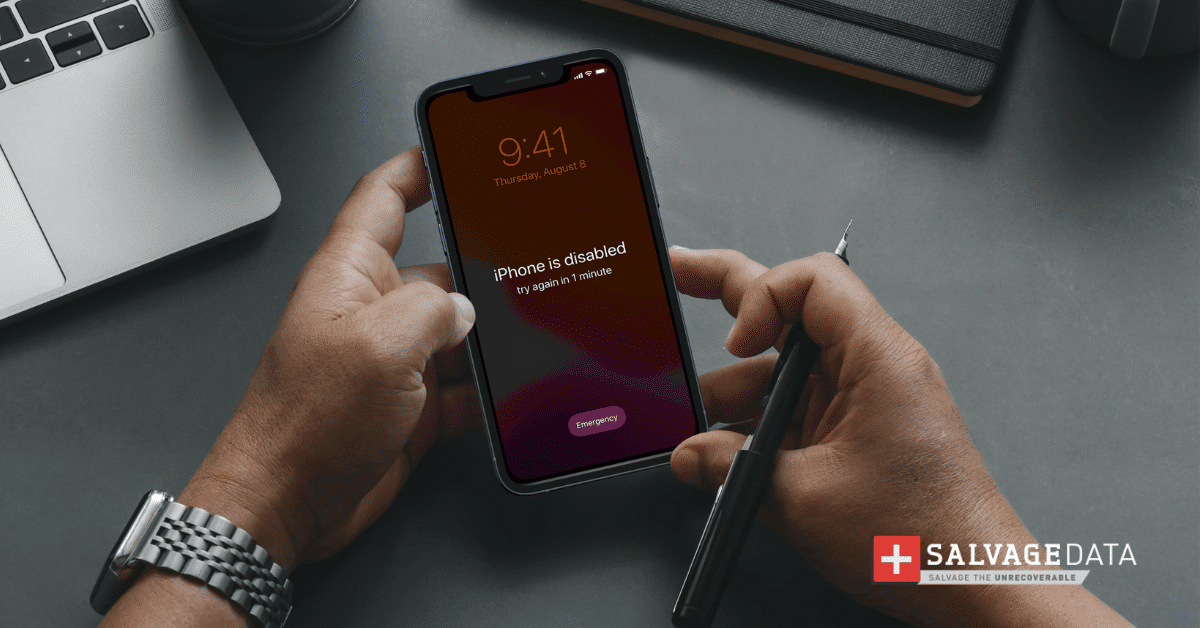Recent Articles
How To Recover Overwritten Files
The Snowflake Data Breach: A Comprehensive Overview
Mac Not Recognizing External Hard Drive: Quick Fix Solutions
How Multi-Cloud Backup Solutions Can Prevent Data Disasters
Capibara Ransomware: What is it & How to Remove
What Should a Company Do After a Data Breach: The Ticketmaster Incident
Secles Ransomware: Removal Guide
What To Do When Your Chromebook Freezes
How to Create Hyper-V Backup
What Is The Best Data Recovery Software For PC
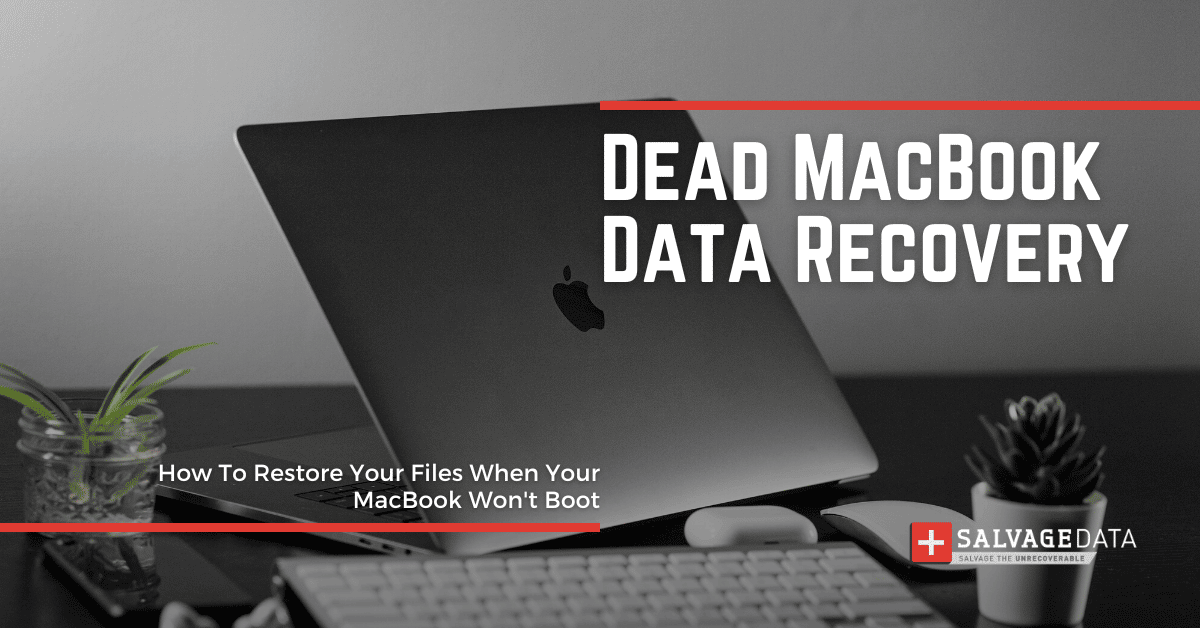
I think there's an issue with my storage device, but I'm not sure Start a free evaluation →
I need help getting my data back right now Call now (800) 972-3282
What do you do when your MacBook Pro won’t start up? This can be a devastating experience, especially if you don’t have a backup of your data. And you may wonder: “is dead MacBook data recovery possible?” Short answer: YES, you can recover data from a dead MacBook.
There are various methods that you can use to recover your data. In this blog post, we will discuss the best ways to recover your data from a MacBook Pro that won’t boot up.
Recovering data from a dead MacBook
No matter what the cause of the malfunction is, dead MacBook data recovery is possible.
By following these steps, you should be able to get back all your important files and documents.
Contact Apple support if your MacBook Pro or MacBook Air is still under warranty but is not starting up anymore.
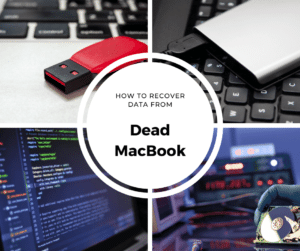
#1. Recover data from a dead MacBook through a data recovery service
Other than backups, data recovery services are the most secure way to recover data from a dead MacBook.
If you realize there’s nothing you can do for your MacBook Pro or MacBook Air, then you restore your files to your new device using a backup or Time Machine.
But, if you don’t have a backup or you can save your device and wish to save your data as well, then a data recovery service is your best chance.
SalvageData experienced recovery engineers can safely restore your MacBook data.
With physical damage, such as a MacBook with water damage, the only way to access the hard drive and recover data is by sending it to a professional recovery service. That’s because physical damage requires a cleanroom, in-depth knowledge, and proper tools.
Contact SalvageData experts 24/7 and savage your dead MacBook Pro data.
#2. Restore MacBook files via Disk Utility using an external hard drive
To restore your dead MacBook Pro or Air files from Disk Utility, you have to boot your MacBook in Recovery Mode.
To do it on a dead MacBook, you’ll need:
- Your dead MacBook
- A working Mac
- An Internet connection
- An external drive (with enough space to store all your MacBook data)
- A data recovery software
Connect the external HDD to your dead MacBook and then boot it from Recovery Mode.
- Apple silicon. Turn on your Mac and hold the power button until you see the startup options window. Click the gear icon labeled Options, then click Continue.
- Intel processor. Turn on your Mac, then immediately press and hold Command (⌘) and R keys until you see an Apple logo.

Source: Apple support
Select Disk Utility.
Select your external drive from the list of devices on the left and click the Erase button.
Choose the Mac OS Extended (Journaled) format and the GUID Partition Map scheme.
Then format the HDD by clicking on Erase.
On the top left of the sidebar, click on your MacBook disk and then go to
File > New Image > Image from HD
It can have the name of your Mac or macOS.
Select your external HDD and choose the read/write image format. Click Save to create the backup.
Wait for the process to end and disconnect your external hard drive
Then you can use data recovery software to open your image backup on another Mac.
#3. Create a macOS bootable USB disk to access dead MacBook files
To restore your files from a dead MacBook using a bootable disk, you’ll need a working Mac, a USB flash drive, and an internet connection.
Start by downloading a macOS installation file into your USB drive. Make sure your flash drive is in Mac OS Extended (Journaled) format and the GUID Partition Map scheme.
Then connect the USB flash drive and boot your dead MacBook from it.
Make an image backup, such as on the #3 solution, and open it from a working Mac using the data recovery software of your choice.
#4. Remove the hard drive from your dead MacBook to recover your data
You can carefully open your MacBook and remove the hard drive from it. Then use an external enclosure to connect it to a working Mac.
Create an image backup, or then back up the whole HDD or select the folders you wish to keep the files.
Why is your MacBook dead?
There are several probable causes for your MacBook won’t start up anymore, including a corrupt operating system, bad hardware, or physical damage.
Hardware issues. A hardware issue might cause your MacBook to turn on but not boot up. Examples of hardware damage in a dead MacBook include a bad hard drive, faulty RAM, or a damaged logic board.
Software issues. Software issues usually occur when something goes wrong with the operating system itself. Corrupted files, a virus, or an outdated version of the operating system could cause this.
Sometimes a combination of both hardware and software issues can prevent your MacBook from booting up.
For example, if you have installed an incompatible driver or application, it could cause both hardware and software problems that result in your MacBook not starting up.
Malware. Sometimes malware can cause your MacBook to die. Malware is malicious software that can disrupt the normal functioning of your computer, and it can prevent your MacBook from starting up and lead to data loss or file corruption.
Physical damage. Physical damage is another likely reason for a dead MacBook. This could be due to water damage to the MacBook, extreme temperatures and overheating MacBook, or other physical forces.
Dust. Dust, dirt, and other forms of debris can clog up vents and cause your MacBook to overheat, leading to hardware malfunctions or even physical damage. Which can lead to a dead MacBook.
Operating system corruption. The operating system on your MacBook could become corrupted, preventing it from starting up or even causing a dead MacBook.
Lifespan and wear out. Finally, if your MacBook is over five years old, it could show its age. Components begin to wear out and can cause the device to malfunction or not start up at all, making it a dead MacBook.
TL; DR: There are several probable causes of a dead MacBook, such as hardware issues, software issues, malware, physical damage, dust buildup, operating system corruption, and wear out. The best way to recover your data is to create an image backup of the hard drive and open it from another Mac with data recovery software. You can also remove the hard drive from the dead MacBook and connect it to a working Mac. Alternatively, you can create a macOS bootable USB disk to access your files.