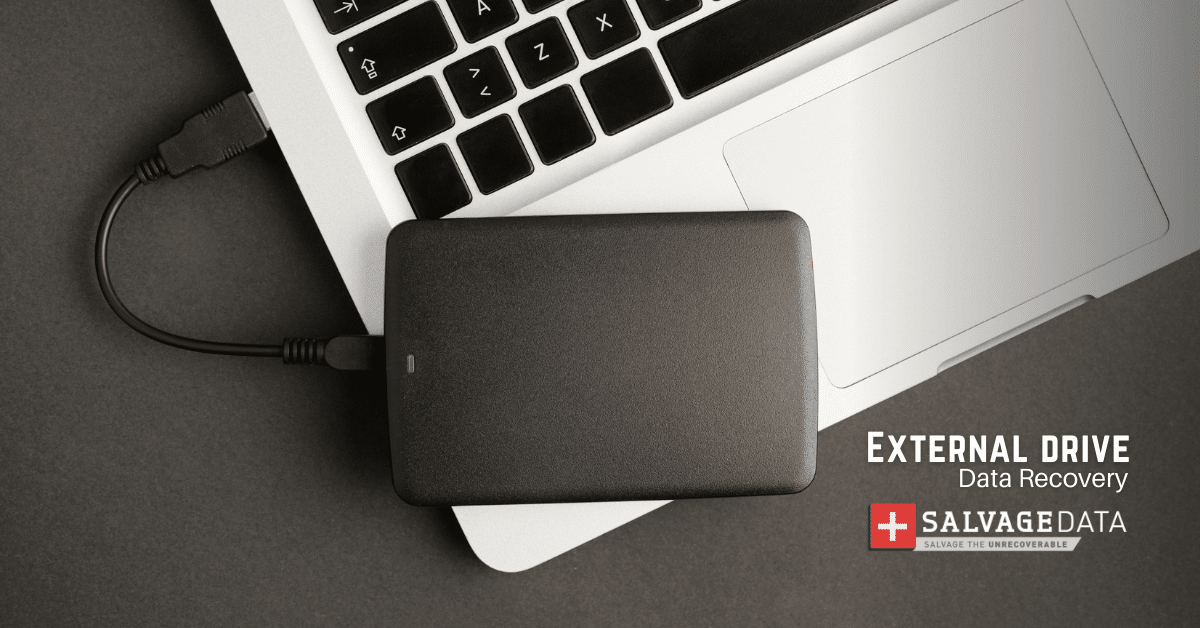Recent Articles
How To Recover Overwritten Files
The Snowflake Data Breach: A Comprehensive Overview
Mac Not Recognizing External Hard Drive: Quick Fix Solutions
How Multi-Cloud Backup Solutions Can Prevent Data Disasters
Capibara Ransomware: What is it & How to Remove
What Should a Company Do After a Data Breach: The Ticketmaster Incident
Secles Ransomware: Removal Guide
What To Do When Your Chromebook Freezes
How to Create Hyper-V Backup
What Is The Best Data Recovery Software For PC
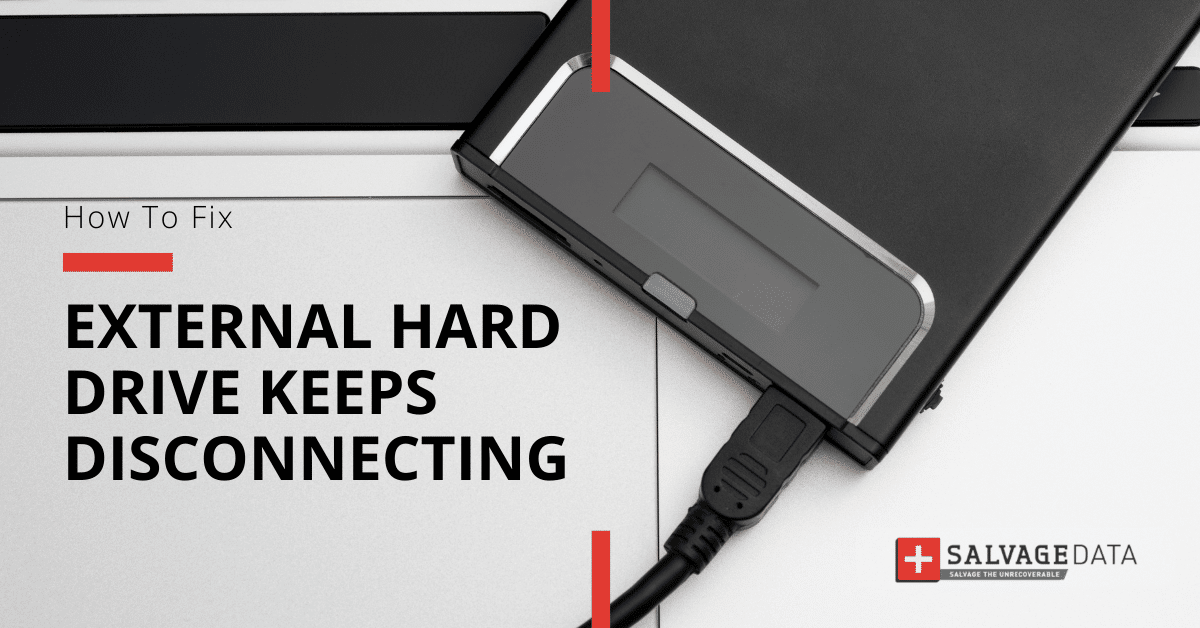
I think there's an issue with my storage device, but I'm not sure Start a free evaluation →
I need help getting my data back right now Call now (800) 972-3282
External hard drives are prone to several types of failures and errors. One of the most common issues is the external hard drive keeps disconnecting and reconnecting randomly.
This issue can be extremely annoying as it interrupts any file transfers or other activities you may be doing on your computer. You can end up with corrupted files and have further HDD failures.
Reasons why your external hard drive might keep disconnecting
- The USB cable is damaged
- Your computer’s USB port is malfunctioning or damaged
- Not enough power is being supplied
- The USB cable is not properly connected
- Corrupted HDD
- Your external hard drive has failed components
- Your computer drivers are outdated
- Bad sectors
- There’s a conflict with the settings of your operating system
- Incompatible USB driver
Solutions to fix the external hard drive keeps disconnecting issue
Although very concerning since further damage can result from it, an external hard drive that keeps disconnecting and reconnecting has simple solutions.
1. Check USB cables
Inspect the USB cable if it is loose or damaged. You can use different USB cables to test if this is the cause of the issue.
It is important to ensure that the USB cable is properly connected and secured before using your external hard drive. If the connection is loose, it can cause intermittent connection issues leading to your external hard drive keep disconnecting. Thus, make sure to inspect the connection regularly and re-connect if needed.
2. Check your computer’s USB port
Use a USB port that can supply more power to the external hard drive as well as transfer data.
You can test a different port on your computer as well as connect your external hard drive to a different computer.
If the problem persists after you change the USB port and cable, then your external hard drive keeping disconnecting issue can be due to damaged parts or incompatibility.
3. Update or reinstall your device drivers
Outdated drivers are a very common cause of external device issues. Luckily, it’s not difficult to fix it.
Press Windows + X keys and click on Device Manager. Then, expand the Universal Serial Bus controllers and find USB Root Hub on the list. Right-click it and select the Uninstall Device option.
Then repeat these steps to uninstall all devices under Universal Serial Bus controllers. After that, restart your PC or laptop.
During the reboot, Windows will automatically reinstall the drivers for your USB controllers.
4. Turn off the Windows USB power-saving feature
If your computer has the power-saving feature on, it may cause the external hard drive keeps disconnecting and reconnecting. This feature is to preserve your computer from using unnecessary power with USB devices connected. Disabling it can help fix the issue of your external hard drive disconnecting all the time.
To turn off the power-saving feature, go to the Control Panel and click on Power Options.
There, click on Change Plan Settings > Change Advanced Power Settings

Then, expand USB Settings> USB Selective Suspend Setting> Disabled > Apply
After that, reboot your computer, connect your external HDD, and see if it keeps connected.
5. Change the power management settings
If your computer system automatically turns off the USB Root hub to save power, it’s very likely your external hard drive keeps disconnecting because of it.
To fix this, press the Windows + R keys and type devmgmt.msc on the box, and click OK.
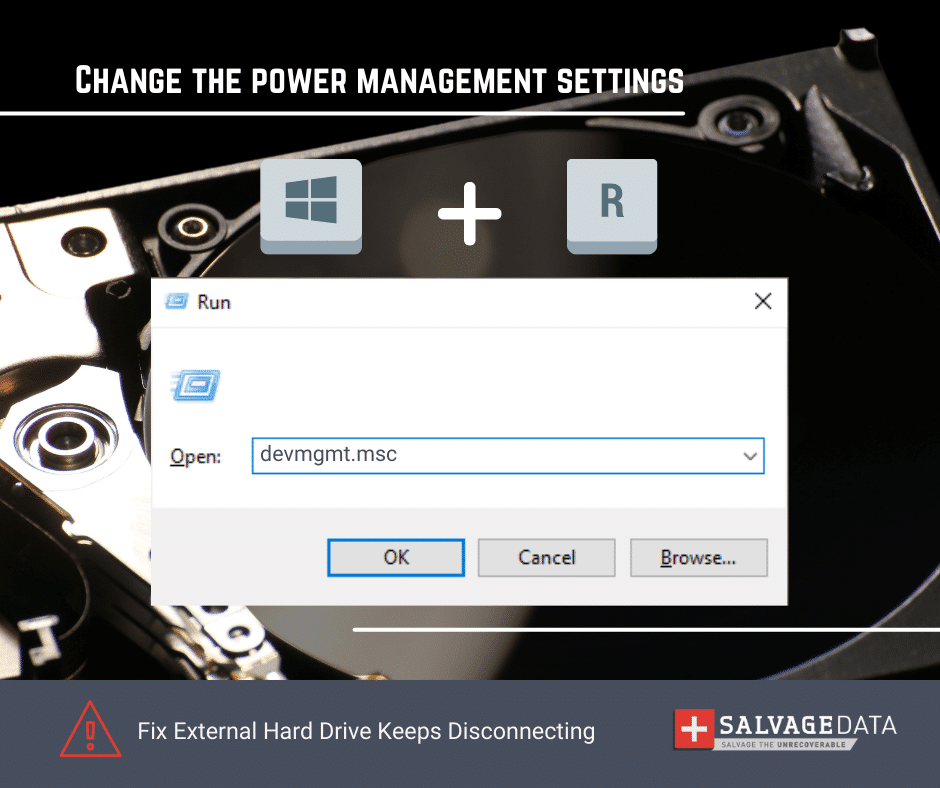
Expand Universal Serial Bus controllers and double-click USB Root Hub.
Go to the Power Management tab and uncheck the Allow The Computer To Turn Off This Device To Save Power option. Click Ok to confirm.
Reconnect your external hard drive and check if it stays connected.
Faulty external hard drive data recovery
If none of the above solutions work, your hard drive probably has physical damage. In this case, only a data recovery professional can restore your files.
SalvageData experts have combined decades of external hard drive data recovery. Schedule a free in-lab evaluation and learn why your external hard drive keeps disconnecting. Plus, guarantee full data recovery.
TL; DR: When your external hard drive keeps disconnecting. It is important to inspect the device regularly to make sure that there are no hardware-related issues. If you notice any physical damage or loose components on the hard drive, contact a recovery service immediately, since physical damage requires special tools and a clean room.