Recent Articles
How To Recover Overwritten Files
The Snowflake Data Breach: A Comprehensive Overview
Mac Not Recognizing External Hard Drive: Quick Fix Solutions
How Multi-Cloud Backup Solutions Can Prevent Data Disasters
Capibara Ransomware: What is it & How to Remove
What Should a Company Do After a Data Breach: The Ticketmaster Incident
Secles Ransomware: Removal Guide
What To Do When Your Chromebook Freezes
How to Create Hyper-V Backup
What Is The Best Data Recovery Software For PC

I think there's an issue with my storage device, but I'm not sure Start a free evaluation →
I need help getting my data back right now Call now (800) 972-3282
The boot device not found error message indicates that the computer cannot find a bootable device to load the operating system from.
You can fix the error on your own by checking the BIOS settings and boot order, replacing the hard drive, fixing the corrupted MBR, checking the hard drive connection, or resetting the hard drive.
However, prevention is always the best choice. Once you know how the error happened, you can work to prevent it. Also, remember to make regular backups of your data to prevent losses due to file corruption or hardware damage.
What is the boot device not found error
The “boot device not found” error message appears when a computer cannot find a bootable device to load the operating system from. The error message indicates that the computer cannot locate the hard drive containing the instructions for loading the operating system.
The reasons behind this error include a faulty hard drive, incorrect boot order settings in the BIOS, or a loose cable connection.
The error message may come with different variations, such as “No bootable device found,” “Boot Device Not Found. Please install an operating system on your hard disk,” or “No boot device is available.”
Failing to resolve the Boot Device Not Found error may prevent the computer from booting up, leading to data loss.
How to fix boot device not found
You can fix the boot device not found error on your own, without involving a technician. Here are some steps that you can take:
1. Check Your BIOS settings and boot order
An improper boot sequence may cause your computer to boot from an unbootable hard disk, resulting in the “boot device not found” error. To fix this, you can change the boot order in the BIOS settings to ensure that the computer boots from the correct device.
To do it, restart the computer and enter your BIOS settings and change the boot order. Usually, you can access the BIOS by pressing a specific key during startup (often F12, F11, or Esc).
Once you are in the BIOS, look for a “Boot” or “Boot Order” setting. Then change the list order so that your primary storage device is the first. Save your changes and exit the BIOS. Your computer should now boot correctly.
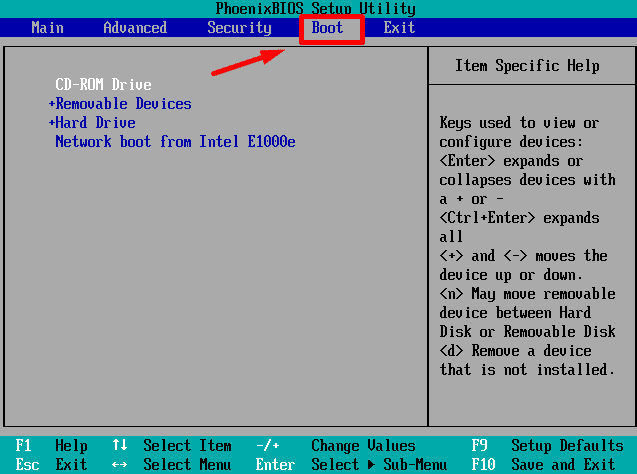
2. Hard reset your computer or laptop
To hard reset your computer, turn it off and unplug any external devices plugged into the PC. Remove it from the power and then press for 15 seconds the Power button to drain the remaining charge.
Connect the computer to the power again and turn it on. When it starts, choose the Start Windows Normally option.
3. Fix corrupted MBR
A damaged Master Boot Record (MBR) can cause the “boot device not found” error. You can fix this by using the Windows installation media to repair the MBR.
Set the language and region. When the window Install now appears, click on Repair Your Computer.
On the Advanced options screen, select Troubleshoot and then Command Prompt.
Then type the following commands, pressing Enter after each:
bootrec /fixmbr
bootrec /fixboot
bootrec /scanos
bootrec /rebuildbcd
Exit Command Prompt and restart your computer.
4. Check the hard drive connection
The computer may not be able to detect a hard drive not properly connected. This results in the “boot device not found” error. You can check the hard drive connection and ensure that it is properly connected.
Make sure that your PC or laptop is turned off and that it’s not connected to any power source. In the case of laptops, open the device and remove the battery. Then remove the hard drive from your laptop and check the cables and connections. Reinsert it, double checking the connection, and then put your laptop back together. After that, turn it on and see if the error message reappears.
5. Contact a professional
If after trying all these solutions you still can’t boot your computer properly, you must contact professional help. That’s because they have the necessary knowledge and tools to find the error cause and fix it.
SalvageData experts can also help you to retrieve your hard drive data if it’s damaged. This way, you ensure your files are safe. Contact us 24/7 for emergency data recovery service.
What are the differences between “boot device not found” and “no bootable device” errors
The “boot device not found” and “no bootable device” errors are related to booting issues and can be caused by similar problems. However, there are some differences between them. Here are some differences between the two errors:
- Boot device not found is a more specific error message that indicates that the computer is unable to find a bootable device to load the operating system from.
- No bootable device is a more general error message that usually appears when a computer is trying to boot from a device that does not contain a bootable operating system.
Failing hard drives and the boot device not found error
A failing hard drive may cause boot device errors if it’s the drive where the OS is installed and from which the computer boots from. Because of it, it is very important to identify a few signs your hard drive gives to prevent boot errors and data loss.
Here are some signs of a failing hard drive that can cause boot device errors:
- Overheating. Overheating is one of the most common signs of a failing hard drive. If your hard drive is overheating, it can cause boot device errors.
- Strange Sounds. Unusual sounds such as clicking, humming, and scratching can be a sign of a failing hard drive. If you hear these sounds, it is best to back up your data immediately.
- Corrupted Data, Files, and Folders. If you notice that your files and folders are corrupted or missing, it could be a sign of a failing hard drive.
- Major Slowdowns. If your computer is running slower than usual, it could be a sign of a failing hard drive. This is because the hard drive is struggling to read and write data.
- Stuck Spindle Motor. If the spindle motor is stuck, the hard drive will not be able to spin, and this can cause boot device errors.
- Frequent Error Messages. If you are seeing frequent error messages, it could be a sign of a failing hard drive. These error messages can include “boot device not found” or “no bootable device.”
- System Crashes. If your computer is crashing frequently, it could be a sign of a failing hard drive. This is because the hard drive is struggling to read and write data, and this can cause the system to crash.












