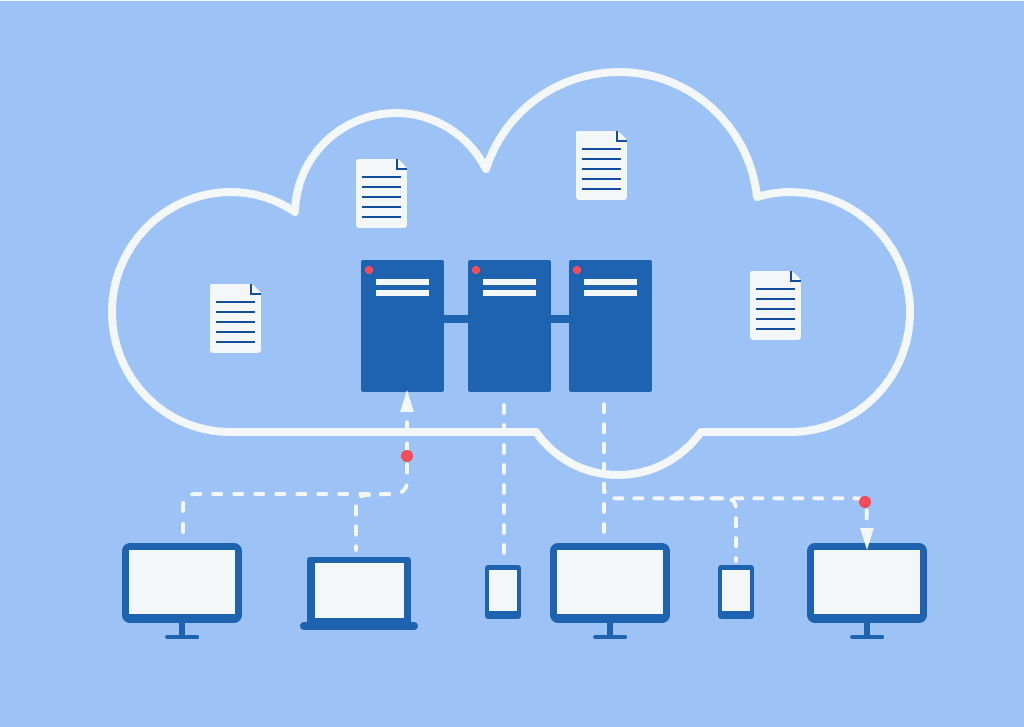Recent Articles
How To Recover Overwritten Files
The Snowflake Data Breach: A Comprehensive Overview
Mac Not Recognizing External Hard Drive: Quick Fix Solutions
How Multi-Cloud Backup Solutions Can Prevent Data Disasters
Capibara Ransomware: What is it & How to Remove
What Should a Company Do After a Data Breach: The Ticketmaster Incident
Secles Ransomware: Removal Guide
What To Do When Your Chromebook Freezes
How to Create Hyper-V Backup
What Is The Best Data Recovery Software For PC
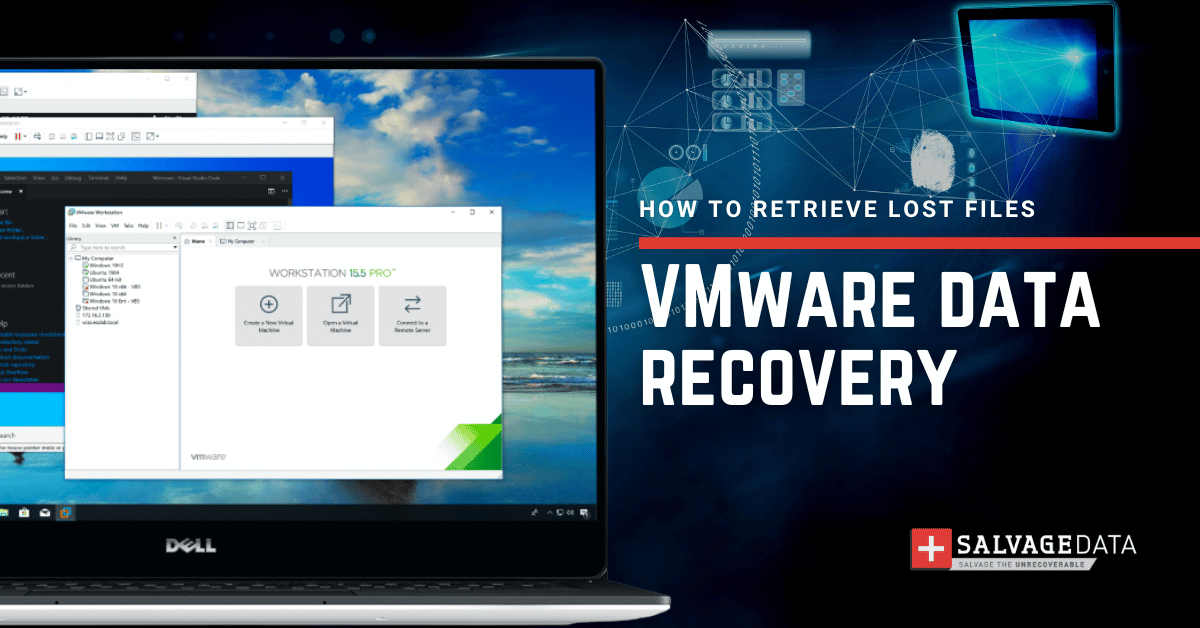
I think there's an issue with my storage device, but I'm not sure Start a free evaluation →
I need help getting my data back right now Call now (800) 972-3282
VMware is a virtual platform provider that allows users to test new applications in different systems and formats. Getting the message Vmware Disk File Not Found is a scary moment since it can mean you’ve lost your work. Fortunately, there are ways to salvage the data through VMware data recovery solutions.
As the future of data storage technology is not here yet, we have to seek out ways to keep our data safe and retrieve it when something goes wrong. This includes a VMware disk.
1. Recover VMware data from backup
There’s no more efficient way to restore lost VMware data than using a backup. That’s why it’s so important to keep at least three copies of your data in different backup devices. And having one of the copies stored off-site and offline.
VMware has Data Recovery built-in on the VMware vStorage API. It is integrated with VMware vCenter Server, which allows scheduling backups and using them when you need them. You can use any virtual disk supported by VMware ESX, such as SAN and NAS.
How to create an image backup
You can also use backup software, such as the one by SalvageData, to create an image backup of your VMware disk.
After downloading and installing the SalvageData recovery tool, open it and choose the option Image and Clone.

Find the disk and then click on the CREATE IMAGE FILE button.
Then, choose where to save the backup and save the image data.
2. VMware data recovery software
You can use the built-in system to both create the backup and recover from it. However, if you don’t have a backup or if your server does not support VMware ESX, then you can use third-party recovery software to restore your VMware data.
How to use SalvageData software to recover VMware data
Download and install the SalvageData data recovery software and then open it to select the Data Recovery option.
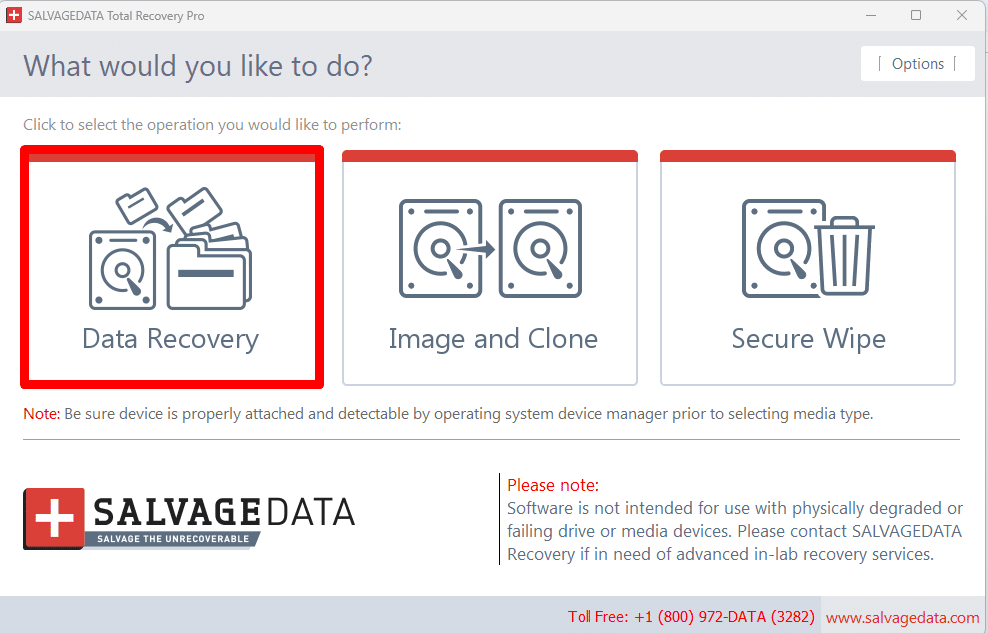
After that, find the disk and click on need. Then click the Recover button.
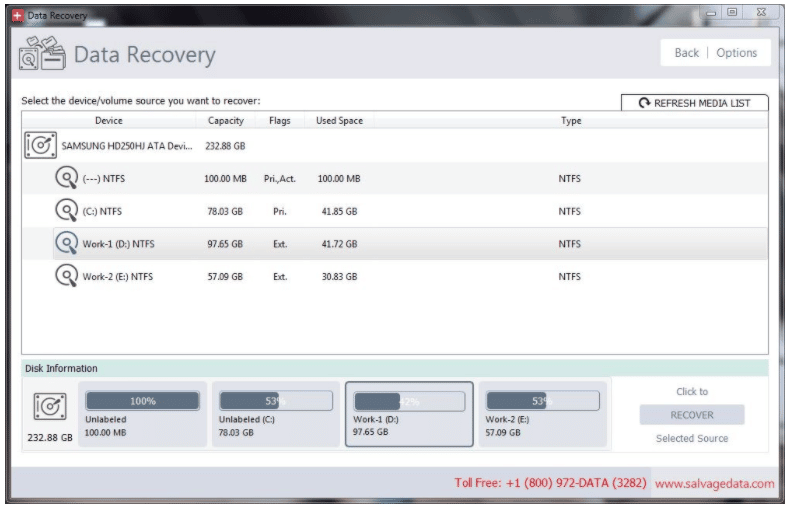
Next, click on the Options button in the upper right corner. Make sure to define what kind of search you need by selecting the Scan Options tab.

Save and start the scan. As soon as it finishes, you can pick from the list the files you want to restore. You can find them back in the same folder they were saved.
3. Restore lost files from VMware manually
If you don’t have a backup and the recovery software couldn’t retrieve your VMware data, you can try to restore your files manually.
Warning: This solution is suitable for experienced users. If you’re not confident in your expertise, then contact a data recovery service to help you with VMware data recovery.
To restore lost VMware data manually, you have to browse the local installation of the VMware Development Kit.
Then put the path Virtual Disc Development Kit – Bin – C: Program Files – VMware – Virtual Disc Development Kit and save the code.
After that, open the Command Prompt as administrator.
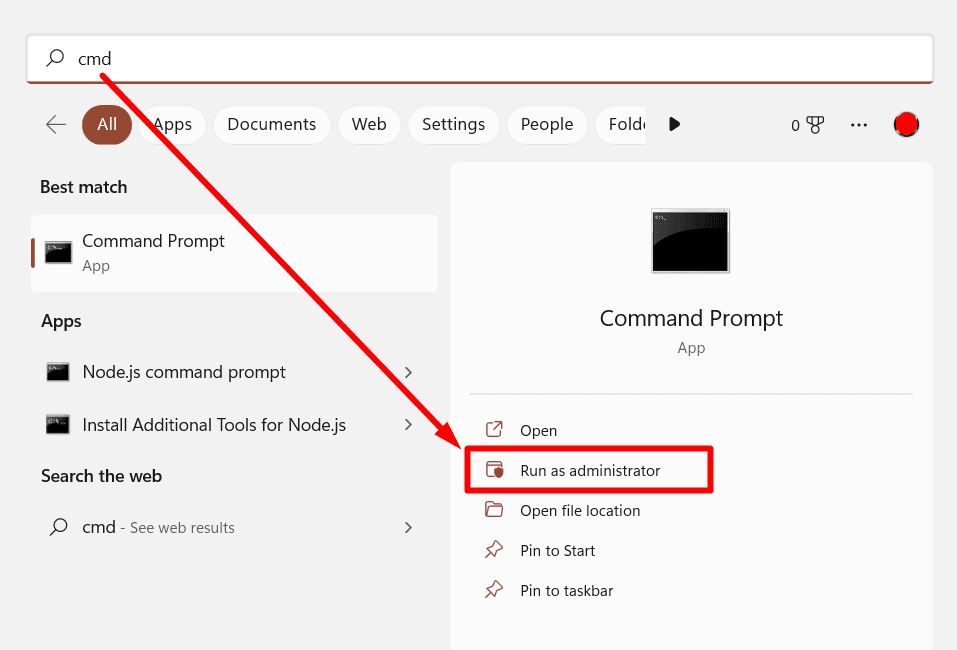
Put the VMware-vsdiskmanager.exe at the command line and then type the code.
How you can lose your VMware data
VMware disks are as vulnerable as any other machine and you can lose your data if not careful enough. Check your hard drive for failures as well when trying to recover lost VMware data.
These are the most common reasons to lose VMware data:
- Accidental deletion
- Hardware failure
- Error during powering on
- VMware Authorization service is not operating
- Lack of Administrator rights
- Malware and viruses
- RAID damage
Quick Summary
VMware is a virtual machine. You can use different operating systems through it, making it a great tool for testing applications in different systems and environments. You can lose VMware files due to several reasons, including human errors and cyberattacks (malware). VMware data recovery is simple when you have an updated backup. But you can also use data recovery software or try to restore the files manually. If you are not sure of what you should do to recover your VMware files, contact SalvageData experts to get help retrieving your work.
VMware data recovery FAQ
What is the VMware file format?
The VMware file format is VMDK. Other virtual disks use the same file format.
How can the VMware file get corrupted?
The VMware file can get corrupted when:
- There’s software corruption
- Human errors
- Improper shutdown of the guest operating system
- Hardware issues
- Viruses and malware
What are Guest OS and Host OS?
The virtual machine and the guest operating systems (OS) are accessed from the host system.
Guest OS is the system installed through the virtual machine into the host system. Meanwhile, the host OS is on your computer’s hard disk, it’s the primary operating system of the computer. The host OS provides other systems with services like web, printer, and database access.
How to recover data from guest OS?
You can use the same methods above to restore lost data from the guest OS. Only install the recovery software in the guest OS in order for the program to find files there.
What are the benefits of using a virtual machine?
Virtual machines offer a lot of conveniences, such as:
- Easy maintenance
- Provide high security
- Convenient recovery
- Support for multiple operating systems
What is a snapshot of a virtual machine?
A snapshot is a copy of the VMDK file of a certain time point. You can use a snapshot to restore your virtual machine in case of failure.