Recent Articles
How To Recover Overwritten Files
The Snowflake Data Breach: A Comprehensive Overview
Mac Not Recognizing External Hard Drive: Quick Fix Solutions
How Multi-Cloud Backup Solutions Can Prevent Data Disasters
Capibara Ransomware: What is it & How to Remove
What Should a Company Do After a Data Breach: The Ticketmaster Incident
Secles Ransomware: Removal Guide
What To Do When Your Chromebook Freezes
How to Create Hyper-V Backup
What Is The Best Data Recovery Software For PC

I think there's an issue with my storage device, but I'm not sure Start a free evaluation →
I need help getting my data back right now Call now (800) 972-3282
Accidental deletion is among the most common causes of data loss. But you can restore your deleted photos from an SD card on an Android phone, even if you formatted it.
The sooner you act, the better your chances of restoring your photos. That’s because when you delete a file or folder the space it occupied remains there as if it has the file “fingerprints”. You can restore deleted photos as long as their space remains free. However, if a new file occupies the deleted photo space, its “fingerprints” are erased (overwritten), meaning the photo is forever lost.
Therefore, stop using the SD card the moment you realize your photo is missing.
Is it possible to recover deleted photos from an SD card?
Yes, you can recover deleted photos from an SD card in most cases.
However, the sooner you try to recover them, the better your chances will be. If you wait too long, the data on your SD card may be overwritten, and it will be impossible to recover your photos.
If you have accidentally deleted photos from your SD card, the first thing you should do is stop using the card immediately. To prevent accidentally saving new data to the memory card, remove it from the phone or change the configurations so nothing else is saved on it.

Now that you prevent your data from being overwritten, you can choose how you’ll restore your data.
Solution 1. Restore deleted photos from an Android phone’s SD card with a backup
If you have a backup of your memory card photos, you may be able to restore them from there, using a computer, a Mac, or the phone itself. This is the easiest and most effective way to recover lost data.
Cloud drive accounts are the easiest way to restore deleted photos from an SD card on an Android phone. That’s because you can set automatic backups of your Android phone’s SD card data. This way, you can always have your files and photos when you need them, no matter what happens to your memory card or phone.
Some Android phone manufacturers offer a backup plan, so you can restore your phone from the last automatic phone backup as well. If this is your case, you can add the memory card to this backup on the phone’s configuration.
Solution 2. Use Android data recovery software to restore your deleted photos
Professional Android recovery software tools are designed specifically for recovering lost data from Android devices. You can use this type of software to recover photos, videos, contacts, text messages, and more. If you have a lot of important data on your SD card, then this may be the best option for you.
Important: to retrieve your deleted photos using data recovery software you need a computer and a SD card slot or adapter.
To use the SalvageData data recovery free tool to recover your photos from your Android phone, first, you must download and install the software.
Agree with the terms and conditions and then click on the DATA RECOVERY button.
After that, select your memory card from the list and click on RECOVER.
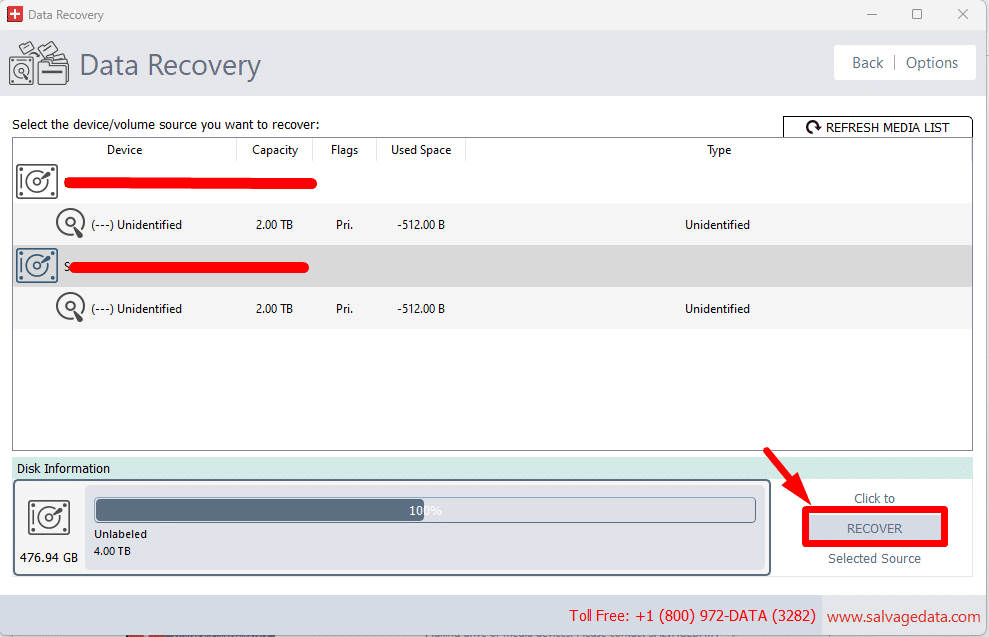
Choose the file system and click on SCAN.
- GFS and GFS2 work on Linux, and it is designed for a shared disk file system.
- NTFS works on Windows and macOS can read.
- exFAT is a newer file format compatible with both Windows and macOS.
- Mac OS Journaled is a specific format for macOS.
- FAT32 is used on USB flash drives and on some external hard drives.
Once the scanning process is complete, you can choose from the list which files you want to recover.
Solution 3. Recover deleted photos from an SD card on an Android phone without a computer
There are also some data recovery apps where you can try to scan and restore photos without needing a computer.
Find the recovery app on the Play Store, install it, and scan your SD card to find the deleted photos.
Here, you should also read the app reviews and make sure it’s secure to install and use the software.
Solution 4. Contact a data recovery service to get your Android SD card photos back
There are also data recovery services that can help you recover lost data. These services specialize in recovering lost or deleted data from all storage devices, including memory cards.
SalvageData experts can help you recover deleted photos from an SD card on an Android phone. Contact us 24/7 and schedule a free in-lab evaluation of your Android phone memory card.
How can photos or files get lost in an SD card
It is easy to lose your SD card data on an Android phone if you are not careful. The most common way to lose an SD card is by deleting it accidentally. Also, if you format your SD card, all the data on it will be erased, and it will be difficult to recover.
-
Accidentally deleted all the files
Phones change settings from one manufacturer to another. Sometimes, software updates also make changes to the visual of your phone. This increases the chances of mistakes happening. Including aiming to delete a few photos and ending up deleting the entire folder. To avoid it, read twice before confirming to delete your photos.
-
Sudden removal of memory card
Always eject your SD card safely before removing it or opening the card slot. Most phone manufacturers are removing the SD card slot, but you might still find it in the same holder as the SIM chip. If you need to remove the chip, make sure to follow the right process to eject the SD card to avoid its corruption.
-
Memory card file system
When you format the SD card, it can be to change the file system or to fix errors, you erase everything on it. Make a backup before formatting your Android memory card.
Learn how to format SD cards the right way.
-
Sudden power failure during the copying process
Power failure during the file transfer can corrupt your data. To avoid it, prevent your phone from rebooting or turning off while transferring files. As well as making sure the USB cable you’re using is securely connected and working properly.
-
Virus attacks
Viruses and malware cause more damage to your device than data deletion. Use an antivirus on your phone and only install trusted apps.
How to prevent data loss in the future
The best way to prevent data loss is to back up your data regularly. You should back up your photos, videos, contacts, text messages, and other essential data to a cloud service or an external hard drive. This way, if you ever lose your data, you will be able to restore it from your backup.
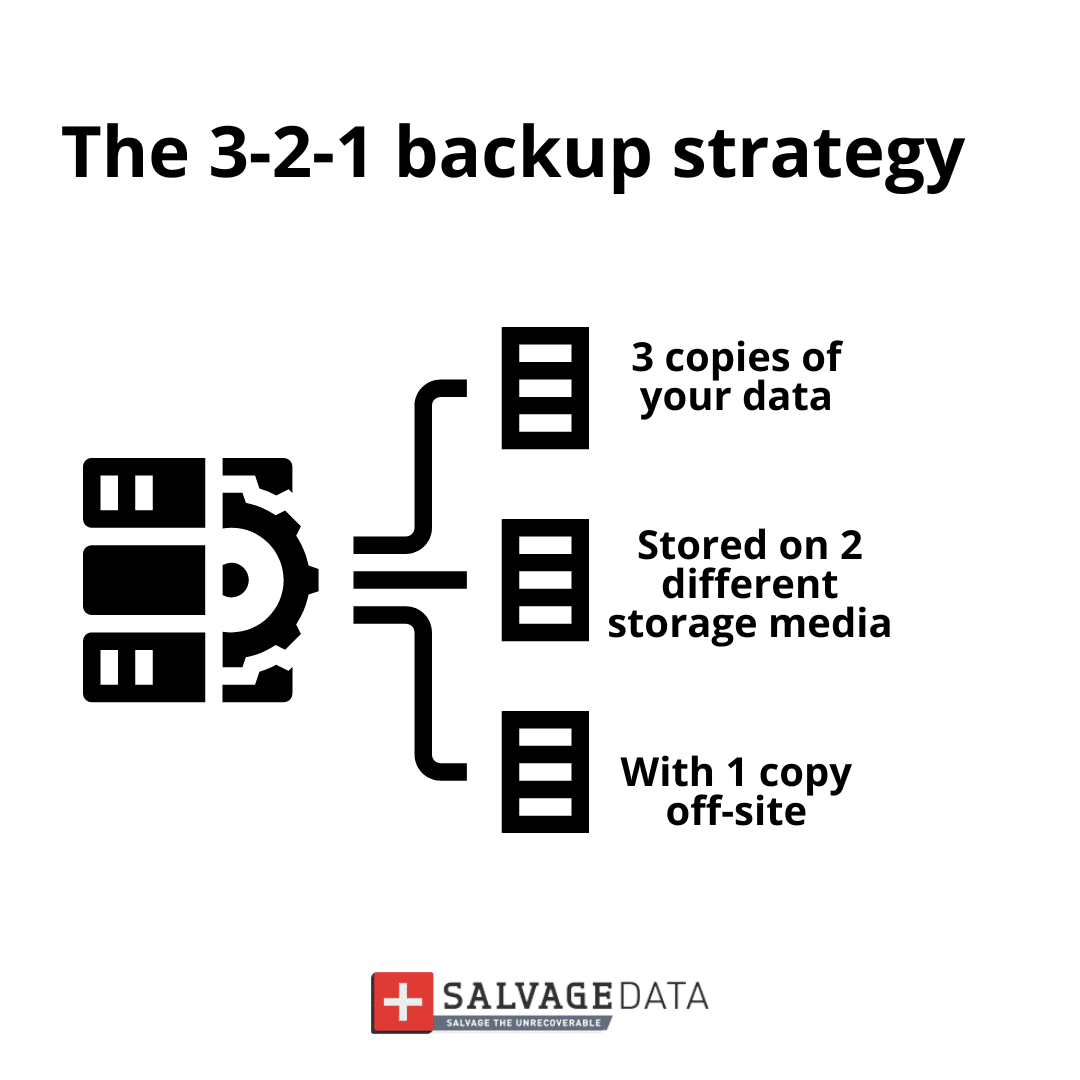
You should also avoid letting your SD card get out of space. Once your card starts to get full, you should back up your data, and then delete some photos and videos to free up space.
Finally, you should always keep your SD card in a safe place. Don’t put it in a place where it can be easily damaged or lost. Keep it in a case or an SD card holder when you’re not using it.













