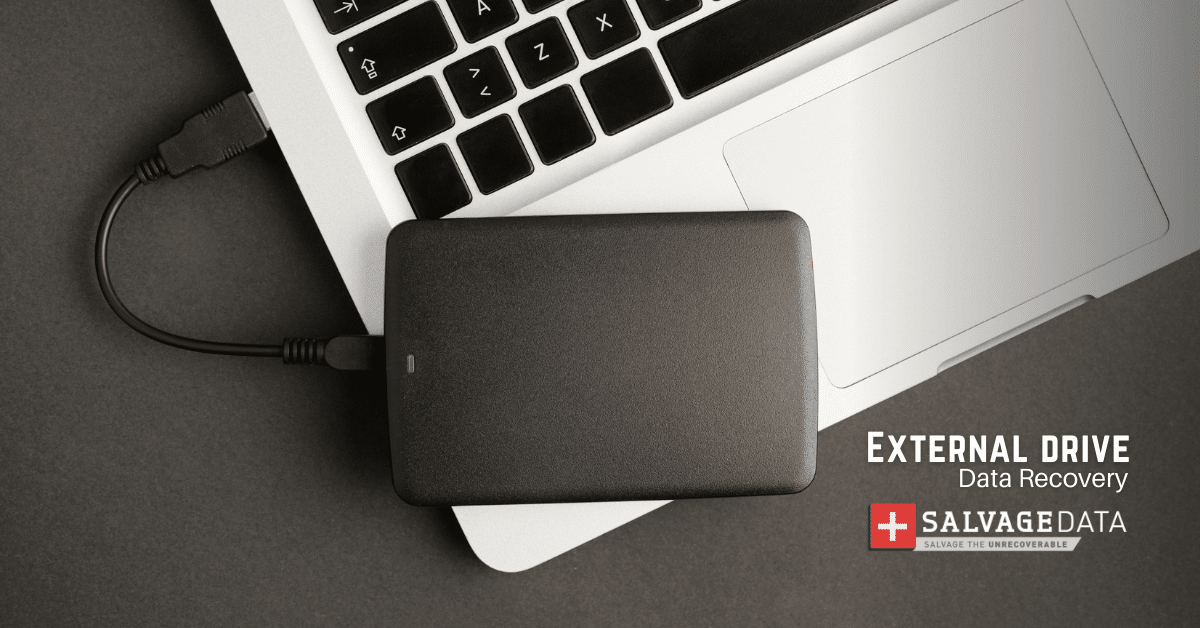Recent Articles
How To Recover Overwritten Files
The Snowflake Data Breach: A Comprehensive Overview
Mac Not Recognizing External Hard Drive: Quick Fix Solutions
How Multi-Cloud Backup Solutions Can Prevent Data Disasters
Capibara Ransomware: What is it & How to Remove
What Should a Company Do After a Data Breach: The Ticketmaster Incident
Secles Ransomware: Removal Guide
What To Do When Your Chromebook Freezes
How to Create Hyper-V Backup
What Is The Best Data Recovery Software For PC
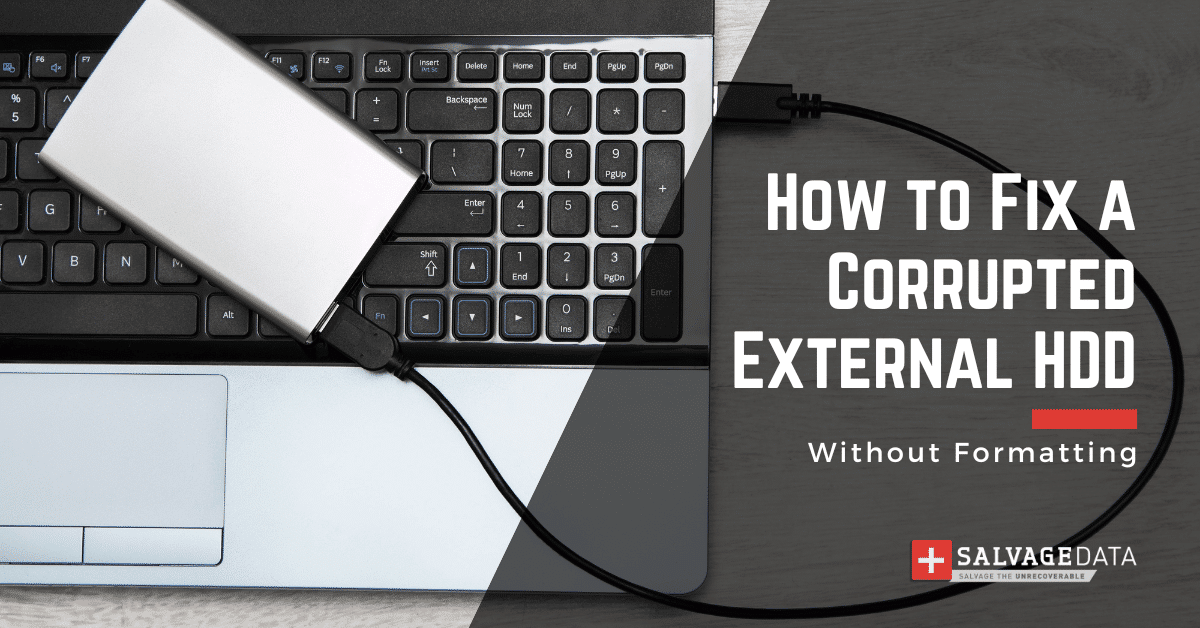
I think there's an issue with my storage device, but I'm not sure Start a free evaluation →
I need help getting my data back right now Call now (800) 972-3282
An easy-to-spot sign that an external hard drive is corrupted is when it doesn’t show up when plugged in, or if the files can’t be read or are inaccessible. Fortunately, there are several ways to fix a corrupted external hard drive without formatting.
Recovering the data on your corrupted external hard drive is possible with just a few steps. Learn how you can repair a faulty or corrupted external hard drive without formatting, and how to recover data in case of a corrupted external HDD.
Why you can’t access your external hard drive files
- Corrupted or out-of-date firmware/drivers
- Bad sectors or damaged hard drive platters
- Physical damage to the external hard drive’s circuitry
- Incompatible file system formats
- Accidentally deleted partitions
- Viruses, malware, and other malicious software infections
- Improperly ejecting your external HDD from a PC/Mac
- Poorly connected cables and ports
How to fix a corrupted external hard drive without formatting
While a catastrophic failure to your external hard drive can be disheartening, it’s still possible to fix a corrupted external hard drive without formatting. Especially because of what happens when formatting a hard drive, which will certainly erase all stored data.
Here’s how to avoid that, and repair your external hard drive without formatting:
1. Check your cables & ports
The first step when trying to access your external hard drive is to make sure that all cables are properly connected. Make sure that the ports aren’t damaged or corroded.

Try different cables as well to eliminate faulty cables as the cause of why you can’t access your external hard drive.
2. Assign or change the drive letter
Your system automatically assigns the drive letter. However, errors can be removed, and you might need to assign a new letter.
To do it, press the Windows + X keys and click on Disk Management.
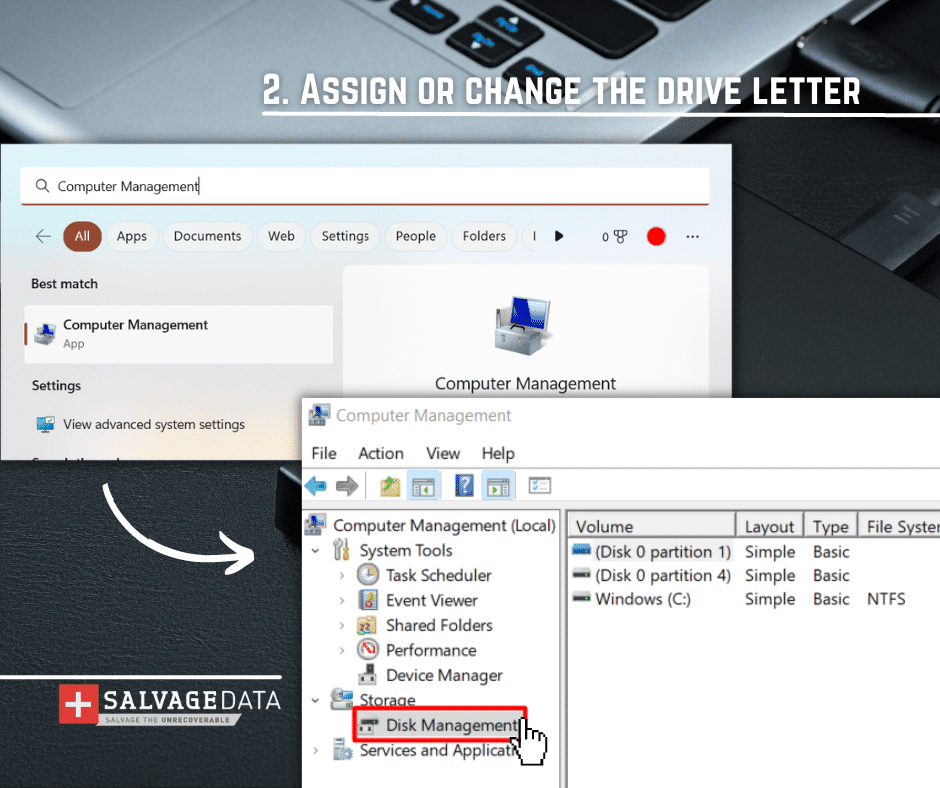
Find your external hard drive and right-click it. Then, select the Change Drive Letter and Paths option.
Select a drive letter or click on the Change button to assign a new one, if no letter option is shown.
Confirm the changes and check if you can access your external hard drive.
3. Update drivers or install missing drivers
If you can’t access your external hard drive after connecting it to your computer, try checking if any drivers need to be installed or updated on your Windows PC.
Use the Windows + X key again, but this time choose the Device Manager option.
Find the option Disk Drivers and expand it. Then, right-click on your external hard drive or USB drive and select Properties.
Go to the Driver tab and click on Update Driver > Search automatically for the driver.
Go back to the Driver tab and click on the Uninstall Device button. After that, remove your external drive and connect it again. As Windows recognizes your external drive, it also updates the Drivers.
4. Run a CHKDSK diagnostic
You can run CHKDSK to check and fix bad sectors or corrupted files on the external drive. Type cmd in the Windows search box and select Run as Administrator.
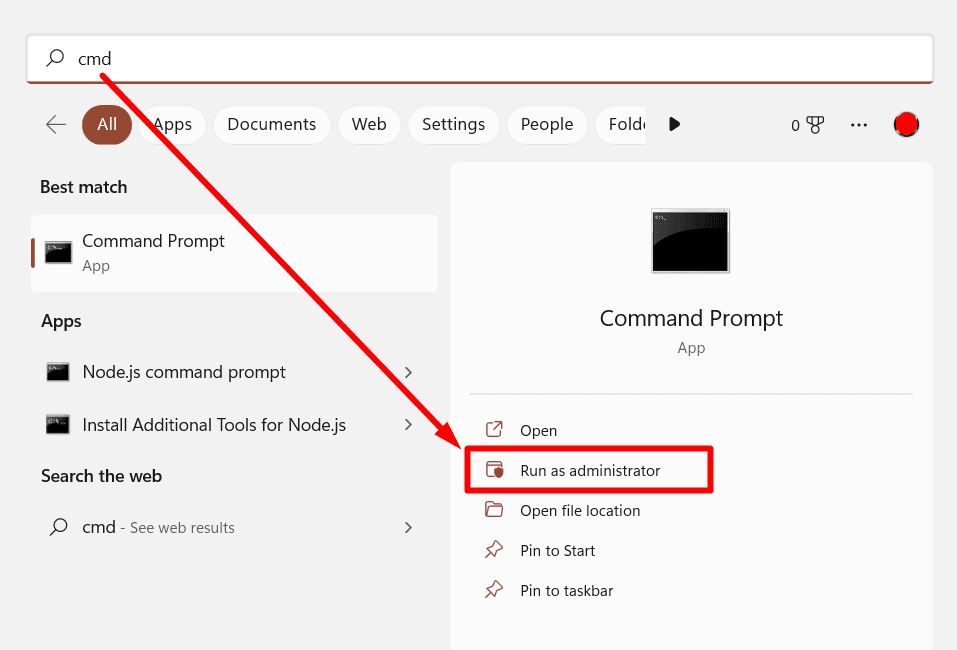
Then, on the Command Prompt window, type the CHKDSK D: /F /R /X command and hit Enter. Replace D with your external drive letter.
Wait for the scan to finish. It’ll sign if your external hard drive has a problem or not.
5. Run an antivirus scan
Viruses are among the causes of a corrupted external hard drive. However, scanning your external storage device for viruses will not fix it. The most you can do is prevent malicious files from continuing to infect your devices.
You can use Windows Defender for it. But our experts recommend you use one more updated antivirus software to increase the security of your files.
Then, you can try to fix the corrupted files or use a backup to recover your external HDD data.
6. Seek professional help
Seeking professional data recovery help from a specialist is the safest way you can fix your corrupted external hard drive without formatting. These professionals can assess and repair any complex issues with physical hardware components on the device itself (e.g., bad platters).
This will ensure that no further damage is done while attempting repairs yourself, such as accidentally deleting partitions.
How to recover files from a corrupted external hard drive
If you lost your data while repairing your corrupted external hard drive, or if you’ve formatted it accidentally, you can still restore your files.
If you formatted your external hard drive, stop using it immediately. You can recover files from a formatted external hard drive as long as the files are not overwritten.
1. Use data recovery software
Use reliable and trusted data recovery software to scan your external HDD for any lost or damaged files. This will help you find out what kind of issue is preventing you from accessing the disk and give you an idea of how much data can be recovered.
You can check the software reviews and security certificates before downloading them.
2. Recover files from backups
As long as you keep your backups updated, and have more than one copy of your files, you can easily restore your files from it.
Simply restore your files from your cloud drive account or copy your files from a second backup storage device.
3. Contact a data recovery service
It’s always wise to consider contacting a reputable IT service provider specialized in external HDD data recovery for assistance. They can assess the damage done to the device and determine what steps need to be taken to restore as much of your data as possible.
These are the six secure methods to fix a corrupted external drive without formatting. Make sure to only try a solution you’re confident you can perform, or skip the risk and contact a verified data storage repair service provider.
Of course, if you’re more interested in recovering the files from your hard drive, de You can avoid a corrupted external hard drive by avoiding physical damage, always removing it with secure mode, and routinely scanning it for viruses.