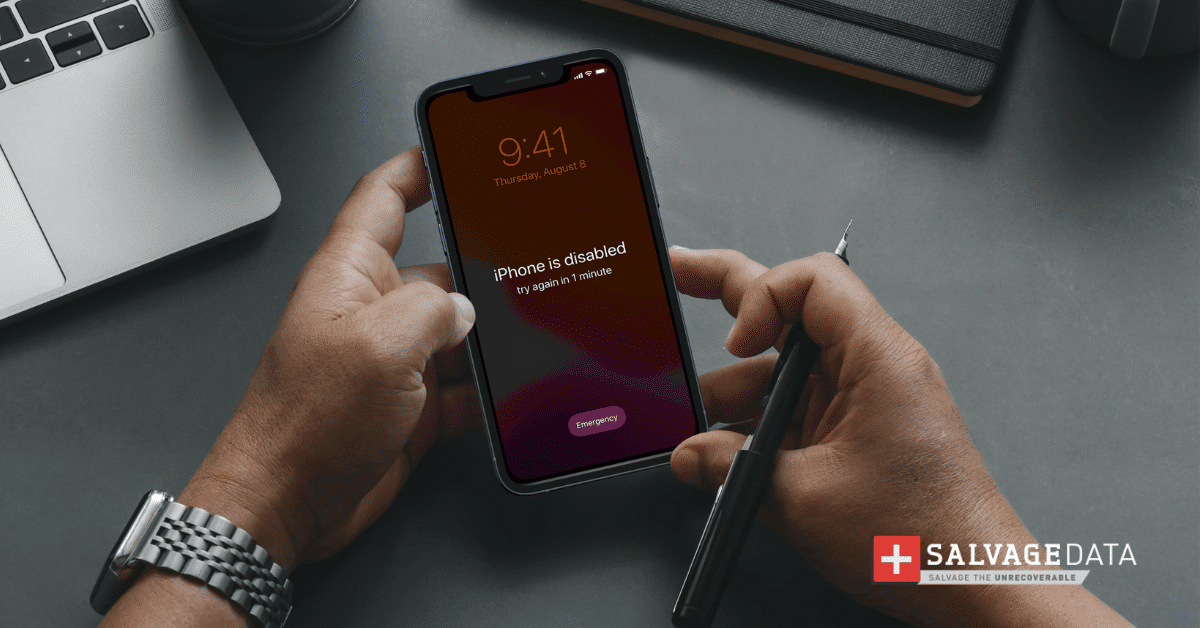Recent Articles
How To Recover Overwritten Files
The Snowflake Data Breach: A Comprehensive Overview
Mac Not Recognizing External Hard Drive: Quick Fix Solutions
How Multi-Cloud Backup Solutions Can Prevent Data Disasters
Capibara Ransomware: What is it & How to Remove
What Should a Company Do After a Data Breach: The Ticketmaster Incident
Secles Ransomware: Removal Guide
What To Do When Your Chromebook Freezes
How to Create Hyper-V Backup
What Is The Best Data Recovery Software For PC
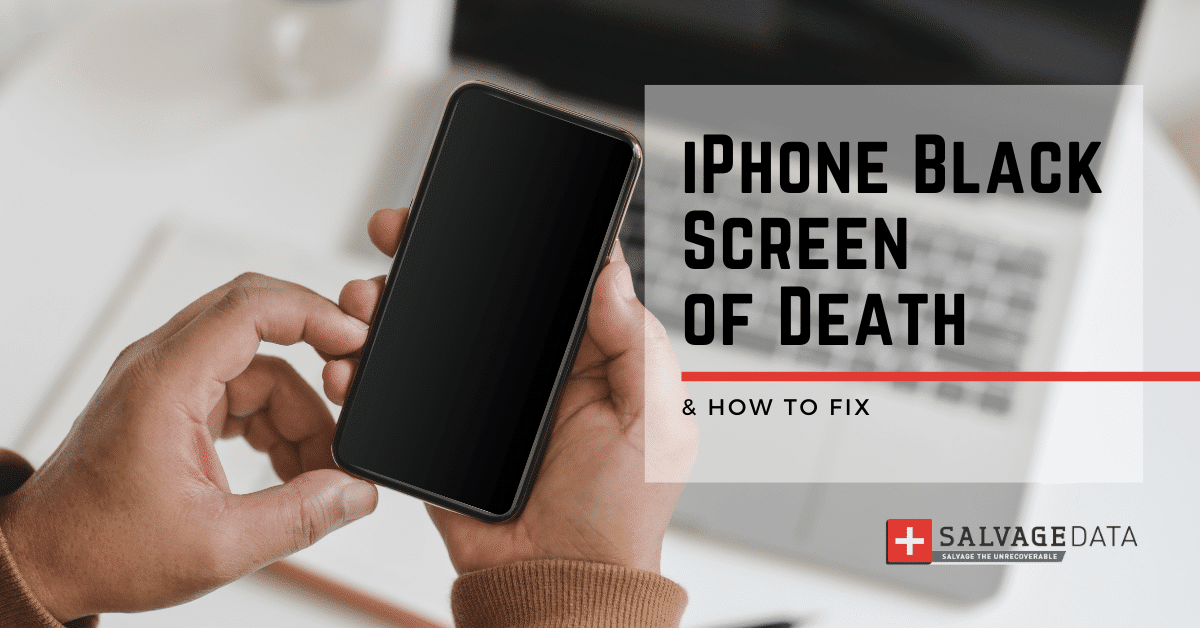
I think there's an issue with my storage device, but I'm not sure Start a free evaluation →
I need help getting my data back right now Call now (800) 972-3282
If your iPhone screen is black but still on, it could be due to a software or hardware issue. This is commonly called the “iPhone black screen of death” and you can usually determine that the phone is working due to vibrations and sounds coming from your device.
Some common causes of this issue include a drained battery, a malfunctioning app, a failed iOS update, or physical damage to the screen. If the issue is caused by a hardware problem, it may worsen over time and lead to permanent damage to your device and data loss.
Pro tip: Remember to regularly back up your iPhone to prevent losing your photos and files.
Why is your iPhone screen black but still on
Some common hardware issues that can cause the iPhone’s black screen of death issue include problems with the display, the battery, or the power button. If you dropped or somehow got your iPhone wet, it could cause hardware damage that leads to a black screen.
If you suspect that the black screen issue is caused by a software problem, you can try some basic troubleshooting steps such as force restarting your iPhone, charging your phone, or updating your iOS. However, if you think that a hardware problem causes the issue, it may require professional repair or replacement of the affected component.
Problem: Low-battery iPhone
A simple issue that is easy to resolve is if the black screen in your iPhone is due to a low battery. In this case, follow these easy tips:
Solution 1: Charge your iPhone
Connect your iPhone to a charger and let it charge for at least 30 minutes. If your iPhone’s battery is completely drained, it may take some time to accumulate enough power to display the charging screen. You should see a lightning bolt in or beside the battery icon at the top right of the iPhone’s lock screen. If there is no lightning bolt in sight, it’s not charging. In this case, it can be a hardware issue.
Solution 2: Check your charging cable and adapter
Make sure your charging cable and USB adapter are in good condition and functioning properly. Check for signs of damage, like breakage or bent prongs. If you’re using a third-party accessory, check that it’s Apple-certified. Test different cables, adapters, and outlets to make sure the problem is indeed with your iPhone.
Solution 3: Try a different power source
If you’re charging your iPhone from a computer’s USB port, make sure the computer is fully awake (not in sleep or hibernation mode). Also try a different USB port, in case the USB port you were using has failed. Don’t try charging from a USB port built into a keyboard or USB hub — connect it directly to a USB port on the computer itself.
Problem: Software issues
Some common causes of software issues that lead to the iPhone’s black screen of death include a malfunctioning app, a failed iOS update, or other software glitches.
You can try the following solution to attempt to fix your iPhone’s software problems.
Solution 4: Force restart your iPhone
When you force restart, your iPhone can fix some minor issues on its own during the restart process.
To do so, press and quickly release the volume up button, then press and quickly release the volume down button. Press and hold the side button until you see the Apple logo. This will restart your iPhone and may fix the issue.

Source: Apple support
Solution 5: Enable the iPhone into recovery mode
If force restarting your iPhone doesn’t work, you can try enabling your iPhone into recovery mode. To do it:
Connect your iPhone to your computer and open iTunes. Press and quickly release the volume up button, then press and quickly release the volume down button.
Press and hold the side button until you see the recovery mode screen. Follow the prompts in iTunes to restore your iPhone.

Source: Apple support
Solution 6: Update your iOS
If the black screen issue is caused by a failed iOS update, you can try updating your iOS.
How to update your iOS to fix the black screen:
Connect your device to your computer using a USB or USB-C cable. Open the iTunes app on your PC, then click the Device button near the top left of the iTunes window.
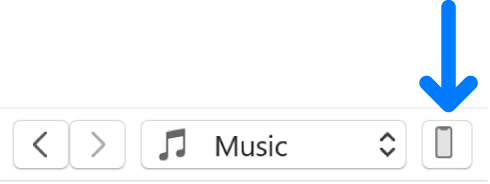
Source: Apple support
Click Summary > Check for Update > Update.
Solution 7: Try DFU restore with iTunes
DFU (Device Firmware Update) restore is a deeper restore mode than the recovery mode on your iPhone. It reloads the software and firmware of your device and can help fix software and app issues (especially in the case of iOS Jailbreak).
Connect your iPhone to your computer using a USB cable, then press and hold both the Home button and the Lock button (on iPhone 6s and below, iPhone SE, and iPod touch) or the Volume Down button (on iPhone 7 and 7 Plus) at the same time for 8 seconds.
After that, release the Lock button (on iPhone 6s and below, iPhone SE, and iPod touch) or the Volume Down button (on iPhone 7 and 7 Plus) but continue holding the Home button for another 5 seconds.
If your iPhone screen remains black, it means that you have successfully entered DFU mode. iTunes will detect your iPhone in DFU mode and prompt you to restore it.
Click on the “Restore iPhone” button in iTunes to start the DFU restore process. Wait for the restore process to complete. This may take several minutes.
Once the restore process is complete, set up your iPhone as new or restore from a backup.
Problem: Hardware issues
Several iPhone hardware issues can lead to the “iPhone black screen of death” problem. You can try to identify the issue yourself, but we recommend seeking certified Apple repair providers who are qualified to resolve the hardware issue
Summary
If you are experiencing any issues with your iPhone, including when the phone has a black screen but is still on, it is important to take action to fix the problem. While some issues can be resolved with basic troubleshooting steps, others may require professional help.
SalvageData is a trusted provider of iPhone data recovery services. Our team of experts can diagnose hardware and software issues with your iPhone, ensuring that access to your data is restored.
If you are experiencing any issues with your iPhone, don’t hesitate to contact SalvageData for 24/7 support and assistance. We offer a free in-lab evaluation to diagnose the issue and provide a quote for our services.