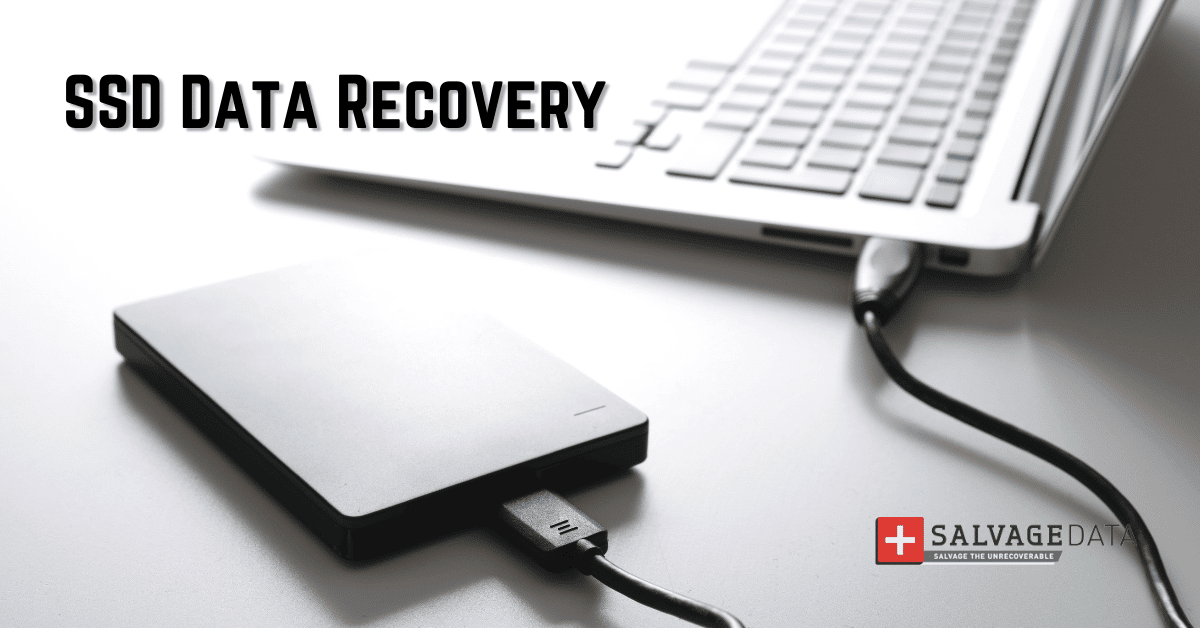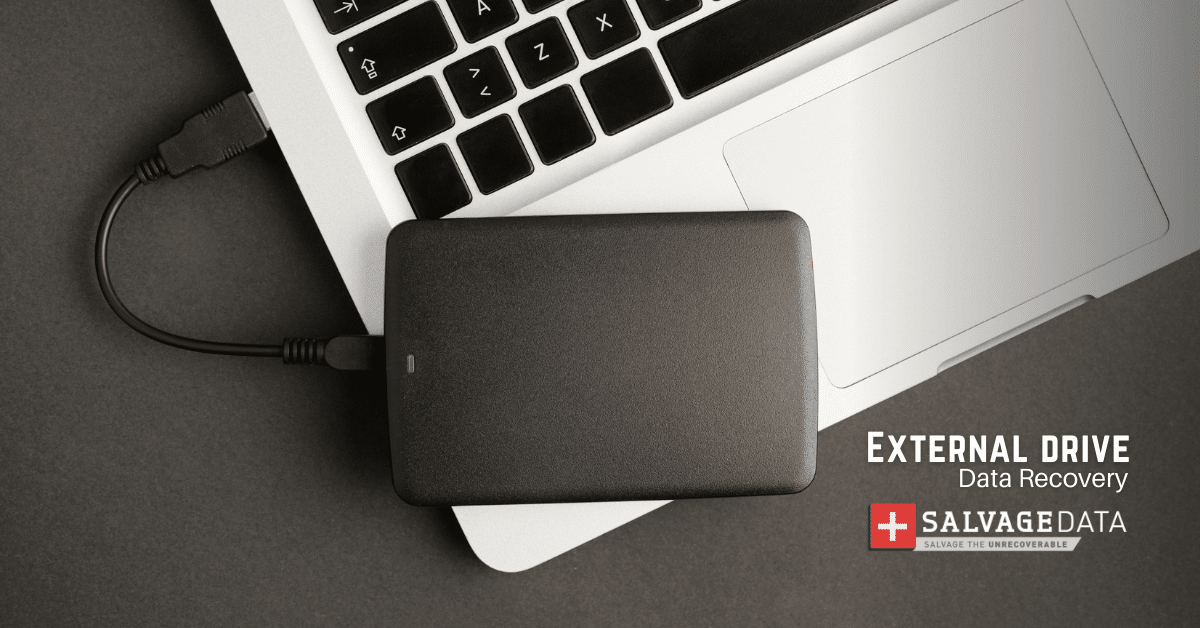Recent Articles
How To Recover Overwritten Files
The Snowflake Data Breach: A Comprehensive Overview
Mac Not Recognizing External Hard Drive: Quick Fix Solutions
How Multi-Cloud Backup Solutions Can Prevent Data Disasters
Capibara Ransomware: What is it & How to Remove
What Should a Company Do After a Data Breach: The Ticketmaster Incident
Secles Ransomware: Removal Guide
What To Do When Your Chromebook Freezes
How to Create Hyper-V Backup
What Is The Best Data Recovery Software For PC

I think there's an issue with my storage device, but I'm not sure Start a free evaluation →
I need help getting my data back right now Call now (800) 972-3282
Deleting photos by accident or having photos disappear from your phone’s gallery is not unusual for most of us.
Photos can disappear from the gallery after a software error, malware, or some app malfunction. No matter what the reason, it’s always frustrating when our precious memories are lost. Fortunately, there are ways to recover deleted photos from your Android Gallery.
Looking for iPhone photos? Here’s our Apple-specific guide for iPhone gallery photo recovery.
Check your backup settings to avoid losing your Gallery photos
Modern Android phones allow you to set up an automatic cloud-based backup of all your data, including photos. Then any deleted photos should be stored in the cloud, and they can be recovered simply by accessing your backups.
If you haven’t set up an automatic backup, you can still try our recommended software recovery tools or professional services.
How to restore recently deleted photos in the Gallery?
If you have recently deleted or archived photos on the Gallery, it’s easy to recover them.
However, if your photos were on a memory card, you can read our in-depth article on how to recover deleted photos from an SD card in an Android phone.
1. Go to the Recently Deleted album
First, open the Gallery app on your Android device and select ‘Albums.’ Then scroll down until you find ‘Recently Deleted’. They will be there if you delete the photos for up to 30 days.
You can then simply select the photos that you want to recover and restore them to your albums.
2. Check your trash folder
The second method of recovering deleted photos from the Gallery is to check the trash folder.
To access this folder, open the Albums tab and select ‘Trash Folder’. You’ll be able to see pictures sent there. Select the photos you want and select the option to restore them to their original folder.
3. Check your Google Photos Archive
Sometimes, Google Photos can send your photos automatically to the Archive folder. If this is the case, you may lose some photos from the Gallery.
To access the Archive, open the Photos app and go to the Library.
Tap on the Archive menu at the top.
Select all photos you wish to restore and tap the three dots above. There you can decide what to do with your photos, including the “unarchive” option.
Recovering permanently deleted photos from Gallery
If you have permanently deleted a photo on your Android device, it may not be possible to retrieve it using any of the methods described above.
In this case, your best option is to use a specialized software tool, contact a recovery service, or use a backup.
1. Restore permanently deleted photos with a recovery tool
Several download apps are available for download to retrieve deleted photos from Gallery.
These apps have powerful algorithms which can scan your device for any lost photos and restore them for you.
Be sure to read user reviews before downloading an app or software to guarantee it’s compatible with your device, and to check if it’s secure as well.
2. Retrieve deleted photos from Samsung phones with Samsung Cloud
If you use a Samsung device, then you may be able to retrieve deleted photos from the Gallery using Samsung Cloud.
This is an online storage service offered by Samsung that stores all of your data in a secure cloud environment.
To enable this option, open the Samsung Cloud app and then select every app you wish to sync with your account.
And to restore your photos, you can select the Samsung Cloud app to restore items. This option is at the button, after the list with the apps you can synchronize.
3. Use Google Photos to restore your Gallery deleted photos
Google Photos is a great service from Google that allows you to store and organize your photos in one place. It also allows you to share these photos with friends and family, as well as access them across multiple devices.
Another great feature of Google Photos is that it can be used to restore deleted photos from the Gallery.
To do this, open the Photos app, and find and select the photo you wish to restore to your Gallery.
Decide what you want to do with your selected photos from the list of options.
4. Restore Gallery deleted photos from a backup
If you regularly backup your photos, then it’s possible to restore deleted photos from the Gallery using these backups.
Many Android phones come with built-in backup apps. You can use them to create copies of all your data, including photos. If you’ve set up a regular backup schedule, then any recently deleted photos should still be stored in these backups.
And if your backup is on OneDrive or Google Drive, you can go to their apps or website, sign in to your account, and restore your photos from there.
If your backup is at an external storage device, connect it and the phone to your computer and transfer your files through it.
How to prevent losing photos from the Gallery?
By following a few simple steps, you can avoid having to recover deleted photos from the Gallery in the future.
Make sure that you have enabled automatic backups on your device so that any new photos are automatically saved to a secure location. You should also consider using cloud services such as Google Drive or OneDrive to store important data and photos. These services keep your photos always accessible, no matter what happens to your phone.
Remember to regularly check your device for any suspicious activity that may drain its resources. It can help you avoid data loss or data corruption.
One more tip is to keep your Android software and all apps updated, to avoid errors that can lead to data loss.
TL; DR: Recovering deleted photos from an Android device’s gallery is possible with the right tools and techniques. You can use Google Photos to retrieve recently deleted images and recovery tools that scan for lost data on your phone’s storage. It is also important to enable automatic backups on your device and use cloud services such as Google Drive or OneDrive so that all of your files are safe.
Retrieve deleted photos from Android with security and the best customer service available by contacting SalvageData experts 24/7 for a free in-lab evaluation of your device.