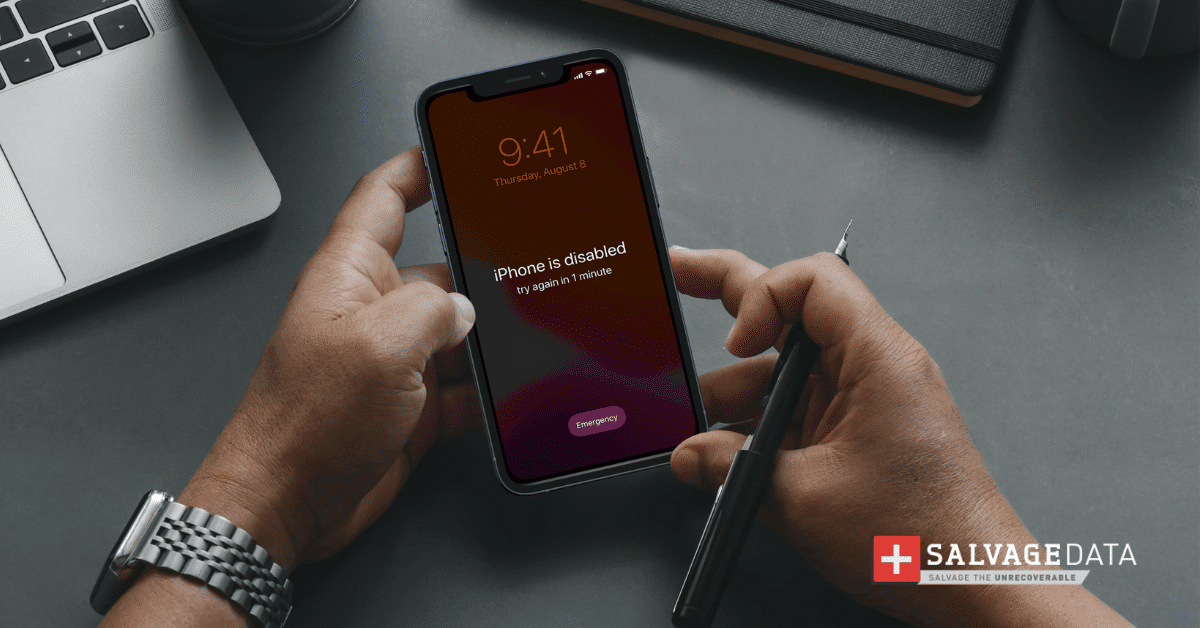Recent Articles
How To Recover Overwritten Files
The Snowflake Data Breach: A Comprehensive Overview
Mac Not Recognizing External Hard Drive: Quick Fix Solutions
How Multi-Cloud Backup Solutions Can Prevent Data Disasters
Capibara Ransomware: What is it & How to Remove
What Should a Company Do After a Data Breach: The Ticketmaster Incident
Secles Ransomware: Removal Guide
What To Do When Your Chromebook Freezes
How to Create Hyper-V Backup
What Is The Best Data Recovery Software For PC

I think there's an issue with my storage device, but I'm not sure Start a free evaluation →
I need help getting my data back right now Call now (800) 972-3282
The Apple iOS error 1671, commonly referred to as iTunes Error 1671, is an iOS software update error. It can happen during the process of updating or restoring an iPhone, iPad, or iPod Touch using iTunes. It typically arises when there is a disruption in the connection between the iOS device and Apple’s servers or when there are issues with the computer’s connection within the device.
Various factors can lead to the error, such as outdated operating systems or iTunes versions, invalid antivirus software, damaged USB cables, or excessive USB controllers connected to the computer. Additionally, jailbroken devices may also encounter Error 1671 during update or restore attempts.
Pro tip: If you need any help restoring from the iOS Update Error 1671, contact Apple Support or SalvageData experts and guarantee your data protection.
How to fix iOS error 1671 on Apple’s iPhone and iPad
Apple iOS 1671 error on iPhones and iPads is also known as iTunes Error 1671. It has many ways that users can try to fix it. However, if you are not confident you can fix the issue, you must contact professional help.
At any moment you can contact Apple support for further help or SalvageData experts for iPhone data recovery service.
Here are 8 solutions to fix the iPhone and iPad 1671 error. It’s important to note that iTunes error 1671 can have different causes, so some of these solutions might not work for everyone.
1. Wait for the download to finish
If you see the error 1671, it can indicate that your computer is still downloading the software. Wait for the download to finish and try again.
2. Check your computer’s connection
Make sure that both your computer and iPhone are connected to the internet and try again.
3. Check your iPhone connection
If you’re using a USB cable to connect your iPhone or iPad to your computer, make sure that the cable is not damaged and that your device is connected correctly.
4. Restart your computer and your iPhone/iPad
Sometimes, all you need to do is restart your computer and your iPhone and try again.
5. Perform a hard reset of your iPhone/iPad
This can restore your iPhone functions without causing data loss.
To restart your iPhone X, 11, 12, 13, 14, or 15:
Press and hold either the volume button or the side button until the power-off slider appears and drag it. Wait 30 seconds until the iPhone turns off.

Source: Apple Support
To restart your iPhone SE (2nd or 3rd generation), 8, 7, or 6
Press and hold the side button until the power-off slider appears and drag it. Wait 30 seconds until the iPhone turns off.
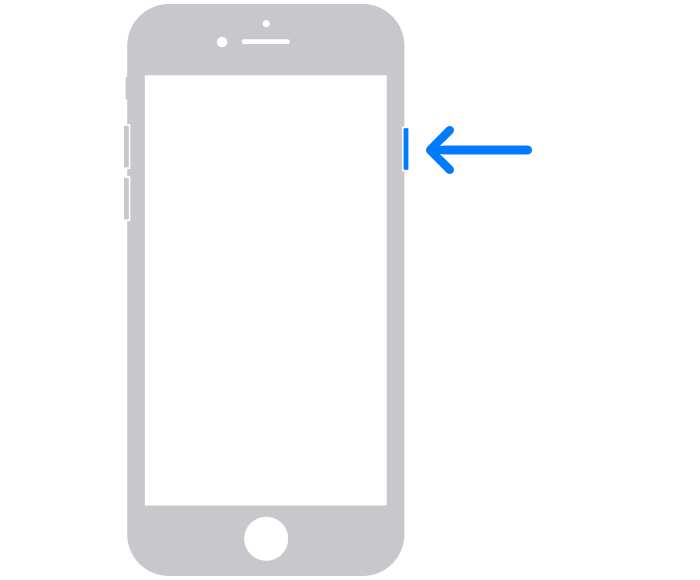
Source: Apple Support
6. Update the iTunes
Make sure that you have the latest version of iTunes installed on your computer, iPhone, and iPad. The iTunes error 1671 is usually due to outdated software, including iOS and iTunes.
Set automatic updates to every app on your iPhone and iPad, as well as to the iOS and iTunes, to prevent the 1671 error and many other errors.
7. Delete the lockdown folder
The lockdown folder may prevent iTunes from communicating with Apple servers and from updating itself. To delete the lockdown folder, follow these steps:
Go to C:\Users\username\AppData\Roaming\Apple Computer\Lockdown\.
Right-click on the “Lockdown” folder and select Delete.
Try updating or restoring your iPhone.
8. Try the DFU mode
If any of the above works, you can also try putting your iPhone into DFU mode and then restoring it.
DFU mode stands for Device Firmware Update mode, and it’s a special mode that you can put your iPhone into where it can communicate with iTunes without loading the iOS operating system.
To put your iPhone into DFU mode, follow these steps:
- Plug your iPhone or iPad into your computer and let iTunes open.
- Press quickly the volume up then the volume down buttons, and press and hold the power button.

Source: Apple Support
- Release the power button once your iPhone screen goes black. Then press and hold the volume down and power button simultaneously for five seconds.
- Then release the power button while keeping the volume down button.
- Release the button as soon as a message for Recovery Mode pops on the screen. And then you can restore your iPhone from there.
- Check if your Apple device is working properly and error-free.
If not, contact Apple support or a data recovery service.
What are the risks of Error 1671
Encountering Error 1671 during an iOS update or restore process can lead to several consequences, ranging from data loss and device instability to potential hardware damage.
Users need to address this error promptly using appropriate troubleshooting methods to minimize the impact on their devices and data.
Data loss
Error 1671 may interrupt the update or restore process, resulting in data loss on the iOS device. This can include personal files, photos, videos, app data, and other important information stored on the device.
Inability to update or restore
The error prevents the successful completion of the update or restore procedure, leaving the device stuck in its current state.
This can hinder the device’s functionality and prevent users from accessing new features, security patches, or bug fixes provided by the update.
Device instability
Failed update or restore attempts can render the device unstable, leading to performance issues, frequent crashes, or unexpected behavior. This can disrupt the user experience and make the device unreliable for daily use.
Risk of bricking
Bricking refers to the device becoming unresponsive and essentially turning into a “brick,” rendering it unusable until repaired or restored by professional services. In severe cases, repeated failed attempts to update or restore the device due to Error 1671 may result in the device bricking.