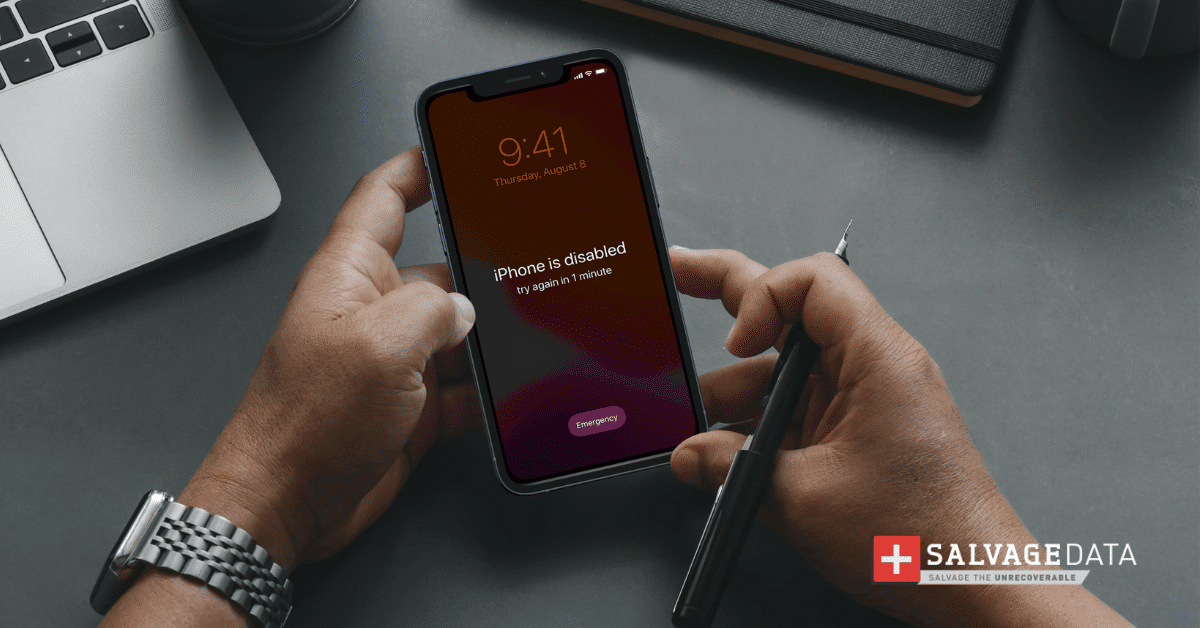Recent Articles
How To Recover Overwritten Files
The Snowflake Data Breach: A Comprehensive Overview
Mac Not Recognizing External Hard Drive: Quick Fix Solutions
How Multi-Cloud Backup Solutions Can Prevent Data Disasters
Capibara Ransomware: What is it & How to Remove
What Should a Company Do After a Data Breach: The Ticketmaster Incident
Secles Ransomware: Removal Guide
What To Do When Your Chromebook Freezes
How to Create Hyper-V Backup
What Is The Best Data Recovery Software For PC

I think there's an issue with my storage device, but I'm not sure Start a free evaluation →
I need help getting my data back right now Call now (800) 972-3282
Apple’s iOS update errors can be a nightmare, leading to the risk of data loss. If you’re trying to update your iPhone or iPad and something goes wrong, you might see one of these error messages.
Error messages that can display on your iPhone screen:
Error messages when your iPhone or iPad can’t connect to the Apple server:
17, 1638, 3014, 3194, 3000, 3002, 3004, 3013, 3014, 3015, 3194, 3200, “There was a problem downloading the software”, “The device isn’t eligible for the requested build.”
Error messages when there’s a security software issue:
9, 2, 4, 6, or 1611.
Error messages when there’s a problem with a USB connection:
4005, 4013, 4014, 13, 1600, 1601, 1602, 1603, 1604, 1611, 1643–1650, 2000, 2001, 2002, 2005, 2006, 2009, and “invalid response”.
Error messages when there’s a hardware issue:
53,1, 3, 11, 12, 13, 16, 20, 21, 23, 26, 27, 28, 29, 34, 35, 36, 37, 40, 56, 1002, 1004, 1011, 1012, 1014, 1667, 1669
There’s always a risk that you lose all your data, especially if you don’t have any recent backups. But before you worry about recovering your iPhone’s data, try these quick solutions to fix any iOS update errors and help you regain access to your device faster.
How to fix an iOS update error
As you can see, there are several iOS update errors that can happen to your iPhone and iPad. Even though you may not lose your data due to an iOS update error, other problems during the update can lead to data loss. Schedule regular backups of your data to iCloud or iTunes to avoid it.
Reasons for iOS update errors:
The device shut down during the process
Network connection issue
Connection issue to the Apple server
Not enough storage space
The following solutions are common fixes you can try to regain access to your device and data after an iOS update error.
Important: If you don’t have any backup of your data, contact SalvageData to recover all your files. And, if you can’t fix your iPhone or iPad using any of the following solutions, contact Apple support.
If you have a backup, then you can use it to restore your files at any moment.
Fix 1. Check for updates
Make sure your device is connected to Wi-Fi, then go to Settings > General > Software Update and tap Install Now.
Fix 2. Restart your device
Press and quickly release the volume up button, press and quickly release the volume down button, then press and hold the side button. When the Apple logo appears, release the button.
Fix 3. Free storage space
If you don’t have enough space on your iPhone, the iOS won’t be able to update successfully. In this case, you’ll need to free some space for the newest iOS version. You can delete large files and apps you don’t use.

Source: Apple support
Fix 4. Reset network settings
Check if your iPhone or iPad is connected to your Wi-Fi. In case your device has a network issue, you can reset the network settings to fix it and fix the iOS update error.
Go to Settings > General > Reset > Reset Network Settings.
After that, turn off your iPhone and wait a few seconds before turning it on again.
Fix 5. Update the iOS using iTunes
You can fix iOS update errors by updating your iPhone or iPad through iTunes. Connect your device to your computer with a stable internet connection and make sure it has the latest iTunes Go to Summary > Check for Update > Download and Update.
Fix 6. Manually update the iOS
When you download the IPSW firmware file, you can update your iPhone manually via iTunes. Although very resourceful, you should use this solution as the last resource.
Step 1. On your Pc or Mac web browser, type <https://ipsw.me/> to download the IPSW file.
Step 2. Choose your device model and iOS version and download the updated file. Then, connect your iPhone or iPad to the computer.
Step 3. Launch iTunes and find your device.
Step 4. Select the IPSW firmware file on iTunes. On a Mac, hold the Option key and click on Update. On a Windows computer, hold the Shift key and click on Update.
Step 5. Select eh IPSW files and click on Choose. The iOS update will begin.
Fix 7. Update your carrier settings
If you’re seeing a Cellular Issue message, then you can’t access cellular data, nor make or receive calls and text messages.

Source: Apple support
Connect your device to Wi-Fi or a cellular network.
Go to Settings > General > About and tap Carrier.
If an update is available, you’ll see an option to update your carrier settings.
Fix 8. Check hosts file
If an iOS update error happens due to connectivity issues with the Apple server, you can solve it by enabling the connection to the required server with your computer. To do so, you have to reset the host file.
To reset the host file on Mac:
Step 1. Use the administrator password to log in to your Mac.
Step 2. Open Finder and go to Applications > Utilities > Terminal.
Step 3. Type: sudo nano /private/etc/hosts
Step 4. At the gs.apple.com entry, add the # at the beginning and press Control-O to save. Then, restart the Mac.

Update or restore your iOS device and see if the error is fixed.
Summary: With quick and simple steps you can regain access to your iPhone and iPad after an iOS update error. But, you can lose your data. In case you don’t have a backup of your device, contact SalvageData for a full recovery of your iPhone data.
If you lose your data when trying to fix an iOS update error, you can contact SalvageData 24/7 for immediate help. You can also find an iPhone data recovery center near you.