Recent Articles
Quickest Mobile Data Recovery Case: 100% of Data Recovered in One Hour
How to fix a corrupted database on PS4
How to Troubleshoot Black or Blank Screens in Windows
LockBit Ransomware: A Comprehensive Guide to the Most Prolific Cyber Threat
How To Use iPad Recovery Mode
How to Prevent Overwriting Files: Best Practices
External Hard Drive Not Showing Up On Windows – Solved
How to Fix a Corrupted iPhone Backup
Backup and Remote Wiping Procedures
Common VMware Issues and Troubleshooting Solutions
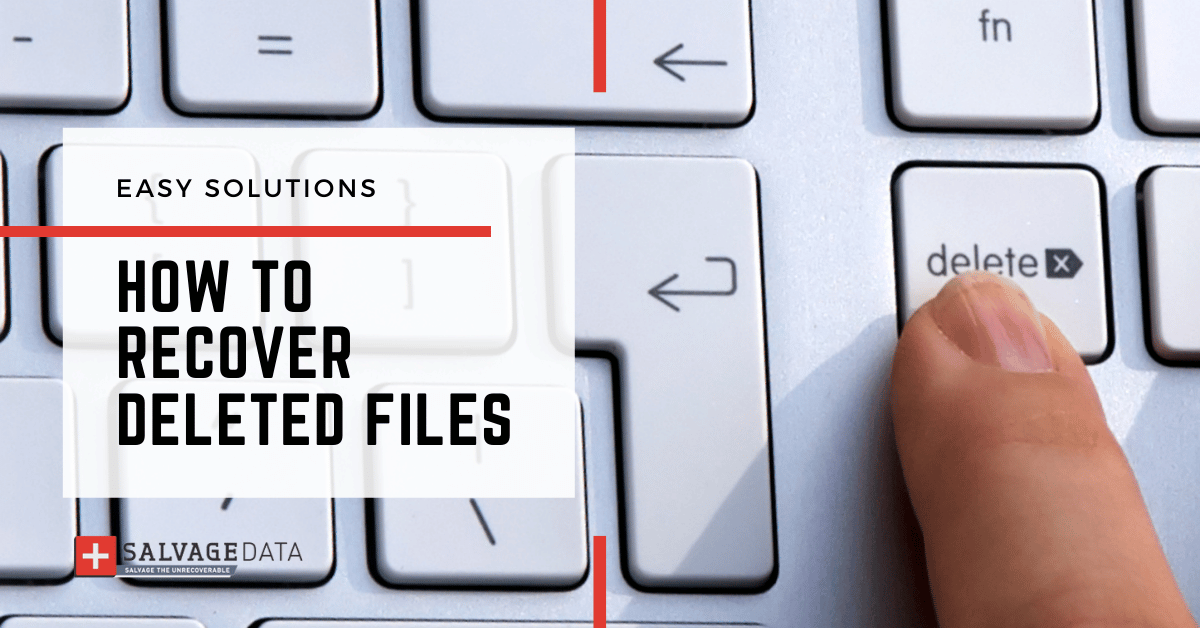
I think there's an issue with my storage device, but I'm not sure Start a free evaluation →
I need help getting my data back right now Call now (800) 972-3282
Good news: Even if you deleted your files, accidentally or not, you can retrieve them. There are some situations in daily life where you can make an honest mistake or just be distracted and tired, so you can’t avoid missteps. Because it can happen to anyone, knowing how to recover a file after accidental deletion can be very handy.
Recovering your deleted files can be as easy so you can do it in a matter of a minute. But it can also be as difficult as requiring software assistance or a recovery specialist.
One of the most important steps to restore a deleted file is to figure out how it happened. You might find deleted files still in the recycle bin, or the system can hide them while waiting for a new file to occupy the space.
Solution 1: Recover deleted files from the Recycle Bin
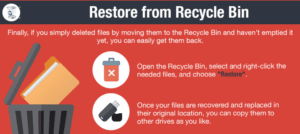
Although this may seem logical and even basic for some users, to others this may not be as evident nor intuitive. It all depends on the level of knowledge and familiarity with the device and system the user has.
To recover deleted files from the recycle bin you can follow these steps:
In Windows 10/11:
1: Once on the desktop, open the Recycle Bin.
2: Find and select the folders or files you need to get back.
3: Double-click the chosen items, then click Restore to recover deleted files.

This option will restore deleted files to their original location. Alternatively, you can Cut-Paste the desired data to save it to the preferred location.
Important: Unfortunately, the above method won’t help you recover deleted files in case you have already emptied the Recycle Bin, or if the data was erased via the Shift + Delete key combination meant to completely remove data from the system.
In macOS:
1: Go to the desktop and click on the Trash icon.
2: Find and select the data you need to get back.
3: Right-click (or Ctrl-click) the desired items, then choose Put Back from the dropdown menu to recover deleted files.

The Put Back feature will bring the files back to their original location.
Mac data recovery has more solutions. Here we are covering mainly Windows solutions for restoring deleted files.
Solution 2: Recover deleted files with data recovery software

Windows doesn’t shred the file immediately after it has been erased using Shift + Delete or removed from Recycle Bin. Instead, the system marks the storage area it occupies as available for writing data. Meaning that the file will remain in the bowels of your computer for some time.
To restore deleted files, you can try to resort to third-party recovery software options that can be found on the Internet.
SalvageData has free data recovery software to help you restore your files, both for macOS and Windows. We recommend that you only recover deleted files using this method if the information you want to regain access to is not critical; otherwise, it is best to seek professional help.
SalvageData software solutions are secure and free. As long as you lost your data due to logical issues, you can use our data recovery software free of charge to retrieve your Mac data.
To use the SalvageData macOS data recovery free tool, first, you must download and install the software.
Agree with the terms and conditions and then click on the DATA RECOVERY button.

After that, select the drive you wish to retrieve your files from. Then, click on RECOVER.
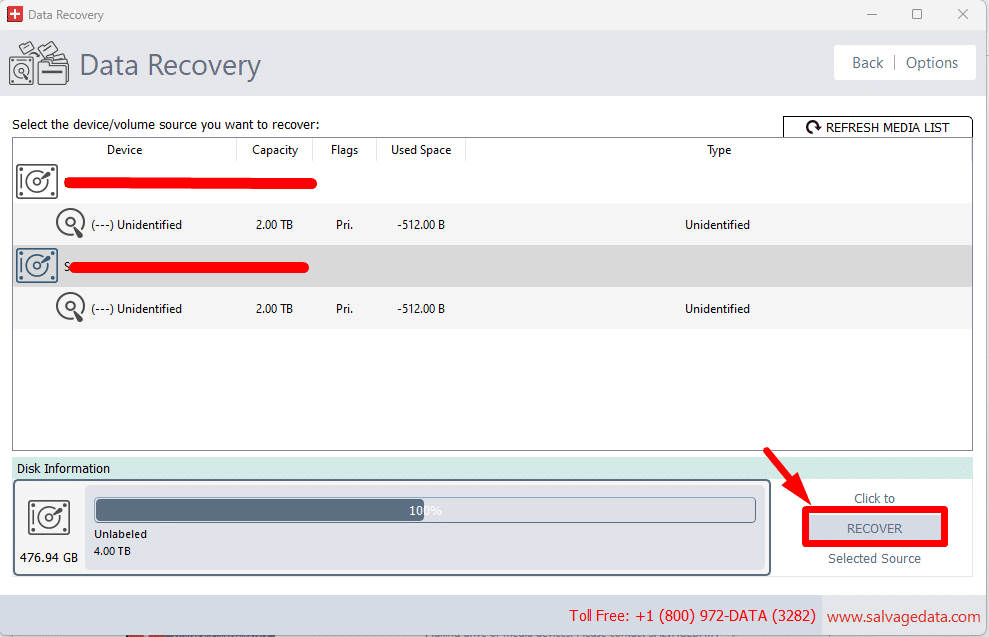
Choose the file system and click on SCAN.
Once the scanning process is complete, you can choose from the list which files you want to recover.
Remember that you can’t retrieve overwritten files. Therefore, as soon as you realize your data is missing, stop using your device.
Solution 3: Recover deleted files using File History
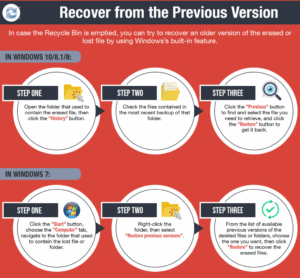
If the file you need is not in the Recycle Bin, you can attempt to recover an older version of a lost or deleted file by using the built-in Backup and Restore Windows feature.
In Windows 10/11:
Step 1: Open Control Panel and browse to File History (or simply type “file history” in the Search box for quick navigation)

Step 2: Click on the Recover personal files option on the left to view data as per the backup time.
If there are several backup versions available, you can easily switch between them by clicking the left and right arrows at the bottom of the window to choose the one you’d like to recover deleted files from. You can also use the search box to quickly browse for specific files.

Step 3: Select the desired items you need to get back.
Step 4: Hit the green button to recover deleted files to the original location, or right-click on it and specify the desired destination by choosing Restore.
Important: Be sure to use an external drive or media to retain the extracted files to prevent the data from becoming overwritten.
Also, you might encounter a naming conflict when retrieving a deleted file. If this happens, just choose a suitable option in the dialogue window, depending on your needs.
In Windows 7:
Step 1: Click on the Start and select the Computer tab. Navigate to the folder that used to comprise the file that you need to bring back.
Step 2: Right-click the folder and choose the Restore previous versions option from the context menu.

Step 3: In the window that opens, you’ll see a list of available backup versions with different dates and times. Just select the desired option, then hit Restore to recover deleted files.
Solution 4: Digging through the mailbox
It may happen that among all the missing files and folders you need only one in particular. It could be an important working presentation, a precious photo archive, or any other valuable data that has been accidentally erased. This is where the messenger chat history and cloud storage services may come to the rescue!
Try to remember if you have emailed the file to anyone, or if you have shared it before through a cloud-based storage service like DropBox, iCloud, or Google Drive. If so, you might be able to get a copy of the file you need from there.
Solution 5: Professional data recovery lab
It is important to understand that between accidental file deletion and data corruption caused by physical damage to the disk, hardware failure, or severe logical errors occurring in the file system, there are fundamentally different scenarios for data loss. If you inadvertently wiped an important folder, report, document, or any other data and noticed on time, the odds you can successfully recover deleted files on your own are fairly high.
At the same time, if data gets lost, corrupted, or degraded due to a mechanical component failure (in HDDs), as a result of a power surge (for SSDs), physical damage, or multiple system errors, it’s a sure sign that the drive is on the verge of collapse. If you continue to perform operations and run utilities on the failed device in an attempt to recover deleted files, you are most likely to end up with complete data loss.
SalvageData offers an extensive and entirely free examination of your drive, regardless of the make, type of storage technology, the complexity of the case, or the amount of data to be reclaimed. If the recovery tools proved useless (or you chose to refrain from this option in favor of protecting your vital data), the latest backup doesn’t contain the desired files, and you still don’t know how to recover deleted files safely and in full — turning to a credible data recovery company would be your best bet.
With over twenty years of experience under their belt, our highly trained engineers can quickly and accurately pinpoint the problem causing data loss and recover deleted files.
Hardware failing and data loss prevention
Much like when you can’t recover deleted files yourself if you lost your data for drive failure or because of some physical damage, you’ll have to use a recovery service to restore your data. Meaning that your best option is to use more than one method for data storage, especially for critical files.
It can be your company’s data or your family vacation photos, backing it up to a second storage device or cloud service is your best chance at data loss prevention.
An important point to keep in mind is to avoid using your device. This gives you a real chance to recover deleted files. Otherwise, you can add a new file that will completely erase the deleted one.
Delivering professional data recovery services throughout the United States to both private users/business owners and government agencies, at SalvageData we utilize certified ISO Cleanrooms and adhere to the most demanding data security standards, which allows us to guarantee maximum confidentiality as we recover deleted files.













