Recent Articles
How To Recover Overwritten Files
The Snowflake Data Breach: A Comprehensive Overview
Mac Not Recognizing External Hard Drive: Quick Fix Solutions
How Multi-Cloud Backup Solutions Can Prevent Data Disasters
Capibara Ransomware: What is it & How to Remove
What Should a Company Do After a Data Breach: The Ticketmaster Incident
Secles Ransomware: Removal Guide
What To Do When Your Chromebook Freezes
How to Create Hyper-V Backup
What Is The Best Data Recovery Software For PC
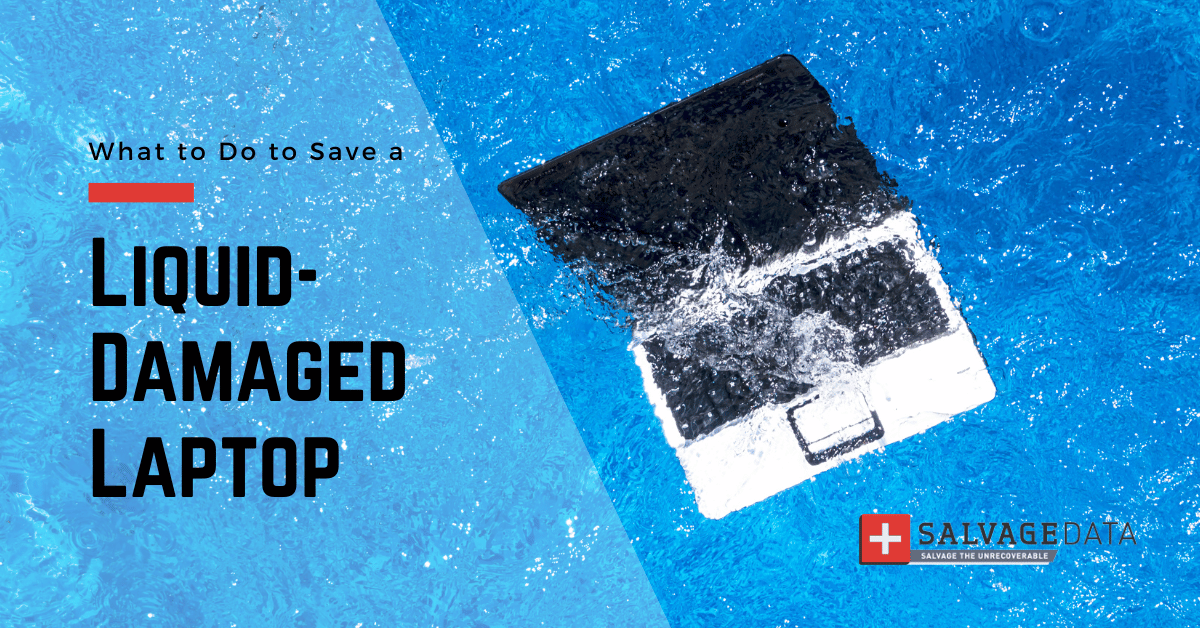
I think there's an issue with my storage device, but I'm not sure Start a free evaluation →
I need help getting my data back right now Call now (800) 972-3282
Spilling water or other liquids on your laptop can be a stressful experience. Accidents are beyond our control. Even when we are extra careful, you can end up with a water-damaged laptop.
Spilled water can cause short-circuiting and damage to internal components, leading to data loss, hardware issues, and even complete failure of the device.

Fortunately, it is possible to fix spilled water or any other liquids on laptops with some careful steps. The first actions you take after the accident will define your laptop’s future. So, knowing what to do immediately after you have spilled water on your laptop can salvage the device and minimize the risk of data loss.
If you have a Macbook, you might notice that its design seals off its inner components. See our specific instructions to salvage a water damaged macbook.
1. Switch off your laptop’s power source
If you spilled liquid on a laptop that was turned on, switch it off as soon as possible to minimize any further damage.
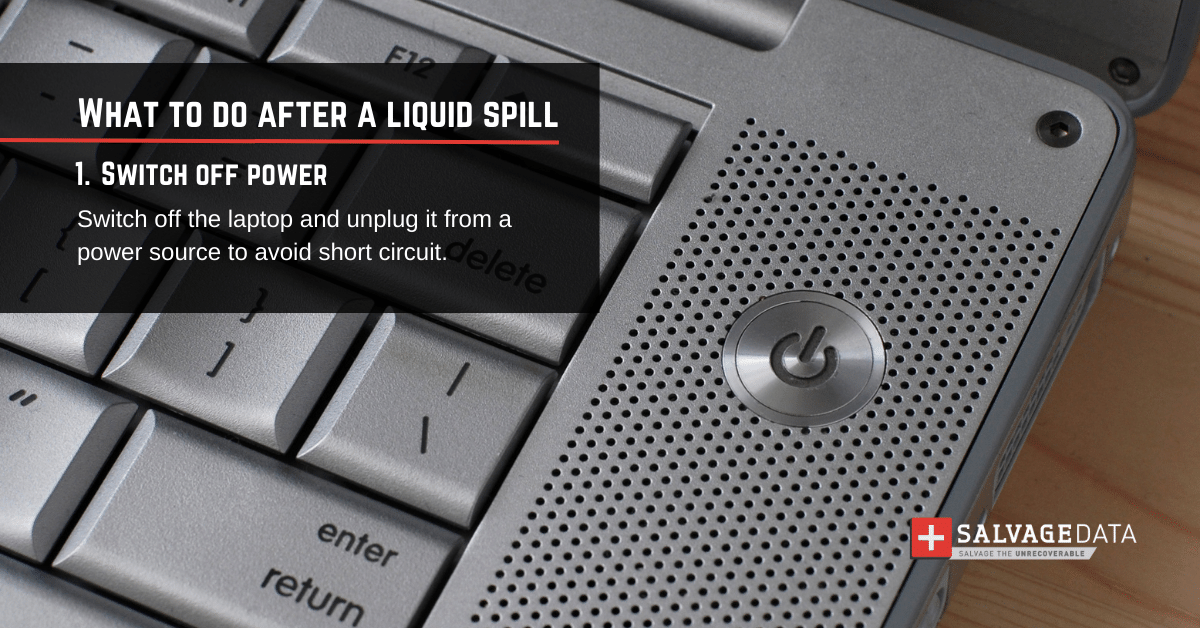
Then, if it is connected to an outlet, remove it. Water can cause further damage when in contact with electricity, including fire risk.

After assuring there’s no risk of short-circuit or fire, disconnect any peripheral from your laptop. The keyboard, mouse, and storage devices should be removed. Take it all away from the wet surface as well.
2. Remove your laptop from the wet surface
Take the laptop to a clean and dry surface to prevent further damage.
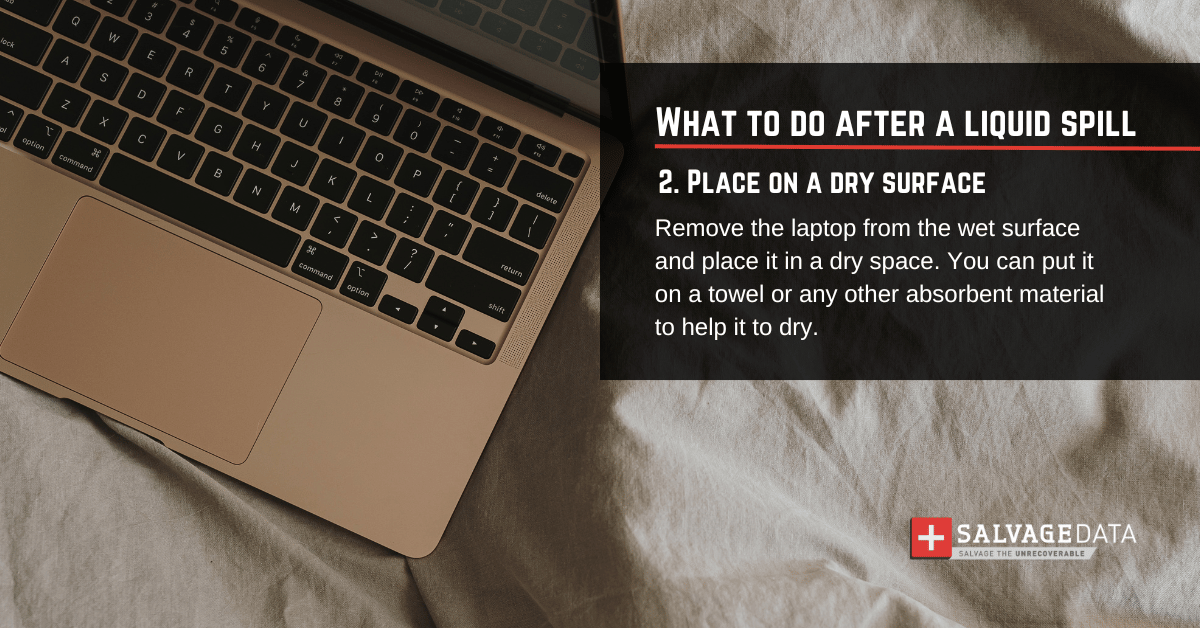
Put it over a towel. The towel will absorb some liquid, helping you to dry your laptop out faster. This will eliminate the excess water, so you can dry the laptop better.
3. Wipe away any visible moisture from the outside of your laptop
Use a dry towel or a clean microfiber towel to remove as much water from your laptop as possible.
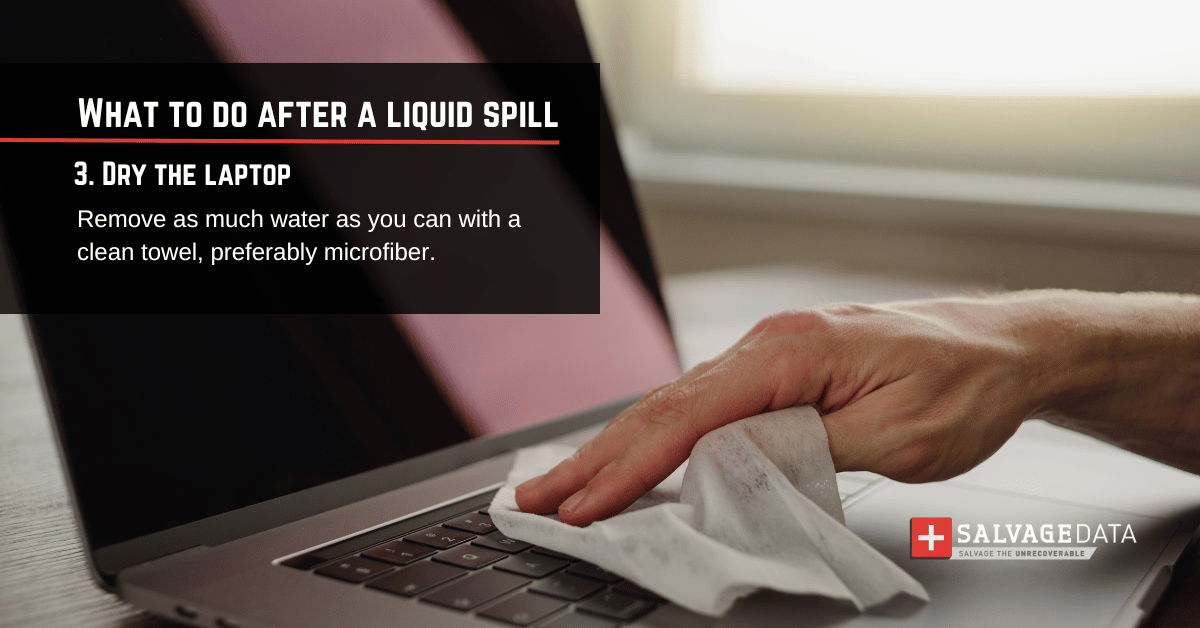
Then, use cotton swabs to absorb the liquid from small and hard-to-reach areas of your laptop, such as ports. Remove as much water as possible
Important: Do not let the laptop turn on. If possible, remove its battery.
4. Let your laptop in a dry and ventilated place
Wait for at least 48 hours until you check your laptop again. Let it rest in a dry and ventilated room.
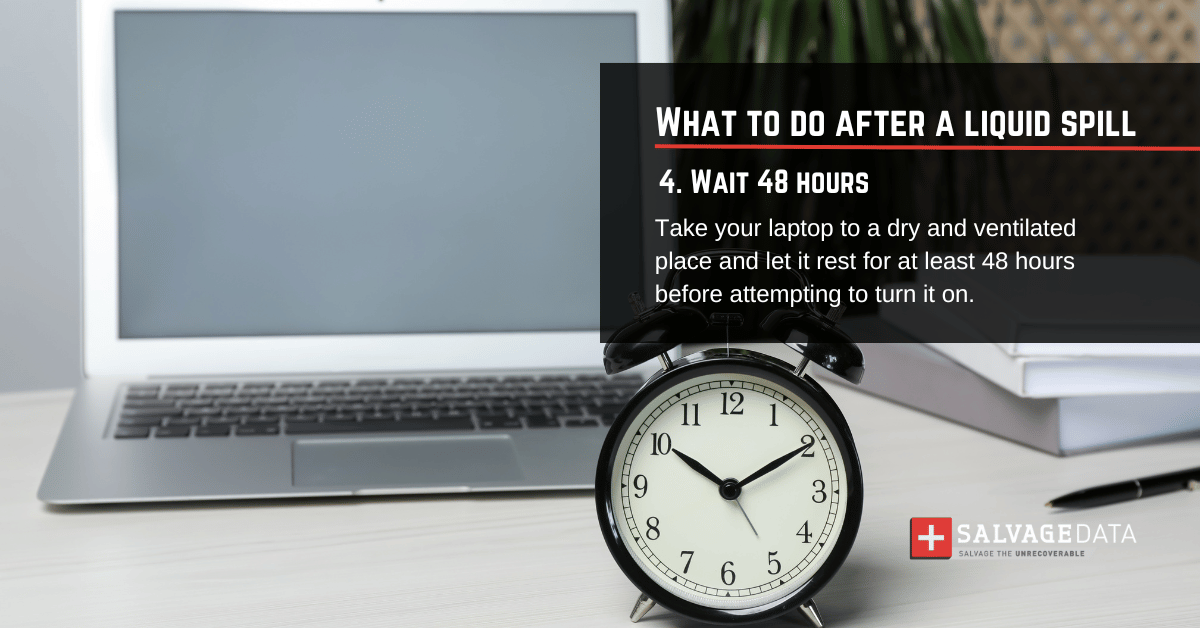
You can use a fan to circulate the air in the room, to help the laptop dry since it will make it a more ventilated place. Also, put the laptop open and upside down, such as placing the keyboard on the table and letting the screen hang out. Certify it is secured and that the laptop won’t fall.
DO NOT HEAT OR USE A HAIR DRYER ON YOUR WATER-DAMAGED LAPTOP.
The heat will damage your laptop further.
5. Check for errors
After patiently waiting for 48 hours, you can attempt to power on your water-damaged laptop.
If it powers on with no error messages displayed, it’s safe to use your device.
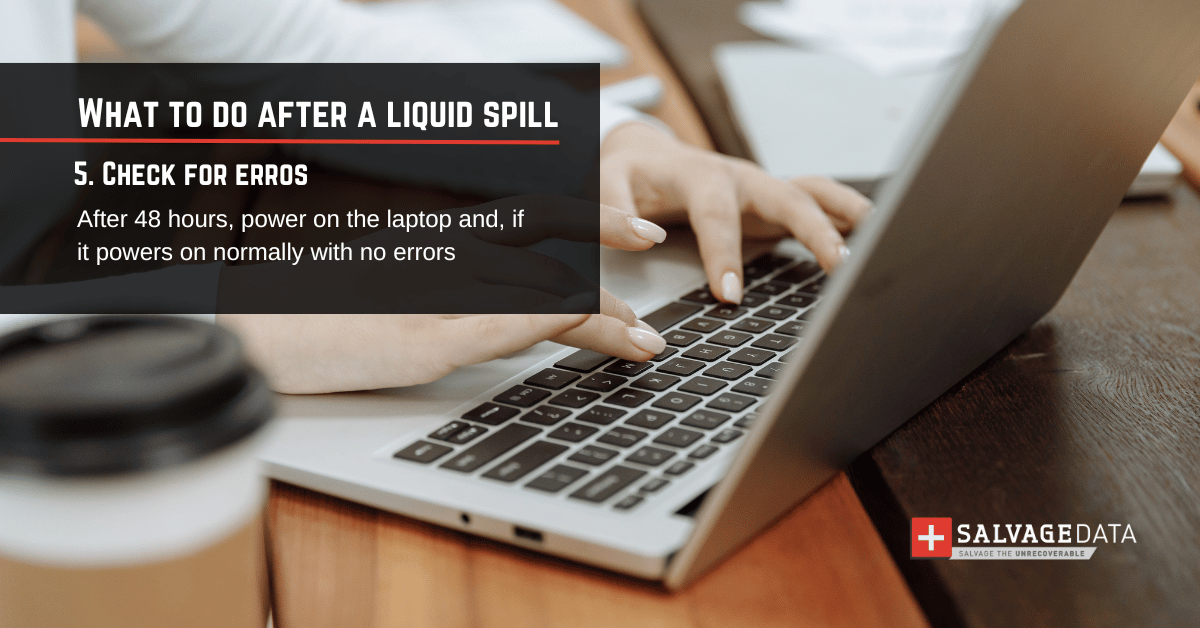
However, spilled water laptops can have their internal components compromised. The water can still corrode and rust even after the laptop is completely dried out.
Therefore, use this opportunity to make a backup of your laptop data.
6. Take your laptop to a professional
A data recovery professional has all tools and a clean room to perform a recovery service that guarantees your data back.
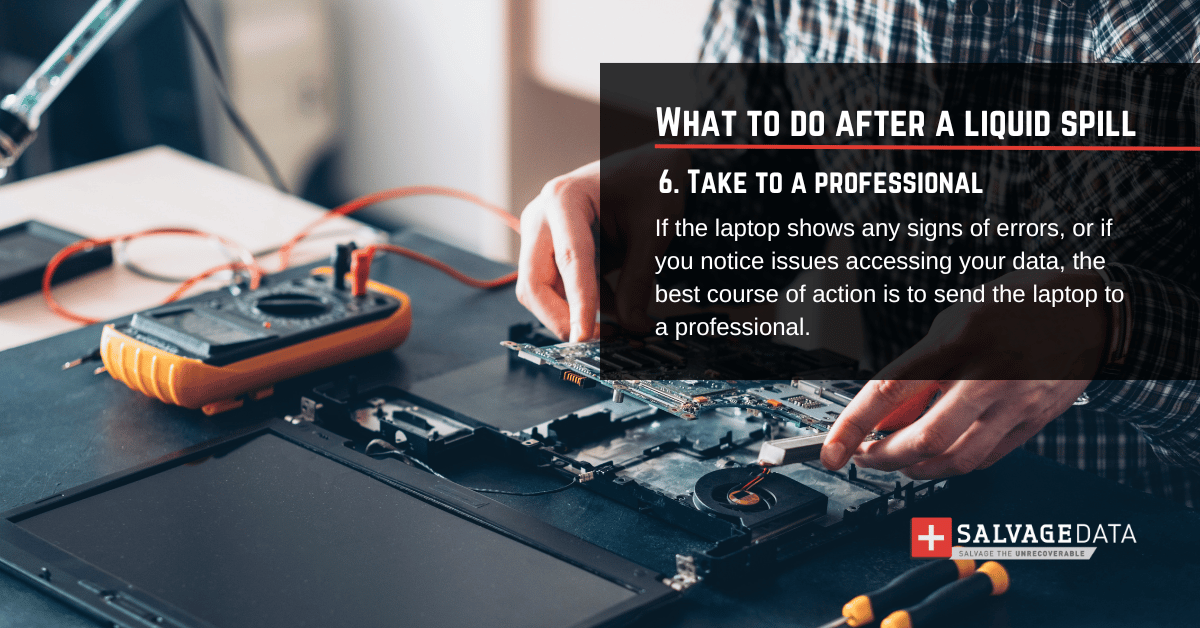
Contact SalvageData experts 24/7 and restore your spilled water laptop data. With over twenty years of data recovery experience, our professionals have been able to recover the most complicated damaged devices by thinking outside the box.
TL; DR: Although a very serious issue, you can still save your data and device after accidentally spilling water on your laptop. Follow these steps to prevent further damage and data loss, and contact a data recovery service immediately if your device is not working after 48 hours. Also, keep regular backups to always have all your files at hand no matter what happens.
FAQ on when there’s spilled water on a laptop
What SHOULDN’T you do if you spill water on your laptop?
- Avoid using a hair dryer, oven, space heater, or any other heat-producing appliance to dry the device.
- Don’t open your laptop if you are not 100% sure that it is safe to do so.
- Don’t turn on your laptop until it has had at least 48 hours to air out and all traces of moisture have been removed from inside the device.
- Do not touch any of the internal components with your hands. This can cause further damage to the laptop.
- Don’t panic. By following these steps, you should be able to fix spilled water on laptops and recover your data.
Can you recover your data if you spilled water on your laptop?
Yes, it is possible to recover data if you spilled water on your laptop.
The most important thing to do is to act quickly and follow the steps described above.
As long as the hard drive remains intact, you should be able to salvage your data on your own by using data recovery software. However, if the laptop is not turning on, you must contact a professional repair service to restore your files.
Is the water-damaged laptop different from other liquid damage?
Yes, water damage can be different from other liquid damage.

Water is generally more conductive than other liquids, so it has the potential to cause more severe short-circuiting if not handled correctly. But other liquids have their own aggravation. For example, soda has sugar, which can stick and corrode the internal parts for longer.
How to avoid data loss because of liquid damage
The best way to avoid data loss due to liquid damage is to back up your data regularly. This will ensure that, even if the worst happens, and you do spill water on your laptop, you can easily restore all of your files from a backup.













