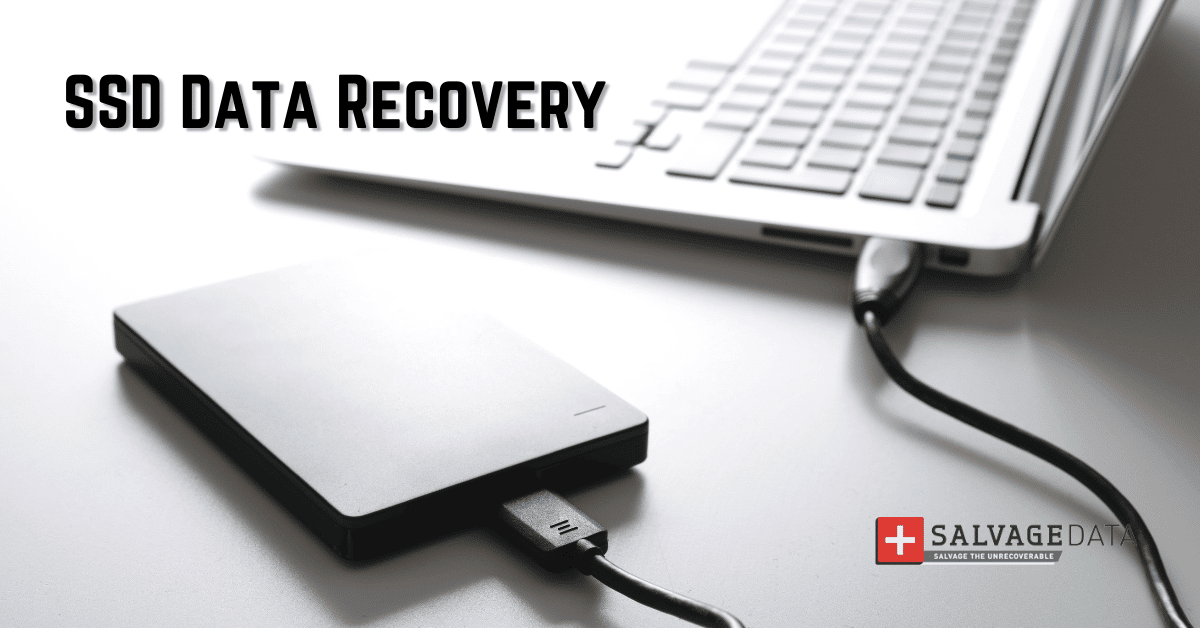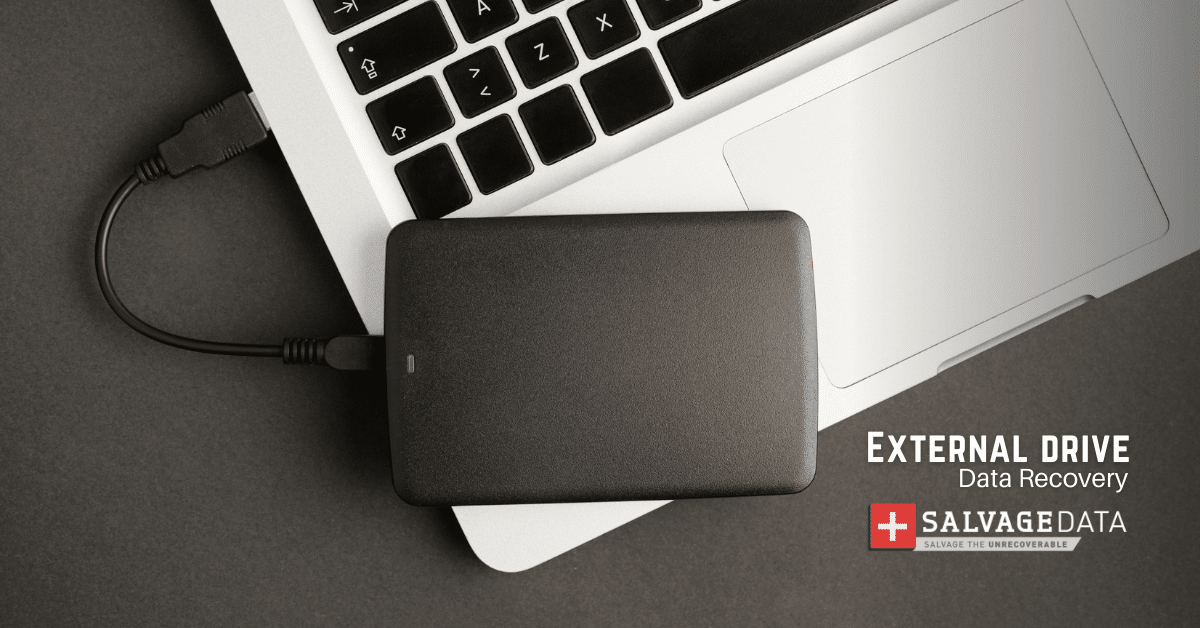Recent Articles
How To Recover Overwritten Files
The Snowflake Data Breach: A Comprehensive Overview
Mac Not Recognizing External Hard Drive: Quick Fix Solutions
How Multi-Cloud Backup Solutions Can Prevent Data Disasters
Capibara Ransomware: What is it & How to Remove
What Should a Company Do After a Data Breach: The Ticketmaster Incident
Secles Ransomware: Removal Guide
What To Do When Your Chromebook Freezes
How to Create Hyper-V Backup
What Is The Best Data Recovery Software For PC
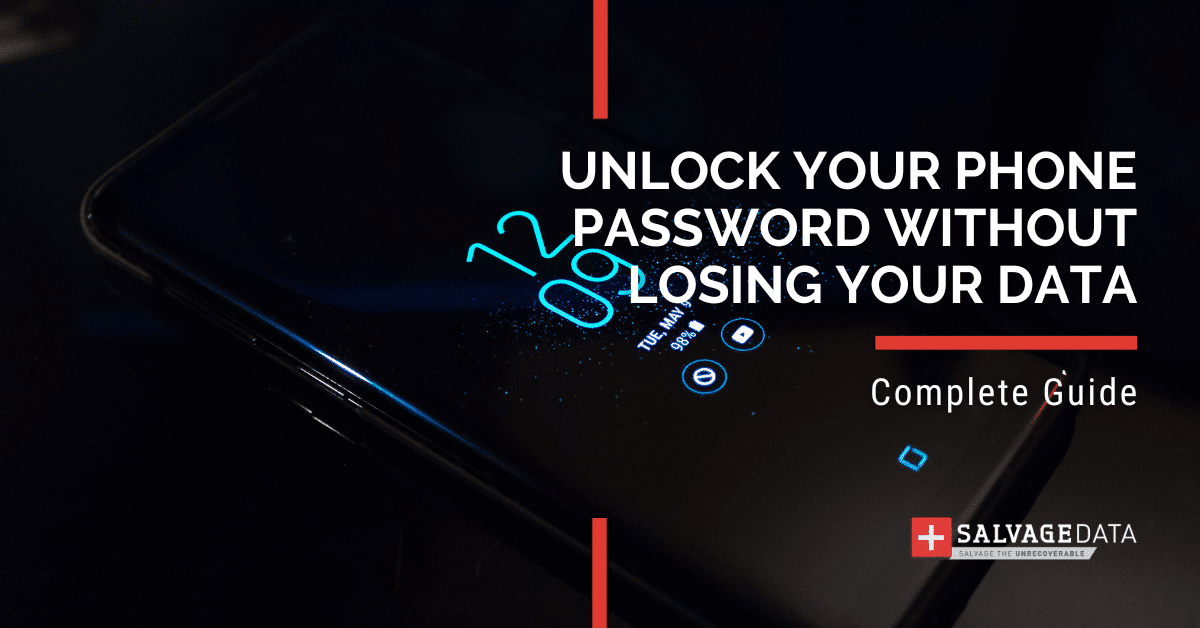
I think there's an issue with my storage device, but I'm not sure Start a free evaluation →
I need help getting my data back right now Call now (800) 972-3282
Mobile phones are essential tools in our lives that help us stay connected with friends and family, keep up with the latest news, and even run our businesses. Yet when it comes to setting a password on our Android phone or iPhone, we often forget it or may not have one set up at all. When this happens, you may be left wondering how to unlock your android phone password without losing any of your data.
To add security to your personal information, locked phones require a password, and when you reach the maximum number of tries, the phone erases everything on it. This is an attempt to avoid fraud and increase your privacy.
However, our brains do not always remember our several codes and passwords. And when fingerprint or face recognition fails, we have the risk of losing everything on our phones.
How to unlock your Android phone password without losing data
There are several methods available for unlocking a phone password without losing data. Learn different methods you can try.
1. Unlock your Android phone password with Google’s Find My Device tool
The first thing you can try to unlock your Android phone without losing data when you don’t remember the password is to use Google’s ‘Find My Device’ feature. This tool can be used if you have an Android phone and have enabled access from the Google Settings app. After logging into the ‘Find My Device’ website or app on another device (such as your PC), users will be able to remotely unlock their device.
Then you can change your password to one more easy to remember.
2. Use Safe Mode to unlock your phone password without losing data
Restart your phone using safe mode to remove the password and regain access to your Android phone.
Important: use this option if you use a third-party app to lock your phone.
Step 1. Hold the power button and then press and hold the Power Off option when the restart screen shows up.
Step 2. Follow the on-screen steps and confirm that you want to restart your phone into safe mode.
Step 3. Remove your screen lock app and reboot your Android phone.
3. Unlock your phone without data loss with the ADB tool
ADB is a developer tool that allows you, among others, to unlock your phone. This is a bit more complicated solution, so make sure to follow the steps carefully.
First, download the Android Debug Bridge (ADB) kit into your computer and install the packages to run Android Debug Bridge.
Important: This solution only works if the USB Debugging option on your phone is turned on.
Open Command Prompt on your computer and then connect your Android phone to it.
Type: adb shell rm /data/system/gesture.key on the Command Prompt screen.
Hit Enter and wait for the process to end.
Disconnect your phone and restart it.
4. Use third-party apps to unlock your Android phone password
Another method of unlocking a forgotten phone password is by using third-party apps. These programs help users bypass the forgotten lock screen pattern or PIN code on their phones without erasing any of their stored data. In addition, these apps can be useful if users want to reset their passwords but don’t want to remove any of their personal information from the device.
Search for those apps online, making sure to read all reviews before using one. Connect your phone to your computer and run the software to unlock your phone password without losing data.
5. Contact a recovery service
If you couldn’t unlock your phone with the previous solutions, you can send it to a recovery service.
SalvageData offers many data recovery services, including getting your phone unlocked without losing data. Our experts have experience with both Android and iPhone and can easily restore your access to your device while keeping the data and warranty.
Contact our phone recovery experts and see the best service option for you.
How to unlock an Android phone when the correct PIN doesn’t work
If you can’t unlock your phone even though you’re using the correct PIN or pattern, then you can try other solutions.
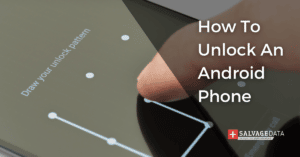
1. Reboot your Android phone
You can start by rebooting your Android phone. Most of the time Android phones don’t unlock with the right PIN or pattern due to a small error. Rebooting the phone can correct this issue and allow you to unlock the phone.
To do it you can hold the power button until the option to restart pops on your screen and then select it. However, if this option doesn’t appear, you can do a hard reboot by holding the power and the volume down buttons until your Android phone restarts.
2. Use Google credentials
This solution is for Samsung phone users since this manufacturer offers the option to unlock the Android phone with Google credentials after a number of tries.
Keep putting your PIN or pattern until the option to unlock with Google credentials appears.
Important: Be aware of the messages on your screen to make sure you don’t lose all your data.
3. Clean your phone’s cache
Just like computers, Android phones also store temporary data. Erasing the cache doesn’t affect your phone or delete your data.
To clean your Android phone cache without unlocking it you’ll have to power off your phone. Press and hold the Volume Down and Power buttons to enter Recovery Mode.
Remember that each manufacturer has a sequence to enter recovery mode. If this doesn’t work, look for your brand’s specific buttons to access this feature.
You can use the volume buttons to navigate to the Recovery Mode menu and then select the Wipe Cache Partition option. Use the Power button to confirm your selection and wait for the process to end.
Restart your Android phone and try your password again.
TL; DR: It’s possible to unlock a phone password without losing data by using Google’s ‘Find My Device’ or third-party apps. For iPhones, backing up data via iTunes or iCloud can help avoid the loss of important information if you need to reset your passcode. To further prevent this issue, it is recommended that users set strong yet easy-to-remember passwords and back up important files regularly.
Of course, prevention is always better than cure. So you should set strong passwords for your devices that you won’t forget easily, yet still easy enough for them to remember when needed. We also recommend backing up your important files regularly so you won’t lose anything in case of any issue or loss of your phone.