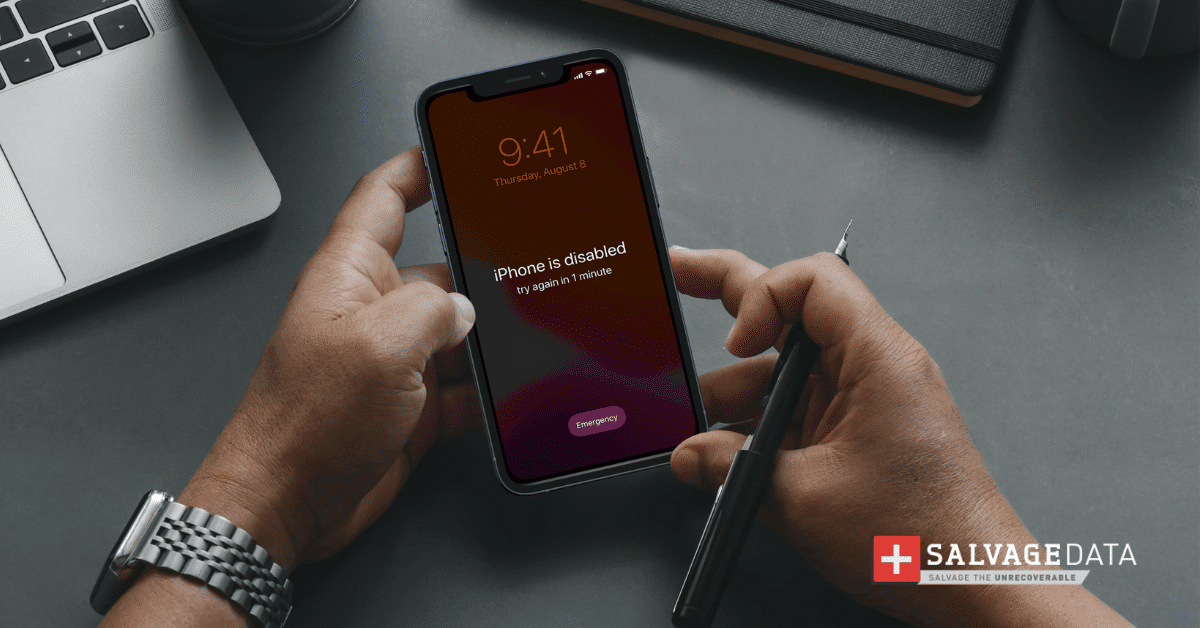Recent Articles
How To Recover Overwritten Files
The Snowflake Data Breach: A Comprehensive Overview
Mac Not Recognizing External Hard Drive: Quick Fix Solutions
How Multi-Cloud Backup Solutions Can Prevent Data Disasters
Capibara Ransomware: What is it & How to Remove
What Should a Company Do After a Data Breach: The Ticketmaster Incident
Secles Ransomware: Removal Guide
What To Do When Your Chromebook Freezes
How to Create Hyper-V Backup
What Is The Best Data Recovery Software For PC
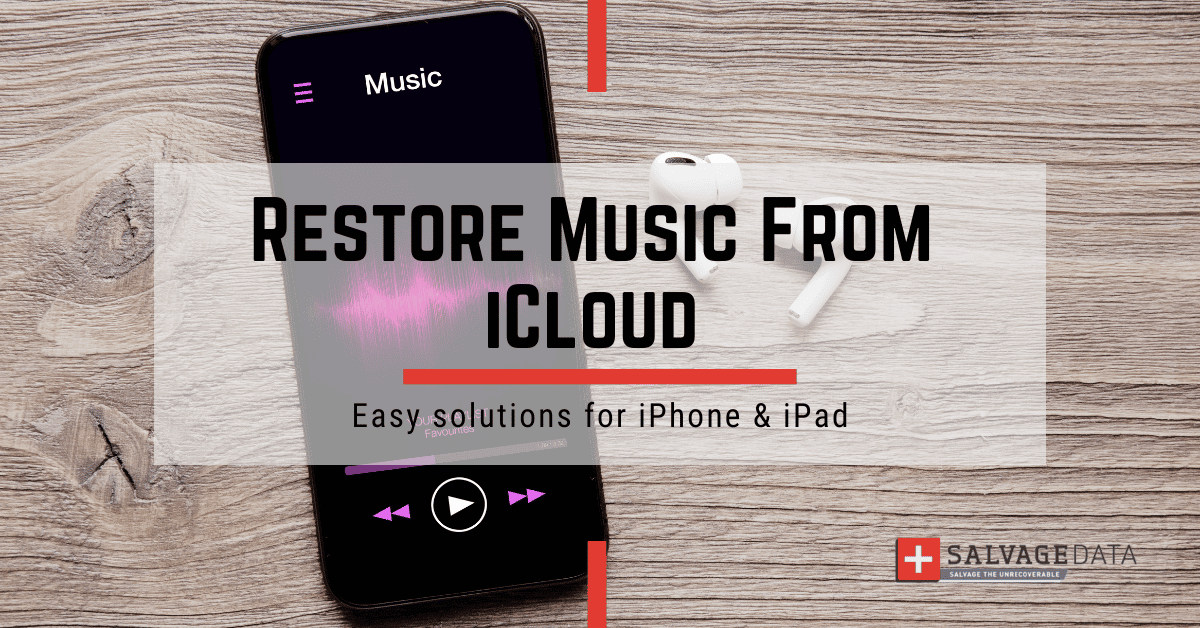
I think there's an issue with my storage device, but I'm not sure Start a free evaluation →
I need help getting my data back right now Call now (800) 972-3282
If you’ve ever used iCloud to store your music, you can usually trust the app to keep your tracks safe. So when you discover that some of your music is missing, it can be frustrating. Fortunately, there are several solutions for how to restore music from iCloud on your iPhone or iPad.
In this blog post, we will walk you through 9 recovery solutions so that you can get your music back safe and sound.
Remember, if you can access your iPhone when you forget the passcode without losing data, you can restore music from iCloud as easily.
9 ways you can restore music from iCloud on your iPhone
Unfortunately, our technology didn’t reach perfection to avoid malfunction, or data loss. And even reliable services, such as iCloud and Apple Music, can fail you. The good news: most of the time you can recover lost data. Sometimes you can even do it on your own.
Here are 9 ways you can restore music from iCloud on your iPhone or iPad.
Solution 1. Check to see if you need to download it
The first step is to check and see if the music you are trying to restore is already in your iCloud library.
To do this, open your Music app on your iPhone or iPad and look for the track. If it isn’t there, then you need to download it from iCloud again.
To do this, go into Settings > Your Apple ID > iCloud > Manage Storage > Music and tap on the song you want to download.
Solution 2. Check your purchased music history.
Another great way to find missing songs is by checking your purchased music history in iTunes or the App Store on your iPhone or iPad.
To do this, go into Settings > Your Apple ID > Media & Purchases > Manage Purchases and look for the track. If you find it here, then you can download it again from the store.
If you still can’t find your music here, contact Apple support for further help.
Solution 3. Reconfigure your Apple Music settings
You may not see your music on iCloud because your Apple Music account does not appear on your device.
Here, you’ll need to reconfigure your settings to enable the iCloud Music library. To do it on an iPhone or iPad:
Step 1. Open Settings on your Apple device and find Music. Touch the switch next to it. When it’s green, you have enabled your library.
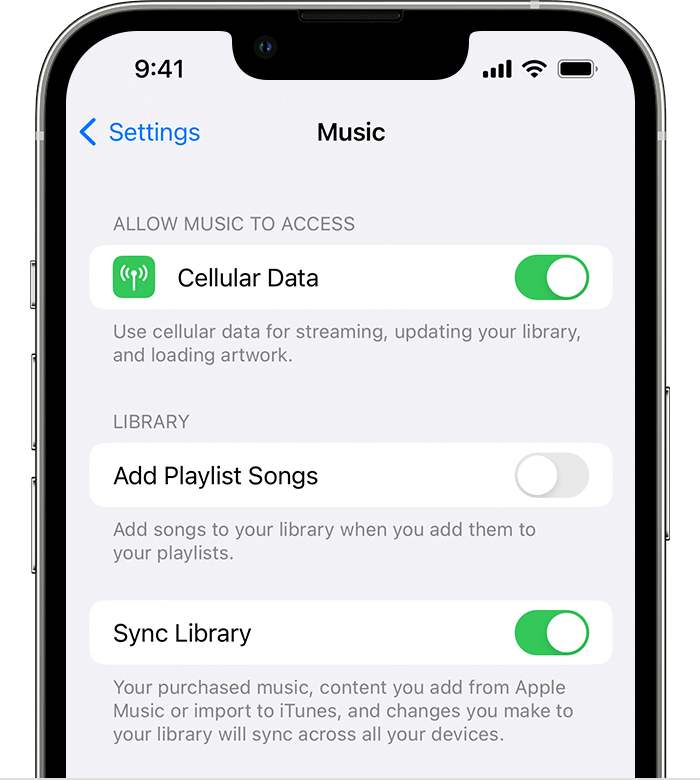
Source: Apple support
Step 2. Wait a few seconds, so your device can sync to the Apple Music library in the Music app.
Your song should appear on iCloud now.
Solution 4. Update your iCloud Music app
If you have enabled automatic updates of all your iPhone apps, it doesn’t mean that sometimes the updating may fail. And then you’ll have to perform them manually.
And a failed iCloud Music update can cause some of your songs to disappear.
Open iTunes and go to File > Library > Update iCloud Music Library.
Wait for the update to finish and sync your music library again.
Solution 5. Restore your device from a backup
If you have an iTunes or iCloud backup of your device before the songs disappeared, then you can use that to restore all the tracks that were previously stored on your device at once.
To do this, open up iTunes on your computer and plug in your iPhone or iPad.
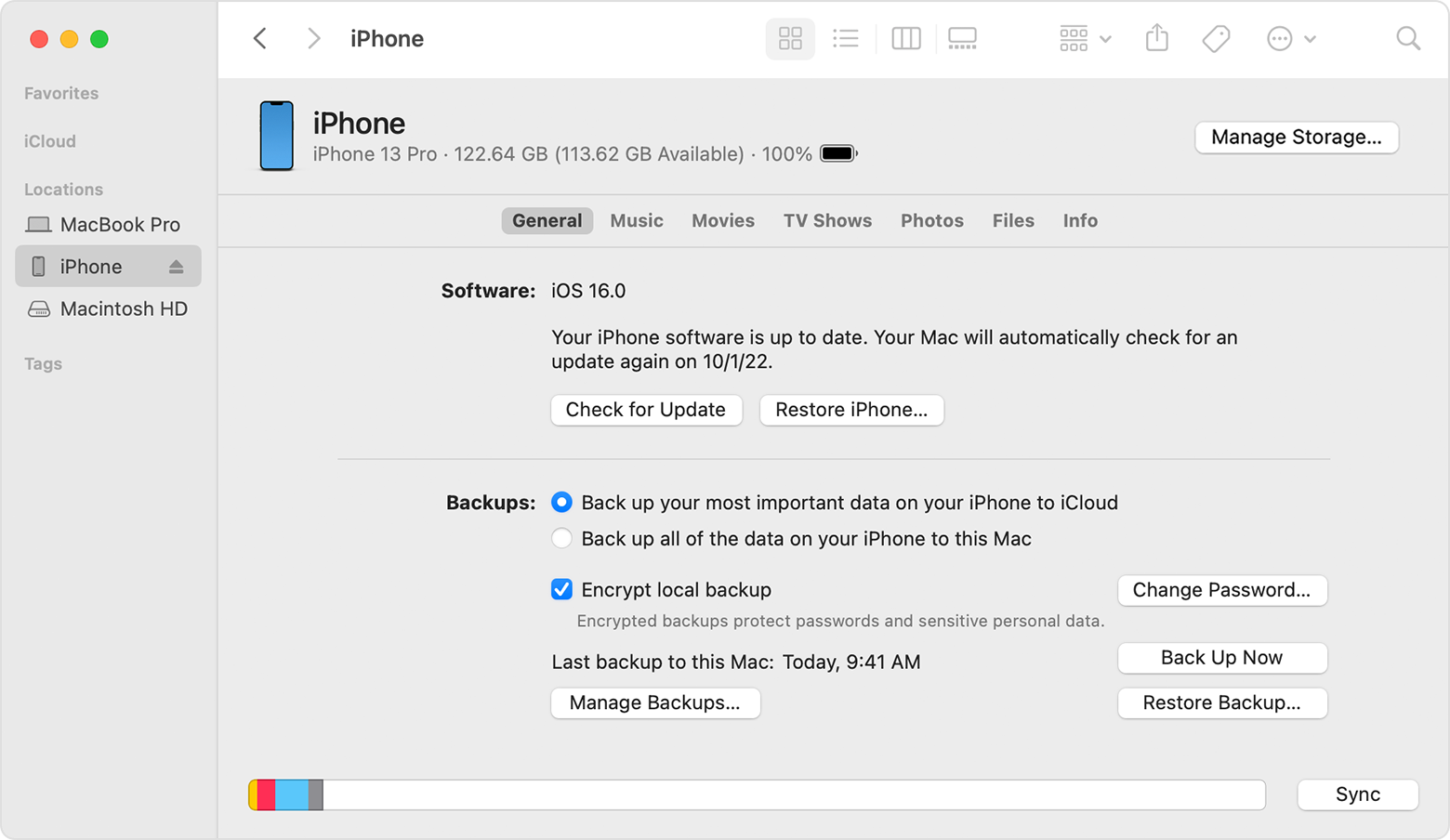
Source: Apple support
Click the Restore From Backup button, select the backup you want to restore from by the date, and wait for it to finish restoring.
Solution 6. Restore music from an iCloud backup on your iPhone
If you prefer to restore your iCloud music straight from your iPhone or iPad, then you’ll have to erase all your Apple device content.
After erasing your iPhone data, turn it on again. On the Hello screen, choose the option to restore from iCloud backup.
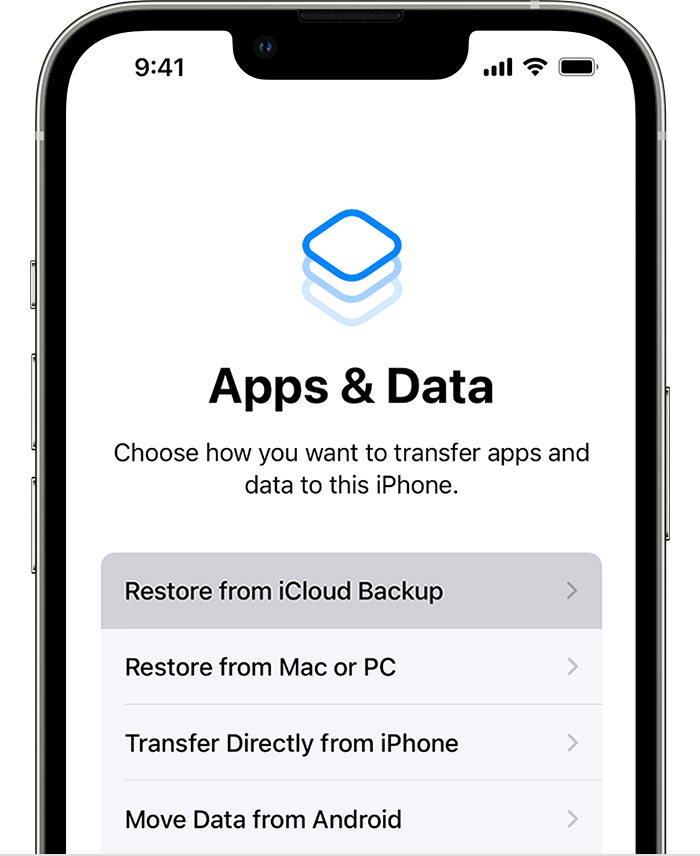
Source: Apple support
Sign in with your Apple account and pick a backup from the options to restore from. Certify that your iPhone is connected to the internet to avoid the process of failing.
You can see on the screen the remaining time for the restore process to end.
Finish the setup and go to iCloud to check if your missing music is there.
Solution 7. Use a third-party data recovery app.
If you are looking for something outside of Apple’s options, there are some third-party recovery apps out there that can help you restore music from iCloud. This is a good option if you accidentally deleted your music from your iPhone or iPad and don’t have it on a backup.
Learn how you Recover Permanently Deleted Photos from iCloud too.
Solution 8. Contact Apple support.
If none of these steps work for restoring music from iCloud, then you should contact Apple Support for help. They can help you retrieve any missing music from your account.
Solution 9. Contact data recovery service.
If you cannot recover your music from iCloud, there are specialized data recovery services available that can help you restore the files. These services may access the music on your device and retrieve it for you.
SalvageData experts are certified recovery engineers that can retrieve your iCloud deleted or lost music.
Contact our Apple recovery specialists 24/7 to restore your music from iCloud on your iPhone or iPad.
How can you lose your iCloud music?
There are several ways that your music can become lost or deleted from iCloud.
If you delete tracks or albums in the Music app on your iPhone or iPad, they will be removed from iCloud and all your other devices as well.
You may also lose music if you buy a new device and forget to transfer it over.
You can also lose your music from iCloud if your settings are incorrect.
TL; DR: If your music is missing from iCloud, there are many ways you can restore it. Check if you need to download it again, restore your device from a backup, use third-party apps, check your purchased music history, contact Apple Support, or use a data recovery service. Music can become lost if it gets deleted on an iPhone or iPad, if you forget to transfer it when upgrading devices, or if settings are incorrect.