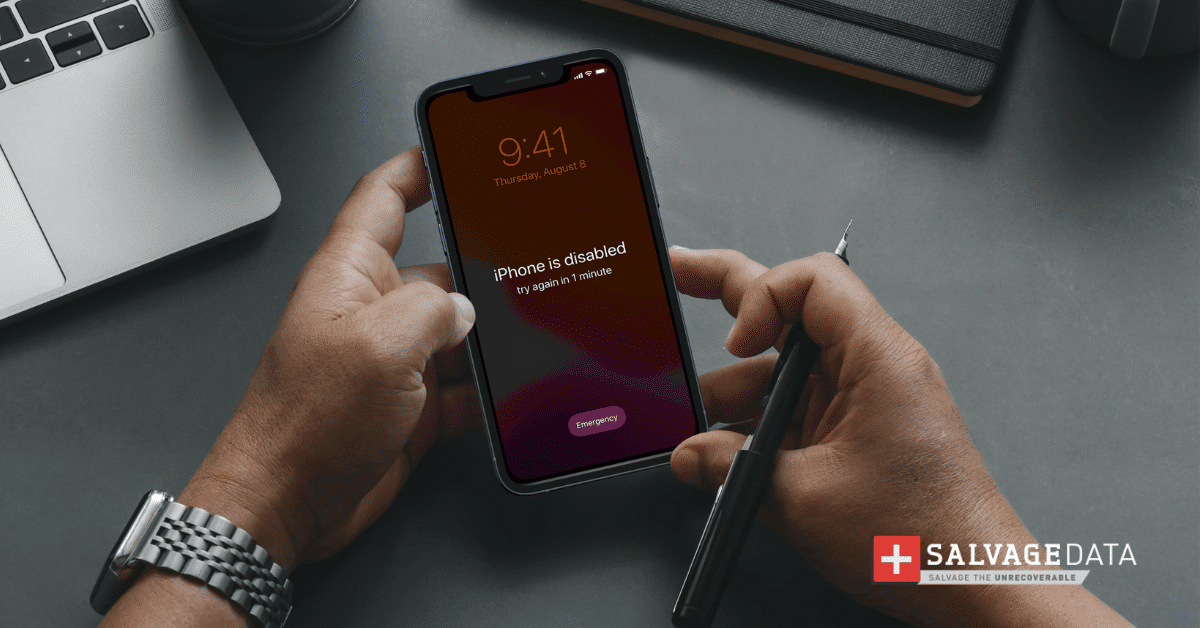Recent Articles
How To Recover Overwritten Files
The Snowflake Data Breach: A Comprehensive Overview
Mac Not Recognizing External Hard Drive: Quick Fix Solutions
How Multi-Cloud Backup Solutions Can Prevent Data Disasters
Capibara Ransomware: What is it & How to Remove
What Should a Company Do After a Data Breach: The Ticketmaster Incident
Secles Ransomware: Removal Guide
What To Do When Your Chromebook Freezes
How to Create Hyper-V Backup
What Is The Best Data Recovery Software For PC
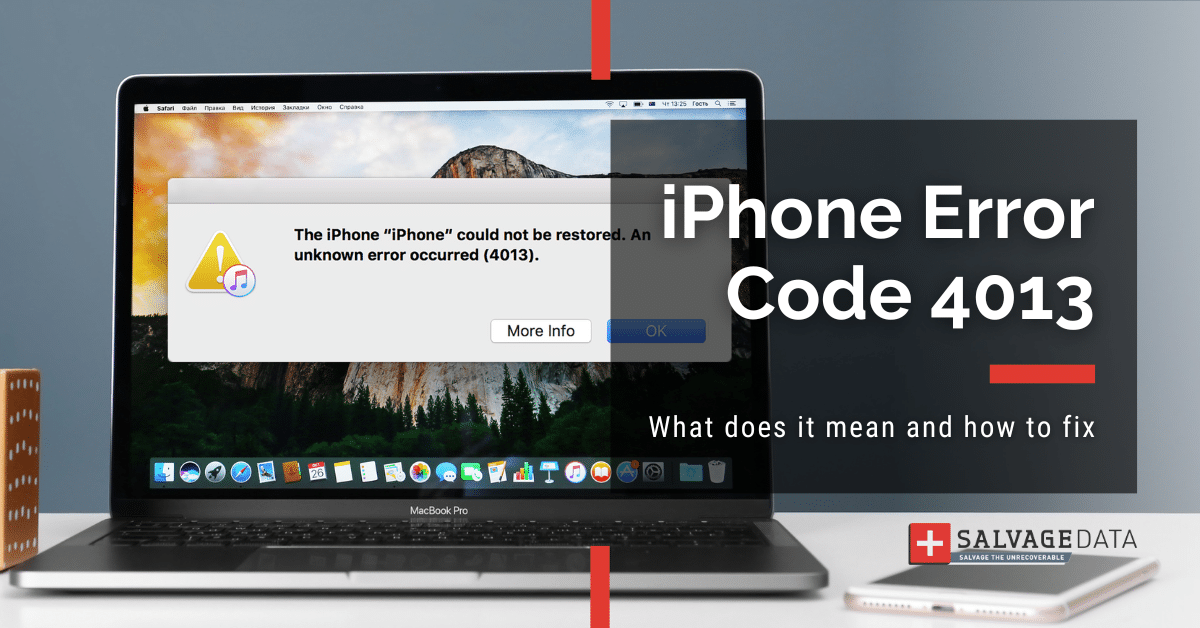
I think there's an issue with my storage device, but I'm not sure Start a free evaluation →
I need help getting my data back right now Call now (800) 972-3282
The iPhone error 4013 is the digital equivalent of hitting a roadblock on the information superhighway, bringing your device to a screeching halt. If you’ve ever been greeted by the cryptic message, “The iPhone could not be restored. An unknown error occurred (4013),” you know the sinking feeling that follows.
Not only does it prevent you from using your phone, but it can also be challenging to fix. In this article, we will explore what causes iPhone error code 4013 and troubleshooting tips and solutions to revive your device.
What is the iTunes Error 4013
When you try to update or restore your iPhone, you may see the error message iTunes Error 4013 is an error code that iPhone users may encounter when attempting to update or restore their devices using iTunes. When this error occurs, users typically see a message stating, “The iPhone could not be restored. An unknown error occurred (4013)”.
This error is often linked to hardware issues, particularly problems with the USB connection between the iPhone and the computer, or issues with the device itself.
You may see this connection issue name as:
- Apple error code 4013
- iTunes error 4013
- iPhone error code 4013
What causes iPhone error code 4013?
There are many potential causes for error 4013. Usually, iPhone error 4013 is caused by a problem with the connection between your iPhone and your computer. Whatever the cause, the result is that your iPhone cannot communicate with your computer properly, and thus cannot be restored or updated.
Problem with the USB cable or port
Make sure that the cable is securely connected to both your computer and your iPhone. If you’re using a different USB port, try switching to another one.
Software issue
If you recently installed a new software update, it may have caused a conflict with iTunes. Try restarting your iPhone.
Hardware issue
If you dropped your iPhone or it was damaged in some other way, it may be causing the error. Try restoring your iPhone.
How to fix iPhone error code 4013
You can easily try to fix iTunes Error 4013 on your own by following the provided troubleshooting steps.
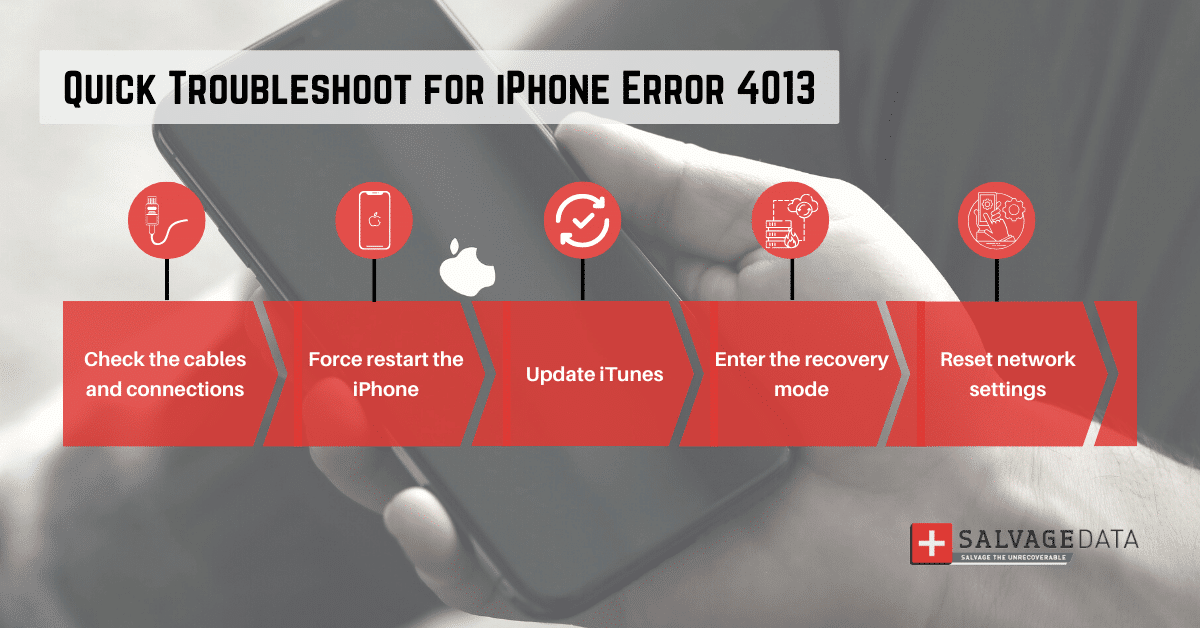
1. Check the cables and connections
The first thing you should do if you see iPhone error 4013 is to check the connection between your iPhone and your computer. Ensure that the cables are firmly plugged in and that there is no debris or dirt on the connectors.
You can also try a different cable and port to eliminate connection issues.
If you want to keep excluding causes for the iTunes error 4013, you can also connect your iPhone to a different computer and see if the error persists.
2. Force restart the iPhone
If the error code 4013 is due to a temporary software issue, restarting your iPhone may fix it.
To force restart on the iPhone 8 or later
Press and quickly release the volume up button.
Then press and quickly release the volume down button.
Press and hold the side button until you see the Apple logo.

Source: Apple support
To force restart on the iPhone 7, iPhone 7 Plus
Press and hold both the side button and the volume down button until you see the Apple logo.

Source: Apple Support
3. Update iTunes
Make sure that you’re using the latest version of iTunes. You can do this by going to the Mac App Store or Windows Store and checking for updates.
4. Enter the recovery mode
If iPhone error 4013 persists, the problem is likely with your iPhone itself and not with the connection.
In this case, you will need to put your iPhone into recovery mode and then try to restore it from there.
Warning. This process can be a bit tricky and lead to data loss, so be sure to follow the instructions carefully.
Step 1. Close iTunes and then connect your iPhone to the computer.
Step 2. Hold the restart buttons of your iPhone.
Don’t release the buttons when the Apple logo appears. Wait until the message “Connect to iTunes” is shown.
Step 3. Open iTunes on your computer. A pop-up will appear.
Choose the Update, which prevents data loss.
However, if it doesn’t work, you can click on Restore, which will erase your files while restoring the device.

Source: Apple Support
5. Reset network settings
Resetting the network settings can fix the iPhone Error Code 4013 if it is caused by a network issue.
Go to Settings > General > Transfer or Reset [Device] > Reset > Reset Network Settings.
Resetting network settings also will erase Wi-Fi networks and passwords, cellular settings, and VPN and APN settings that you’ve used before.
Summary
By following the troubleshooting steps you should be able to resolve the issue and get back to using your iPhone in no time. However, if you are still having trouble, be sure to contact Apple support for further assistance.
If you lost your iPhone data because of the iPhone error 4013 you can use a backup to restore your data or contact an iOS data recovery service. SalvageData experts can safely restore your iPhone data without damaging its warranty.