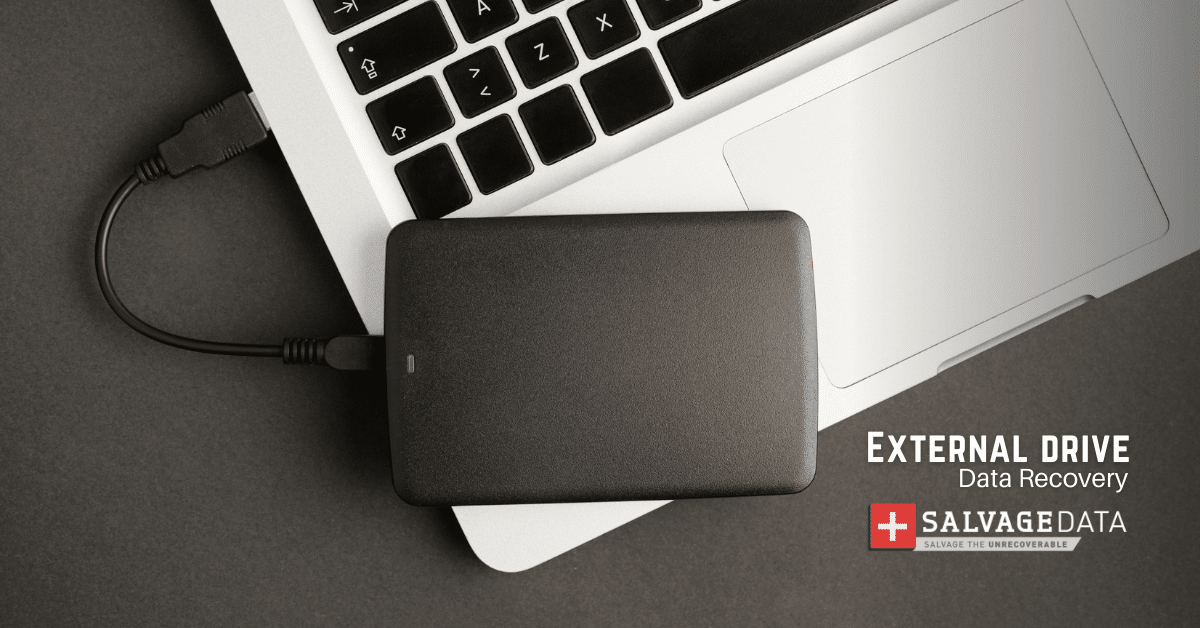Recent Articles
How To Recover Overwritten Files
The Snowflake Data Breach: A Comprehensive Overview
Mac Not Recognizing External Hard Drive: Quick Fix Solutions
How Multi-Cloud Backup Solutions Can Prevent Data Disasters
Capibara Ransomware: What is it & How to Remove
What Should a Company Do After a Data Breach: The Ticketmaster Incident
Secles Ransomware: Removal Guide
What To Do When Your Chromebook Freezes
How to Create Hyper-V Backup
What Is The Best Data Recovery Software For PC

I think there's an issue with my storage device, but I'm not sure Start a free evaluation →
I need help getting my data back right now Call now (800) 972-3282
If you have a hard drive or SSD you don’t use anymore you can’t just delete everything on it and pass it to a new owner. Deleted and formatted drives are not the same as the wiped drives. That’s because you can recover these files. Only if you safely wipe your hard drive will you accomplish the complete and forever erase of its data.
You can restore deleted files using data recovery software, for example. Unless your file has been overwritten, you’ll be able to retrieve it. That’s because when you delete a file you reassign the space it was instead of removing it.
Why you should wipe your hard drive
Since reformatting the hard drive and deleting all files on it don’t erase it forever, if you want to guarantee the data is no longer accessible and impossible from being retrieve, you must wipe your hard drive.
Before disposing of your old hard drives and SSDs, it’s important to wipe them.
Reasons you might need to wipe your hard drive
- When selling the hard drive
- Disposing of an old or damaged HDD
- When you don’t use it any longer
How to securely wipe your hard drive
You can wipe your hard drive using Windows tools.
On Windows 10, go to Settings > Update and Security > Recovery.
After that, find Reset this PC, click on Get Started, then Remove everything. On Additional Settings, click Change Settings and enable the option Clean Data and Delete files from all drives.
On Windows 11, go to Settings > Update > Recovery > Reset PC. Then, choose the option Remove everything and click Change settings. Enable the Clean Data option before confirming.
How to wipe a hard drive using the SalvageData Secure Wipe tool
Even though you can wipe your internal hard drive using Windows, this is not an option for external drives.
SalvageData software allows you to securely wipe your internal and external hard drives as well as any other storage device.
To use it, download the SalvageData recovery software and double-click it to execute the installer.
Observe that if your hard drive is damaged, you may need an HDD recovery expert’s help.

Check to accept the Agreement terms and then click the Secure Wipe option.

The software will find any drive connected to your device, so be careful to select the one you want to erase.
Go to the Options menu in the upper right corner. Then change the settings to your preferences.
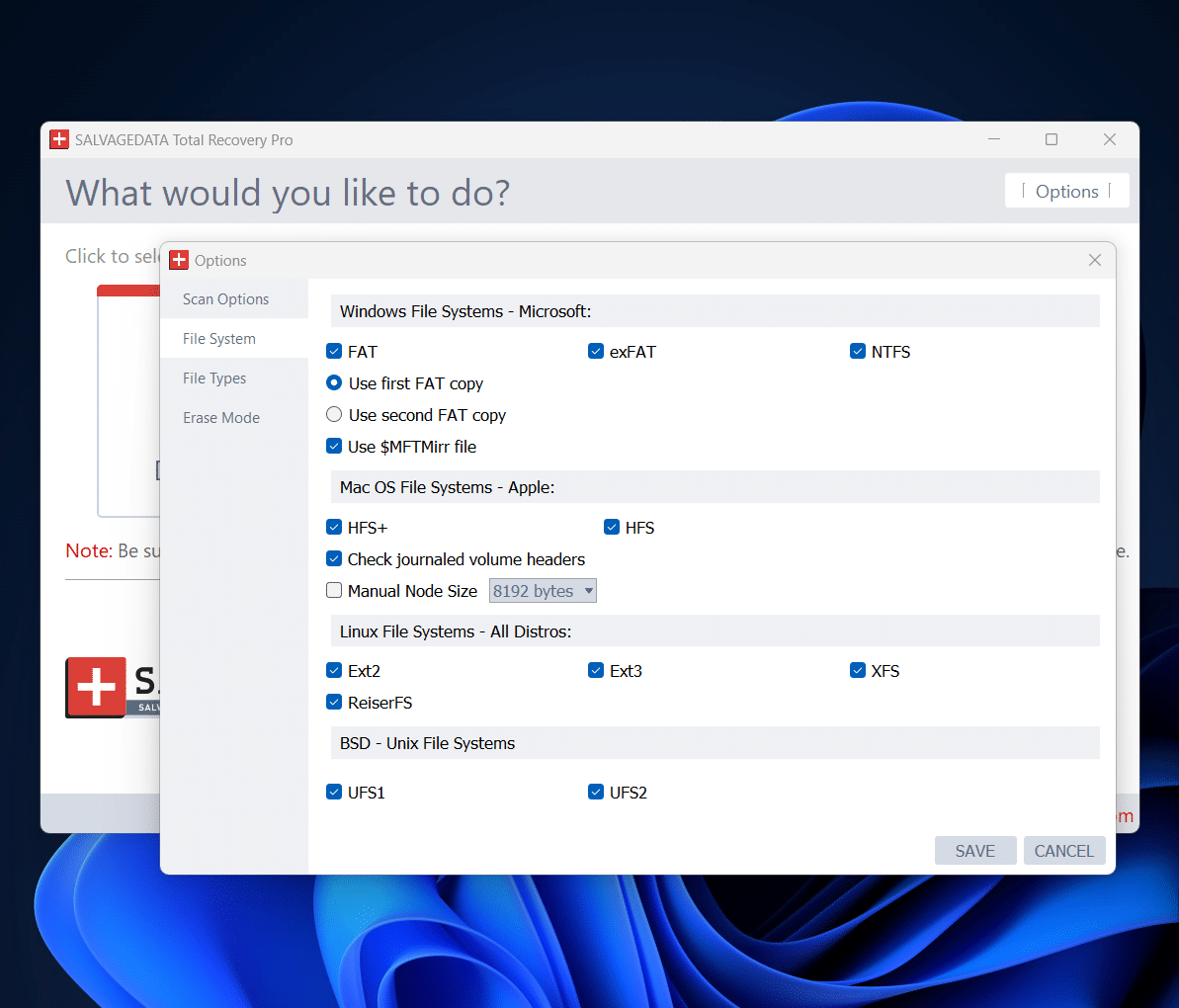
After that, click the hard drive below Disk Information and open LIST FILES.
After the scan finishes, select the files and folders you wish to erase from your hard drive. To make sure no data is left, select all boxes on the left sidebar.
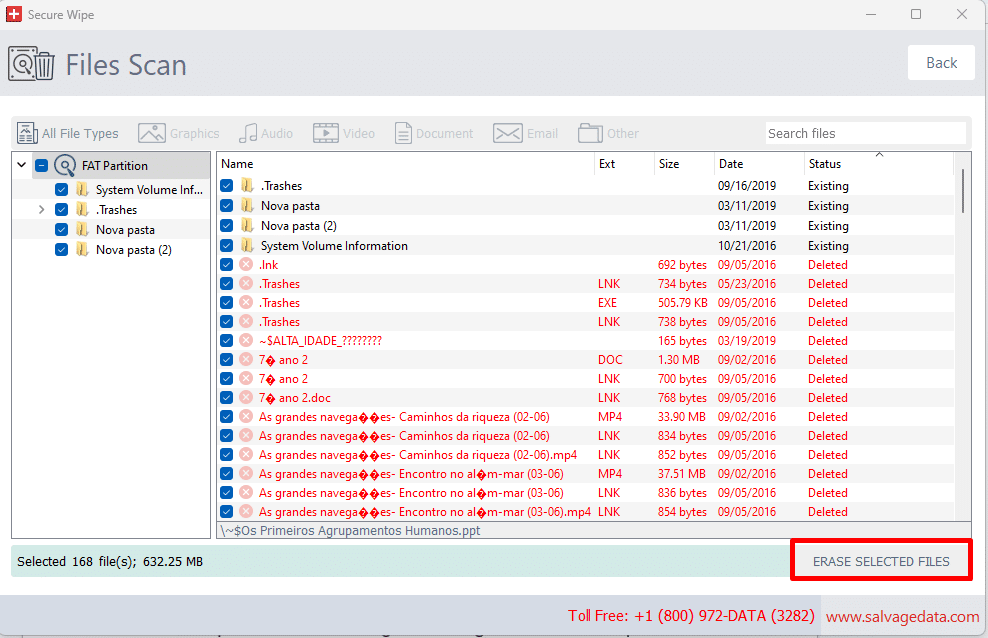
Confirm to erase the files.
Wait for the process to finish and remove your hard drive from your device. If it’s an internal drive, you can check our article on how to remove an internal hard drive from a laptop.
Wipe hard drive FAQ
What should I do before erasing my hard drive?
Before wiping your hard drive, create a backup of it or make an image disk. This way, you can keep your data despite not having the drive.
Also, creating an image of your hard drive will allow you to have your Windows installation and the settings you’ve configured.
Also, make sure to write down any passwords and login credentials.
This way can prepare your hard drive to be securely erased and guarantee your data is secure.
How to physically wipe a hard drive?
Besides using software, you can manually wipe your hard drive. Better saying, you can prevent anyone from accessing the files on it.
You can use a strong magnet to wipe it and deform the drive. If you want to guarantee even more, you can physically dismantle your drive with a screwdriver to make it useless.
Physically wiping your hard drive means you can restore the drive itself, though. Therefore, only do it if you have no intention of ever using the hard drive again.
Will wiping an HDD erase Windows?
Yes. along with your data, the OS is also erased when you wipe your hard drive.
An alternative for wiping, in case you plan to still use the hard drive after erasing your data and want to keep the Windows OS, is simply resetting Windows to its factory default settings.
Also, creating an image disk will allow you to save both data and OS on a new drive while wiping the old hard drive.
Can I completely wipe my hard drive?
Yes, you can completely wipe your hard drive. To do so, you can use third-party software, erase Windows configurations, or reset your Windows computer to factory settings. But, the most secure method is third-party software.