How to Clone a Hard Drive on Windows 10/11
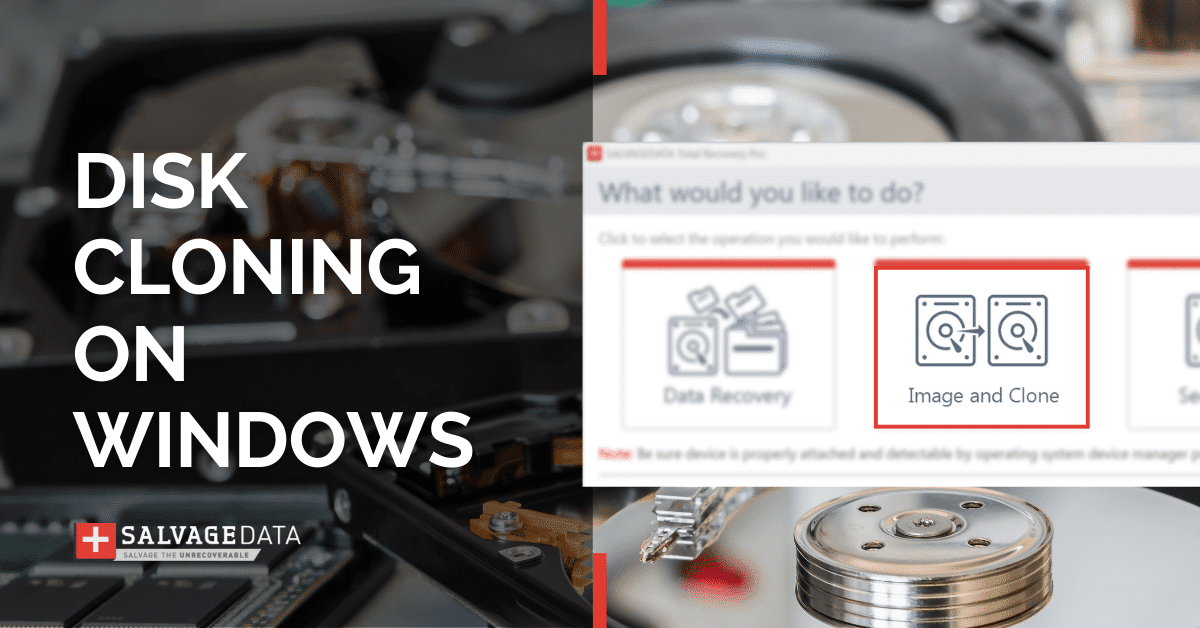
I think there's an issue with my storage device, but I'm not sure
Start a free evaluationCloning a computer hard drive is useful when you need to transfer data or create a full backup of your system. For example, when you’re upgrading your laptop or PC disk drive, you can create a cloning disk to transfer everything stored on the current disk into the new HDD or SSD. Even your operating system (OS) installation with your preferences and settings is copied when you clone the hard drive.In a nutshell, disk cloning means you’ll copy every bit of information from a hard disk to another storage drive. It’s similar to the redundancy in RAID as the exact copy of the data that is on your computer’s HDD will be on the clone drive you’re creating.Before cloning your hard drive make sure:
- The disk you’re coping the data to has enough space
- Your Windows OS is updated
- If you have a bay for the new drive, install it before cloning the disk;
- Or, use an external HDD, a SATA-USB adapter, or an enclosure to connect the drive through the USB port for the cloning process
- Backup your important data to an external drive or to a cloud account
- Make sure you have tools to open your PC or laptop to remove and/or install the hard drive
- Check if the drive you’re about to install is compatible with your device and that you have the right cable for the SATA drive
Why you should clone your hard drive
There are several reasons you may want to clone your hard drive, including:
- System backup
- Hard drive storage capacity upgrade
- Changing internal HDD to internal SSD
- Improve the computer’s performance with modern HDDs or SSDs
- Change a hard drive with errors or with failing signs
- Use the best internal hard drive with a specific target (photograph, gaming, video edition, etc.)
How to clone a hard drive
You can use a Windows built-in tool called System Image to clone your computer HDD or third-party software. However, since you can’t clone disk partitions with Windows System Image, third-party software is the best choice.
How to clone a hard drive using free disk cloning software
Download the SalvageData recovery software and double-click it to execute the installer.Observe that if your hard drive is damaged, you may need an HDD recovery expert's help.
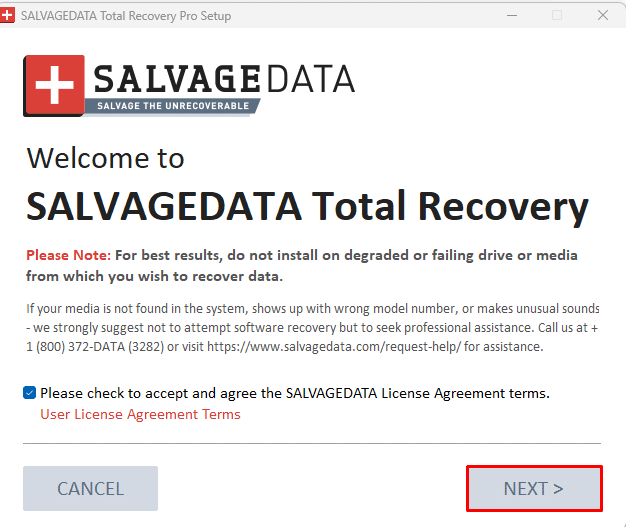
Agree with the terms and, on the next page, choose where to save the software and launch it.Then, click the option Image and Clone.
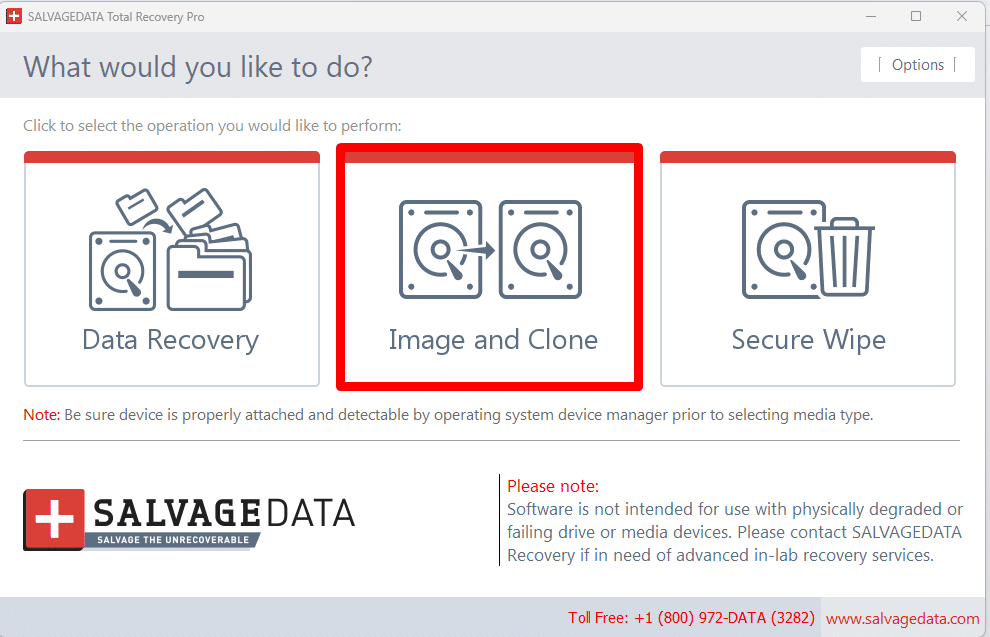
After that, click the disk you wish to clone and click the CLONE THIS DRIVE button.

Select the drive you want to send the cloned files of your hard drive.
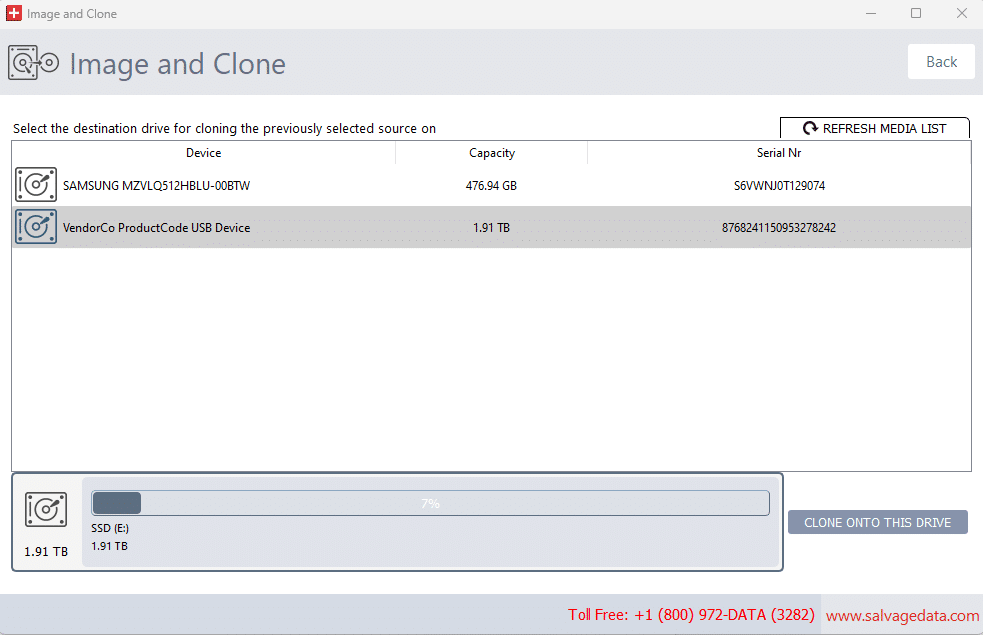
Carefully review the cloning choices and confirm to start the cloning process.The software will present information about the process duration. The total time for the cloning will depend on your amount of data and the hard drive’s speed.

Wait for the process to end, and then you can use your cloned drive on your computer or even use it to boot on a different device.
Disk cloning versus disk imaging
Cloning a hard drive and making an image of it are very similar processes. Both will have the exact same copy of the data, but how they do it is slightly different.While disk cloning creates a functional one-to-one copy of a hard drive, the disk image creates an archive of a hard drive that can be used to make a one-to-one copy.When you clone a hard drive you copy more than the files, but also all the information about it and the data that allows you to boot the OS from the hard drive. Which means that the copy is fully operational, the same as the original. That’s why you can remove your computer’s hard drive and add the clone one in its place.To shorten it, you clone a hard drive to replace it with a new disk, HDD or SSD.Creating an image disk will make copies of it, however, it’s not functional. You’ll need an application to use image disk files or to boot from it. The advantage of images is for backups. Also, you can create hard drive images into flash drives and have more than one on the same storage drive.
Summary: Disk cloning can help you preserve your data and system setting when upgrading your hard drive to a new one or to an SSD. To create a clone of your system, use a third-party software, such as the SalvageData cloning tool.
Will a cloned hard drive work on another computer?
Yes. When you clone a drive you copy the boot system, the OS, and every data on it as well as its path. But the OS must be the same and the hardware must be compatible.Therefore, cloning a hard drive with Windows OS will not work on a Mac device.
Can I clone a hard drive to an SSD?
Yes. You can clone a hard drive to another hard drive or to an SSD. It can also be internal or external drives. You must remember that:
- The storage space on the disk must be larger than the data you’re cloning
- You can have only one bootable clone on the drive
Can I clone a hard drive on Mac?
Yes, you can. You can clone your Mac drive for the same reasons as the Windows computer users and follow a similar step-by-step.
Is cloning a hard drive the same as a backup?
No. Although you can create a clone or image backup of your computer, they are not the same. There are more ways to back up your computer depending on your purpose.
Related services
These are the most commonly requested data recovery services. At our headquarters' cleanroom lab, our certified engineers conduct a thorough review of any type of physical storage device, determining if there is logical or physical damage and carefully restoring all of the lost files.ces.

External Drive Data Recovery
We recover data from both external SSD and HDD drives. Rely on certified experts to restore your important files from damaged or corrupted external drives.

Hard Drive Data Recovery
Recover data from all brands of HDD, PC hard drives, and hybrid disks. Our specialists ensure fast and secure recovery for any data loss scenario.

NAS Data Recovery
Recover data from NAS devices, including RAID configurations. Our team handles all types of NAS systems and ensures data recovery with minimal downtime.

RAID Data Recovery
Our RAID data recovery services cover RAID 0, 1, 5, 10, and other configurations. We offer expert solutions for failed, degraded, or corrupted RAID arrays.

SAN Data Recovery
Our team specializes in handling SAN devices from leading manufacturers like Dell EMC, HP, and IBM, ensuring efficient recovery with minimal disruption to your operations.

SD Card Data Recovery
Our recovery experts specialize in restoring data from SD and memory cards. We guarantee quick recovery with a no-data, no-charge policy.

SSD Data Recovery
Our data recovery experts handle all SSD data loss scenarios with advanced tools, ensuring maximum recovery with high-security protocols.

USB Flash Drive Data Recovery
Recover lost data from USB flash drives, regardless of the damage or brand. We offer free in-lab evaluations to assess data recovery needs.
If you’re unsure about which data recovery service to choose, let our team assist you in selecting the appropriate solutions. We understand the anxiety that comes with a sudden drive failure, and we are more prompt in our actions compared to other recovery service providers.



