Recent Articles
How To Recover Overwritten Files
The Snowflake Data Breach: A Comprehensive Overview
Mac Not Recognizing External Hard Drive: Quick Fix Solutions
How Multi-Cloud Backup Solutions Can Prevent Data Disasters
Capibara Ransomware: What is it & How to Remove
What Should a Company Do After a Data Breach: The Ticketmaster Incident
Secles Ransomware: Removal Guide
What To Do When Your Chromebook Freezes
How to Create Hyper-V Backup
What Is The Best Data Recovery Software For PC
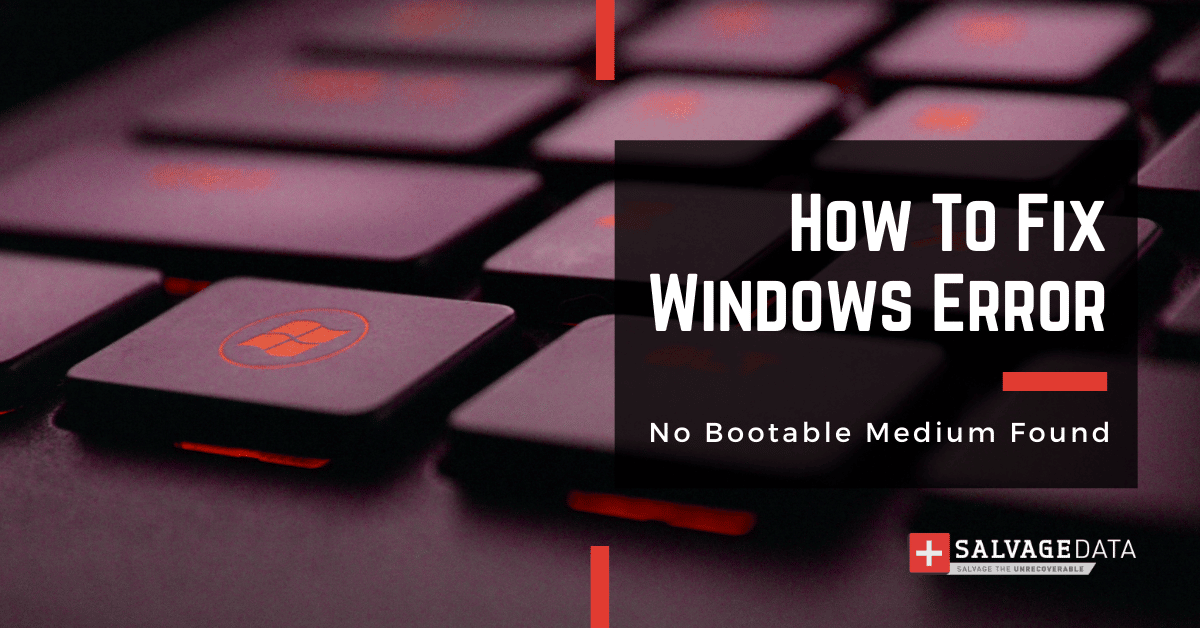
I think there's an issue with my storage device, but I'm not sure Start a free evaluation →
I need help getting my data back right now Call now (800) 972-3282
The “No bootable medium found” error found on Windows XP, Windows Vista, Windows 7, and Windows 10, means that your computer is trying to boot from a source that doesn’t have an operating system installed.
This usually happens if you’re trying to boot from a USB drive or CD/DVD that doesn’t have a bootable version of Windows on it or if the BIOS configuration is to boot from a hard drive or another device that doesn’t have an operating system installed.
Even though most modern computers can boot from the operating system on the hard drive, the majority still use an outside source, such as a CD-ROM.
Learning how to fix any issue originating from bootable media is essential to keep your device running normally.
Top Summary: As a computer user, you may not know everything about your device. But, when it presents some errors, like operating system error, no bootable device error, hard disk errors, or no bootable medium found message, it is important you know what actions to take. Especially because most of the time you can fix the problem yourself.
What is bootable media?
A boot media is removable digital storage that a computer uses to load and run the operating system (OS) or program. To run the content, a computer must have a compatible program built-in. Meaning that you can only install programs and OS that meet the computer’s standards.
Digital storage can be any data storage device, such as USB flash drives, magnet tapes, and, the most common, CD-ROMs.
Major uses of boot disks:
- Operating System installation program
- BIOS flashing
- Software install
- Data recovery
- Games
Summary: Most devices still have removable media to boot and install the system. Not only for the OS but also for software installation and other uses.
How to fix the “No bootable medium found” error
When you have a “no bootable medium found” error message on your screen it is likely the partition table is empty or damaged.
To fix the “no bootable medium found” error, you’ll need to change the boot order in your computer’s BIOS so that it starts from a bootable source.
To do so, you’ll need to access the BIOS setup utility. You can do it by pressing a specific key (like F2, F12, or Esc) during the boot process. Once you’re in the BIOS setup utility, look for a setting that controls the boot order and change it so that your computer starts from the correct source.

Once you’ve changed the boot order, save your changes and exit from the BIOS setup utility. Your computer should now boot from the correct source and you shouldn’t see the “no bootable medium found” error anymore.
When the error persists
However, if you’re still seeing the error message, your computer may try to boot from a non-existent or corrupted hard drive. Here, you’ll need to use a recovery disc or installation media to reinstall Windows.
If you don’t have a recovery disc or installation media, you can create a bootable USB drive or CD/DVD from the Windows installation files on another computer. Once you’ve created the bootable media, you’ll need to use it to boot your computer and reinstall Windows.
After you’ve reinstalled Windows, you should no longer see the “No bootable medium found” error. If you’re still seeing the error, there may be something wrong with your computer’s BIOS or hard drive. Here, you’ll need to contact a qualified technician for help.
Summary: Fixing no bootable medium found error is simple, demanding minimum tech knowledge. All you need is a friendly guide. But, if you’re unsure about the process, technical support is always available.
Since this kind of error can lead to data loss, you may want to talk to a data recovery specialist before fixing the problem. SalvageData experts are available to you and can always work on recovering your data.













