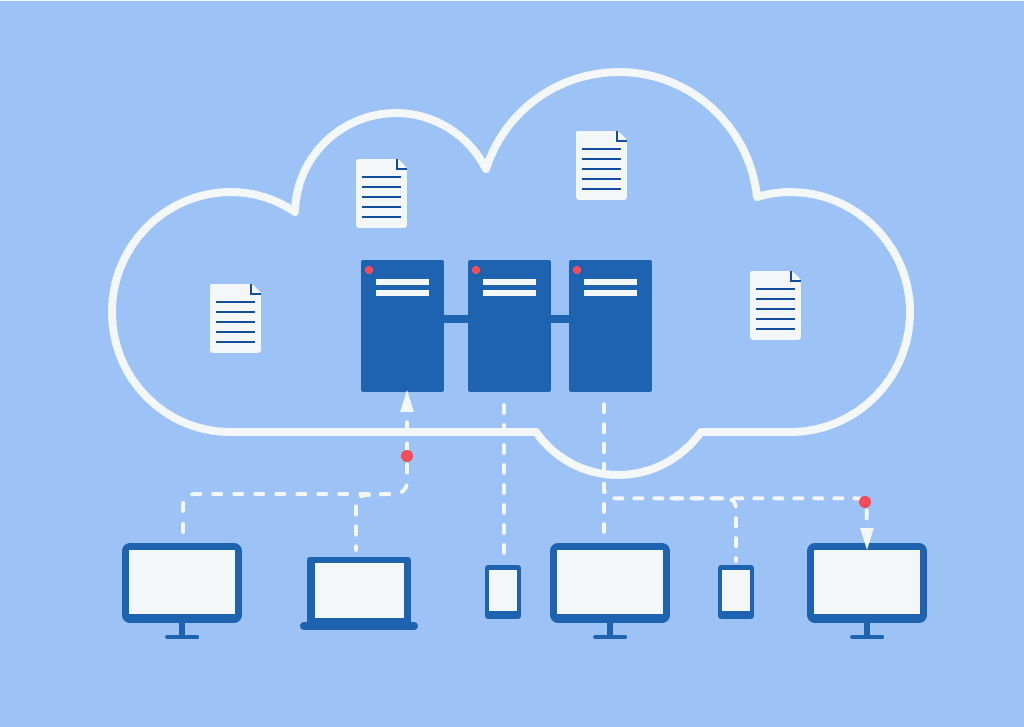Recent Articles
How To Recover Overwritten Files
The Snowflake Data Breach: A Comprehensive Overview
Mac Not Recognizing External Hard Drive: Quick Fix Solutions
How Multi-Cloud Backup Solutions Can Prevent Data Disasters
Capibara Ransomware: What is it & How to Remove
What Should a Company Do After a Data Breach: The Ticketmaster Incident
Secles Ransomware: Removal Guide
What To Do When Your Chromebook Freezes
How to Create Hyper-V Backup
What Is The Best Data Recovery Software For PC

I think there's an issue with my storage device, but I'm not sure Start a free evaluation →
I need help getting my data back right now Call now (800) 972-3282
Both VMware and VirtualBox platforms are widely used in the IT industry. They offer fast, reliable performance and a range of features. As a result, it is not easy for users to decide between them.
However, there are some differences between the two that should be taken into consideration when making your decision. Each one has specific features, benefits, drawbacks, and pricing. Knowing each one of their differences allows you to make an informed decision about which platform is right for your goal and needs.
VMware vs VirtualBox key differences
One similarity both platforms have is that they are free for individual users. But it is their differences that actually help developers to decide which one to choose.
Here is a list of 6 features that are most relevant for virtual machine users and how VMware and VirtualBox differ.
By the end, you can have a clear understanding of how each platform can help you better with the tasks you have to perform.
You also might be interested in our in-depth articles about VirtualBox and Data Virtualization.
Hypervisors
VirtualBox and VMware use hypervisors to manage their virtualized environments.
Hypervisors are programs that manage the underlying hardware of a computer system and provide an interface that allows multiple operating systems. It also allows users to run applications in isolation from each other. They are essential for virtualization, allowing multiple virtual machines to run on a single physical server.
They also enable users to efficiently utilize resources by allocating only the necessary resources to each virtual machine or application.
Furthermore, they play a critical role in ensuring data security by isolating VMs from each other. So any malware infection or malicious activity will not spread across the network or affect other VMs running on the same hardware.
Hypervisors are broadly classified into two main types:
Type 1. Also known as bare-metal hypervisors, runs directly on the host machine’s hardware and provides an isolated environment for running multiple VMs. They are highly efficient and do not require a separate operating system to be installed.
Examples: VMware ESXi, Microsoft Hyper-V, Citrix XenServer.
Type 2. Runs on top of a host operating system and manages the underlying hardware resources. This type of hypervisor is more lightweight than Type 1 hypervisors and is suitable for desktop virtualization applications. It enables users to install multiple guest operating systems in isolation from each other while using only one physical machine.
Oracle VirtualBox is a popular example of a Type 2 hypervisor that can be used for both personal and enterprise-level applications.
VMware’s ESXi hypervisor provides enterprise-level features such as high availability and scalability.
VirtualBox uses a type 2 hypervisor which is designed for desktop environments.
Supported Operating Systems
-
VirtualBox
Oracle VirtualBox supports many popular operating systems, such as Windows, Linux, macOS, Solaris, FreeBSD, and DOS. Oracle VirtualBox also provides users with access to additional features such as:
- Snapshotting
- 4K resolution
- support for guests
- advanced networking options
- 3D graphics acceleration for guest operating systems
- ability to run different versions of an operating system at the same time
- Integration with Vagrant virtual development environments
In addition, VirtualBox allows users to create and manage multiple virtual machines from one interface.
-
VMware
vSphere platform (VMware) supports a wide range of operating systems. Including virtual versions of Windows, Linux distributions such as Ubuntu and Red Hat Enterprise Linux, and open-source BSD variants including FreeBSD. It also offers support for Novell NetWare, Sun Solaris, and Apple macOS.
This allow users to run multiple VMs on a single physical server with precise resource allocation.
On top of this, it also provides advanced features such as high availability and scalability.
With its multiplatform support, VMware is an ideal choice for enterprise-level virtualization applications that need to run on multiple different platforms.
VirtualBox is the ideal platform for testing software applications across different platforms. All without having to install multiple physical machines or using remote virtualization services.
Software and Hardware Virtualization
-
VirtualBox
VirtualBox’s software virtualization capability allows users to create multiple virtual machines in a single physical server environment. This helps optimize resource utilization while ensuring that each VM has its own independent set of resources. Because of it, malicious activity or malware infection will not spread across the network or affect other VMs running on the same hardware. It also enables precise control over resources allocated to each VM and ensures that application requirements are met while maintaining high system performance levels with minimal disruption. The platform also allows users to quickly migrate existing workloads across different platforms with no downtime.
VirtualBox also provides comprehensive hardware virtualization capabilities. This enables users to leverage powerful x86-64 silicon technologies such as Intel VT-x and AMD-V for improved scalability, performance, and security.
-
VMware
VMware provides advanced software and hardware virtualization solutions designed to optimize resource utilization, improve security, and facilitate the deployment of workloads across multiple platforms.
This helps in reducing hardware costs while optimizing performance by running applications on different operating systems within a single machine.
VMware also enables users to leverage powerful x86-64 silicon technologies such as Intel VT-x and AMD-V for improved scalability, performance, and security. This type of virtualization technology runs multiple workloads on the same hardware platform without having to worry about compatibility issues or increased system overhead.
Furthermore, VMware’s advanced hardware and software virtualization solutions provide comprehensive management capabilities for monitoring resource utilization and allocating resources such as memory and CPU cycles to individual VMs in real-time. This helps ensure that application requirements are met while maintaining high system performance levels with minimal disruption.
Both platforms have similar virtualization that segments the network and provides increased data security.
However, VMware’s software virtualization capabilities are more advanced than Oracle VirtualBox.
User Interface (UI)
-
VirtualBox
Oracle VirtualBox’s user interface is intuitive and easy to use. The platform provides a centralized location to manage virtual machines, configure resource allocations, and access other settings that control the behavior of virtual machines. It also provides a variety of tools and features for quickly creating and managing multiple VMs at once.
The user interface is divided into three main sections:
- The first section contains options for creating new virtual machines or importing existing ones from other hypervisors. It also allows users to configure settings such as the amount of RAM and CPU cores allocated to each VM.
- The second section displays all running VMs along with their current resource utilization metrics such as disk, network, CPU, and RAM usage.
- The third section displays additional information about each VM such as installed applications or services running on it.
Oracle VirtualBox also includes several additional features which make it easy to manage even complex deployments of virtual machines. For instance, users can easily clone existing VMs to create identical copies of them with just a few clicks. This makes it easy to quickly set up multiple VMs with identical hardware configurations which can be used for testing software applications across different platforms without having to install multiple physical machines or using remote virtualization services.
-
VMware
vSphere platform provides a comprehensive suite of tools and features for deploying, running, and managing VMs in both simple and complex network environments. It also includes support for 3D graphics acceleration, which enables users to run graphical applications or games inside their virtual machines without needing to install additional hardware components.
VirtualBox has a simpler interface compared with VMware. However, VMware Workstation UI features when compared with Oracle’s platform.
Snapshots
-
VirtualBox
Oracle VirtualBox Snapshots are an incredibly powerful tool for quickly creating, sharing, and reverting to different versions of virtual machines. With snapshots, users can save their VM’s current state along with any changes they have made during the lifetime of the machine. This allows users to quickly roll back to any previous version of their VM in case something goes wrong with its configuration or installation process.
In addition, users can also clone existing VMs from a snapshot and use them as a starting point for testing multiple applications on different platforms without having to install multiple physical machines or using remote virtualization services.
Snapshots are stored in Oracle VirtualBox’s image library which is accessible via the user interface. Users can also add custom tags to snapshots in order to more easily search and identify them later.
When taking a snapshot, Oracle VirtualBox copies all relevant files associated with the VM into its library so that it can be quickly restored without having to go through the entire installation process again.
Oracle VirtualBox supports the synchronization of snapshots across multiple VMs allowing users to quickly switch between different configurations or apply updates at once instead of repeating the same actions on each individual machine.
-
VMware
Important: VMware snapshots are available only for paid virtualization products.
The snapshotting feature provided by VMware offers advanced capabilities such as taking incremental backups which reduces the amount of storage required for saving snapshots. This helps save disk space since it only saves changes between two subsequent snapshots rather than backing up the entire virtual machine each time a new snapshot is created.
It also provides support for synchronizing snapshots across multiple VMs. This makes it easier for users to quickly switch between different configurations or apply updates at once.
For snapshots, individual users must go with VirtualBox since VMware does not offer this feature for their free licensed product.
Data Security
Data security is businesses’ and individuals’ number one concern in the current digital world.
That’s because while transferring and accessing data remotely makes things easier, it also leaves the data open for threat actors. To prevent hackers from stealing sensitive data, checking for data security features is crucial. And both VMware and VirtualBox have native security solutions to protect your data.
-
VirtualBox
VirtualBox provides various data security features to help protect virtual machines from malicious activities. It utilizes advanced encryption technologies to both encrypt data in transit and store it securely at rest.
Additionally, VirtualBox enables organizations to set up multi-factor authentication methods to prevent unauthorized access. Furthermore, the platform offers a range of threat detection and prevention tools.
VirtualBox also supports segmentation for virtual machines in order to reduce the risk of accidental or malicious leakage of confidential data within an organization’s environment. By segmenting VMs into different segments such as production and development with different access control rules, organizations can ensure that only authorized users are able to gain access to sensitive information.
In addition to these data security capabilities, VirtualBox also supports system auditing. This allows administrators detailed insights into the activities taking place inside their VMs environment. Including monitoring logins, changes made to configurations, attempts at unauthorized activities, etc.
-
VMware
VMware provides a range of data security capabilities to protect virtual machines from malicious activities. It also offers threat detection and prevention tools that can identify suspicious activities and alert administrators if it detects any potential threats.
To further enhance data security, VMware also supports authentication through multi-factor authentication methods such as hardware tokens or biometrics. This helps prevent unauthorized access by requiring additional methods of verification before granting access to sensitive information. Additionally, the platform enables organizations to segment their virtual machines into different segments such as production and development with different levels of access control on them. This helps prevent unauthorized users from gaining access to sensitive information. It also reduces the risk of accidental or malicious leakage of confidential data within an organization’s virtual machine environment.
Finally, VMware also provides system auditing capabilities that monitor user activity inside a virtual machine environment including logins, changes made to configurations, attempted unauthorized activities, etc. This offers administrators detailed insights into the actions taken by users in their environment which allows them to quickly detect any suspicious activities or potential breaches of security policies.
With all these features together, VMware provides organizations with powerful tools for ensuring the safety of their data while still allowing users to work efficiently in their virtual machine environments.
Overall, VirtualBox provides organizations and individuals with powerful tools for ensuring the safety of their data. With its advanced encryption algorithms, multi-factor authentication methods, threat detection capabilities, and system auditing features, VirtualBox is a great option for keeping data secure without compromising user productivity.
VirtualBox and VMware data recovery
Unfortunately, data loss happens for many reasons: a corrupted VMDK file, accidental deletion, or ransomware encryption.
For any incident, SalvageData experts can easily restore your VirtualBox or VMware data.
Contact us 24/7 for emergency data recovery service.