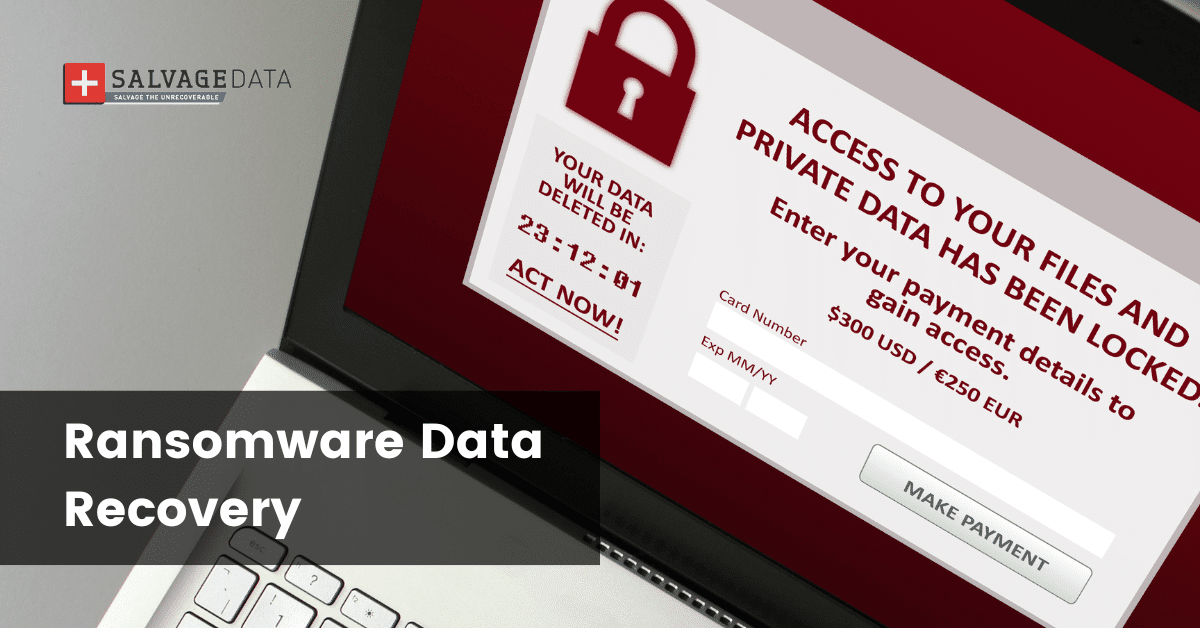Recent Articles
How To Recover Overwritten Files
The Snowflake Data Breach: A Comprehensive Overview
Mac Not Recognizing External Hard Drive: Quick Fix Solutions
How Multi-Cloud Backup Solutions Can Prevent Data Disasters
Capibara Ransomware: What is it & How to Remove
What Should a Company Do After a Data Breach: The Ticketmaster Incident
Secles Ransomware: Removal Guide
What To Do When Your Chromebook Freezes
How to Create Hyper-V Backup
What Is The Best Data Recovery Software For PC
I think there's an issue with my storage device, but I'm not sure Start a free evaluation →
I need help getting my data back right now Call now (800) 972-3282
In this article, we will tell you all about SZFLocker Ransomware – a new dangerous file-encrypting virus that uses military-grade encryption algorithms to lock users’ files and demand ransom for their decryption. SZFLocker is yet another cryptovirus that belongs to the large family of Dharma Ransomware viruses. This ransomware, like all other Dharma viruses, is created for one purpose only — to extort money from its victims. This virus encrypts users’ files using AES-256 and RSA-2048 encryption algorithms and then demands ransom for their decryption. It leaves a text file with instructions on how to contact its creators and pay the ransom in Bitcoin cryptocurrency. SZFLocker is a very dangerous virus and we do not recommend paying the ransom. There are no guarantees that you will get your files back, even if you pay. Instead, we recommend that you use the SZFLocker Ransomware Removal Guide below to remove this virus from your computer and try to restore your files using alternative methods.
So, let’s first find out how this virus got on your computer and then proceed to the removal guide.
Someone usually spread it via spam email attachments, fake software updates, and infected websites. This virus can easily infect your computer if you are not careful enough when browsing the Internet or opening email attachments. Other Dharma Ransomware viruses can also spread SZFLocker Ransomware, such as Cry9, Crysis, and Globe7. Once SZFLocker gets on your computer, it will scan your hard drive for files to encrypt. Then, it will encrypt all types of files, including documents, photos, videos, and more. Once your files are encrypted, the ransomware will change its extensions to .szflocked and leave a text file with instructions on how to contact its creators and pay the ransom. SZFLocker will also set your desktop wallpaper to an image that contains these instructions.
Now that we know how SZFLocker got on your computer and what it does, let’s move on to the SZFLocker Ransomware Removal Guide.
This guide is designed to help you remove this virus from your computer and try to restore your files. Please follow the steps in the order we presented.
SZFLocker Ransomware Removal Guide:
Step 1: Start your computer in Safe Mode with Networking.
To do this, please restart your computer and press the “F8” key on your keyboard before Windows starts loading. You will see the Advanced Boot Options menu. Use the arrow keys on your keyboard to select “Safe Mode with Networking” and press Enter.
In Safe Mode with Networking, please open your browser and download a legitimate anti-malware program. We recommend using SpyHunter Anti-Malware.
Once the program is downloaded, please install it and run a full system scan to remove SZFLocker Ransomware from your computer.
Step 2: Try to restore your files using Shadow Volume Copies.
If SZFLocker Ransomware has encrypted your files, you can try to restore them using Shadow Volume Copies. Shadow Volume Copies are copies of your files that are created automatically by your computer in case of a system crash or power failure. Windows creates these copies regularly and saves them on your hard drive. However, SZFLocker may delete the Shadow Volume Copies of your files, so this method may not work for you. Nevertheless, it is worth trying because it may help you to restore at least some of your files.
To restore your files using Shadow Volume Copies, please follow these steps:
– Open the Start menu and type “shadow” in the search box.
– Select “Restore my files” from the search results.
– Select the location of your files and select the type of files you want to restore.
– Click “Scan for affected programs” to see a list of programs that prevent SZFLocker Ransomware from restoring your files.
– Close all programs on the list and click “Next”.
– Click “Finish” to start restoring your files.
We hope this guide helped you remove it from your computer and restore your files.
Is there a public decryption tool?
No, there is no public decryption tool for SZFLocker Ransomware.
However, you can try to use the methods in our SZFLocker Ransomware Removal Guide to restore your files.
Contact a data recovery service
If you are afraid of trying to remove SZFLocker or restoring your files yourself, you can contact a data recovery service.
SalvageData is the best and most trusted data recovery service.
We have been in the business for over 10 years and have successfully recovered data from over 50,000 devices.
We offer a free consultation to help you determine if your files are recoverable.
If you decide to use our services, we offer a no data, no recovery fee guarantee.
This means that you will only pay if we are able to successfully recover your data.
For more information, please visit our website or call us toll-free at 1-888-872-3282.
To prevent SZFLocker from infecting your computer again, we recommend that you take the following precautions:
– Install an anti-malware program on your computer and keep it up to date.
– Do not open emails or attachments from unknown senders.
– Do not click on links in emails or websites from unknown sources.
– Do not download programs or files from untrustworthy websites.
– Install a reliable firewall on your computer and keep it up to date.
– Keep your operating system and other software up to date.
– Use strong passwords for your email account and other accounts on your computer.
– Do not use the same password for different accounts.
– Backup your important files regularly.
By following these precautions, you can protect your computer from this ransomware and other malware.
If you have any questions or need our help, please do not hesitate to contact us at any time.