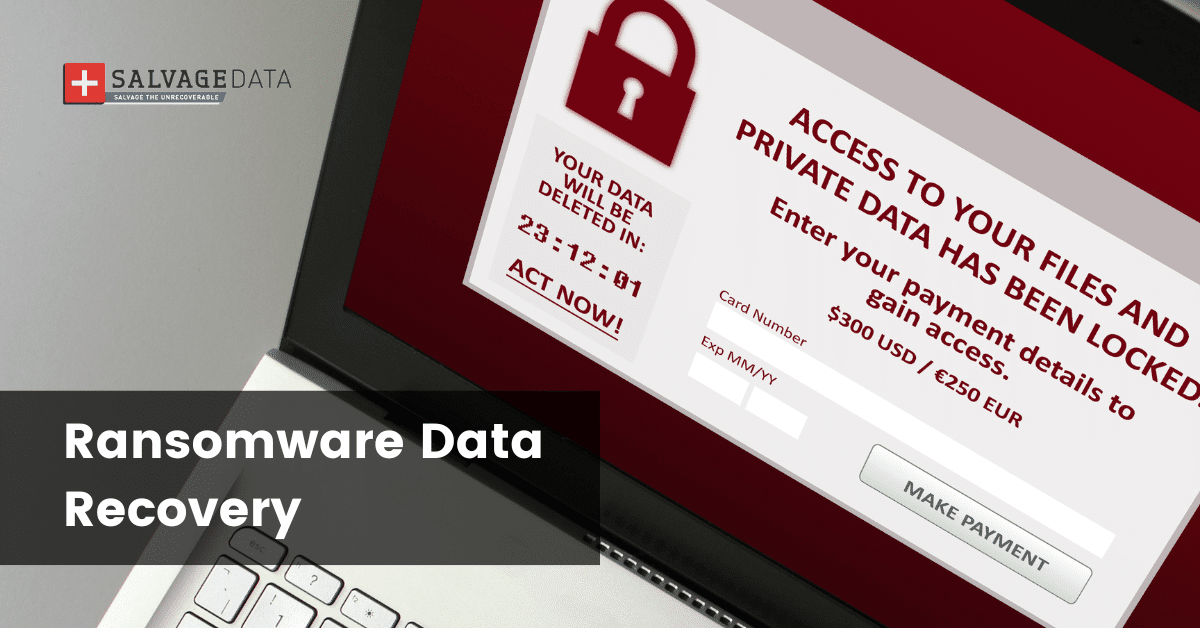Recent Articles
How To Recover Overwritten Files
The Snowflake Data Breach: A Comprehensive Overview
Mac Not Recognizing External Hard Drive: Quick Fix Solutions
How Multi-Cloud Backup Solutions Can Prevent Data Disasters
Capibara Ransomware: What is it & How to Remove
What Should a Company Do After a Data Breach: The Ticketmaster Incident
Secles Ransomware: Removal Guide
What To Do When Your Chromebook Freezes
How to Create Hyper-V Backup
What Is The Best Data Recovery Software For PC
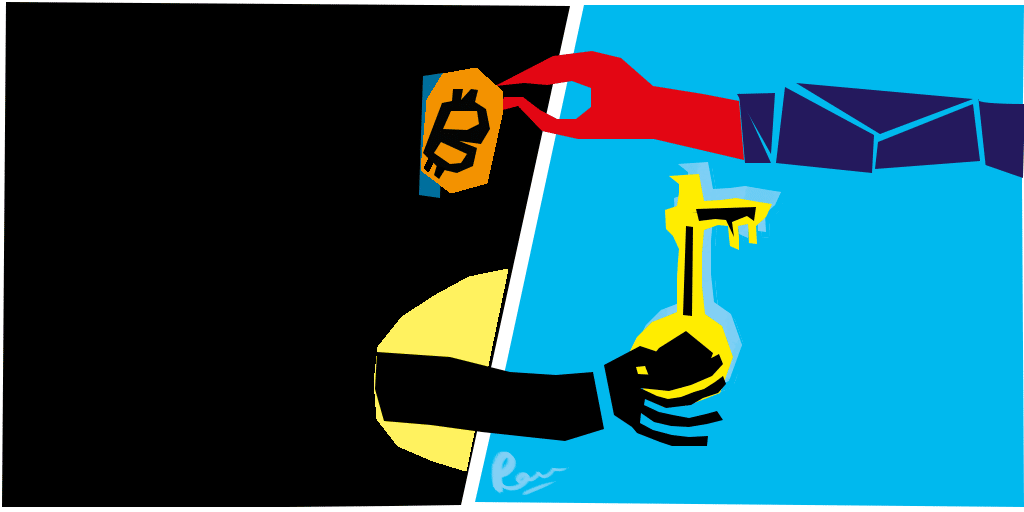
I think there's an issue with my storage device, but I'm not sure Start a free evaluation →
I need help getting my data back right now Call now (800) 972-3282
It’s a seemingly normal day. You’re in the rabbit hole of researching a fascinating new topic and then something happens. A warning message pops up on your computer, stating it has been locked.
Frantically, you press keys to no avail. The message says pay up and it will allow you to gain access to your files again. Instead of dashing out of your home to buy the prepaid card thieves want, here’s a better alternative.
Removing Ransomware: Do I Have It?
The above illustration is known as a lock-screen virus. There are other types you might encounter as well such as scareware, which uses a fake antivirus program to notify you your device has viruses with a note to pay to have them removed. Sadly, there are some legit programs who do the same, here’s looking at you Avast.
The difference is with the fake programs, they’ll bombard your screen with pop-up messages. Moreover, in some cases, they’ll even disable your use of all programs until you pay up.
Then there are the heavy hitters such as Locky. What makes these programs so potent is they encrypt your files, meaning you can’t access them at all unless you pay. Even then, there’s no guarantee they’ll release the files back to you.

Photo by: Government CIO Media
Removing Ransomware: How Do I Do It?
Removing ransomware depends on the type your device has. To demonstrate, if you have a simple variant such as the fake antivirus kind, you can enter safe mode (for Windows users) and use a reputable virus scan to identify and isolate the issue-Malwarebytes has an exceptional one.
Meanwhile, if you have one that locks your screen, you might be able to do a system restore to start from a previous point-please note this won’t affect the files previously saved on your device, it provides an access point before the freeze happened.
PC World does an excellent job breaking down how to remove it based on the Windows program you are using.
Windows 7
If you are using Windows 7, you’ll want to shut down your PC. Next, turn the computer back on and once the screen appears press F8 multiple times. Doing so should activate the Advanced Boot Options Menu. From there, you’ll select Repair Your Computer. After logging in, select System Restore to complete the process.
Windows 8, 8.1, or 10
As your device loads, pay careful attention to which screen it goes to. If it loads the Windows login page, PC World recommends holding the shift key and selecting Restart. Upon restarting, it will go to a recovery screen where you will select Troubleshooting. Doing this gives you access to the system restore feature.
If you cannot access the system restore feature, you might bypass it using the Windows installation media. When you load it into the device, it will give you an option to repair your computer. Choosing it gives you access to recovery tools.
Mac
Restart your Mac while holding down the R and Command keys. This will activate the macOS Utilities tab where you can restore from the time machine backup from a previous point, reinstall the operating system and more.

Gain back access to your data. Salvagedata has the tools and expertise to make it happen. Photo by: Total Uptime
Doing these things can help you recover access to your device but in certain instances, the damage might have been done, as the malware encrypted your files. In these cases, it’s vital to partner with a data recovery team who can recover your files efficiently and securely.
This is where SalvageData can help. We employ engineers with expertise in data recovery on a wide variety of devices; it’s why personal users, companies, and government agencies entrust us with their data recovery needs. Learn how fast we can recover your data by contacting us today!