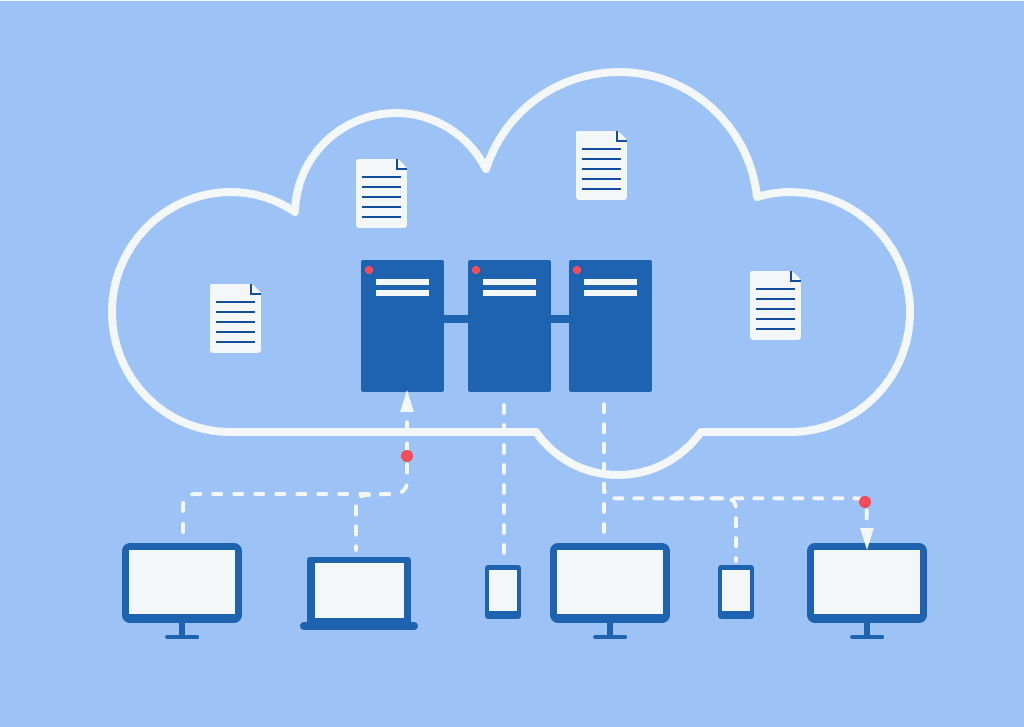Recent Articles
How To Recover Overwritten Files
The Snowflake Data Breach: A Comprehensive Overview
Mac Not Recognizing External Hard Drive: Quick Fix Solutions
How Multi-Cloud Backup Solutions Can Prevent Data Disasters
Capibara Ransomware: What is it & How to Remove
What Should a Company Do After a Data Breach: The Ticketmaster Incident
Secles Ransomware: Removal Guide
What To Do When Your Chromebook Freezes
How to Create Hyper-V Backup
What Is The Best Data Recovery Software For PC
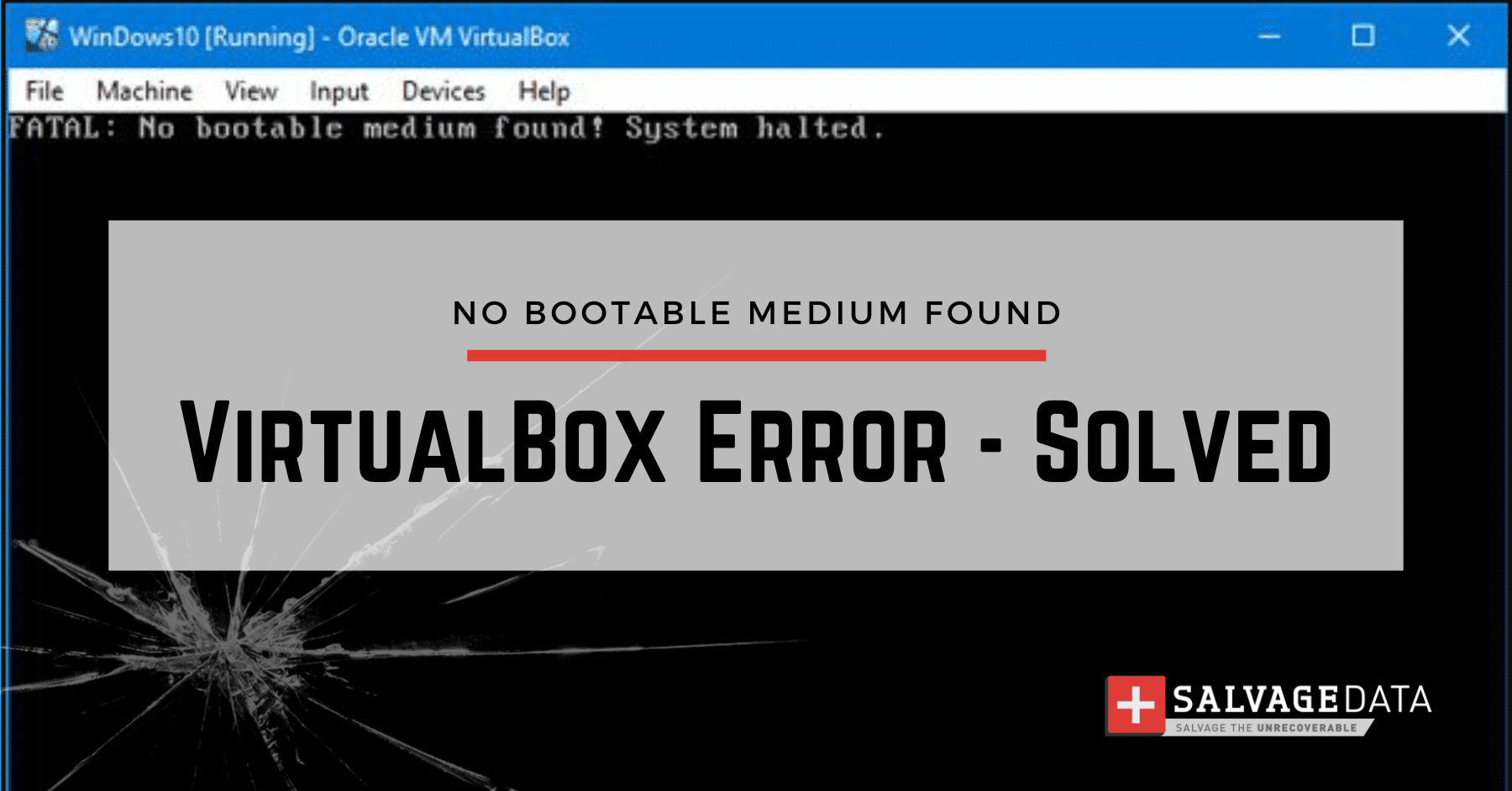
I think there's an issue with my storage device, but I'm not sure Start a free evaluation →
I need help getting my data back right now Call now (800) 972-3282
If you see the No bootable medium found! System Halted error when trying to launch a new virtual machine in VirtualBox, you are not alone. This issue has been encountered by several users on Windows, Linux, and Mac computers.
The error “No bootable medium found”, indicates that VirtualBox cannot find a valid boot device to start the virtual machine due to several possible reasons. It could be because of insufficient RAM, missing or corrupt ISO files, or incorrect BIOS settings in the Boot Order.
In some cases, it could also be due to an incompatible or outdated version of the software itself.
Fortunately, there are a few solutions you can try in order to get your Oracle VirtualBox working properly.
How to fix the VirtualBox No Bootable Medium Found error
Each error cause has its own solution. This means that as soon as you identify why your VirtualBox is presenting the No Bootable Medium Found error you can fix it on your own.
Cause 1: The virtual optical drive is empty
The VirtualBox fatal “no bootable medium found” error can also happen if you improperly insert the bootable disc into the virtual optical drive of the Virtual Machine (VM).
Solution: Insert the appropriate bootable media into a virtual CD/DVD drive of the VM and reset (restart) the virtual machine. In the main VirtualBox window, select your virtual machine and go to Machine > Settings > Storage, and check the devices list for an inserted boot optical disc or a boot disk image (ISO).
Cause 2: Missing or corrupted ISO files
If a valid operating system (OS) is not installed on the VirtualBox, you may get this error message as there will be no bootable medium found within the VM environment that can initiate the system startup sequence.
Solution: Ensure a valid OS image is installed inside the VirtualBox environment. You can obtain ISO files from legitimate sources online or use existing CDs/DVDs with compatible formats.
Cause 3: Incorrect boot order in the BIOS settings
Incorrect settings of the BIOS configuration required to use VirtualBox successfully can lead to this error.
Solution: Check and ensure all necessary BIOS configurations such as boot order, drive access permissions, etc., are properly set. To change the boot order of your VirtualBox, go to Machine > Settings > System > Motherboard, then adjust the boot order using the up and down arrows.
Cause 4: Incompatible/outdated version of the software
The software must be compatible and up-to-date for successful operation of virtual machines.
Solution: Ensure the software used to create and access VirtualBox is updated and compatible with your computer’s system requirements. If you’re using an outdated version, consider upgrading it.
Cause 5: A bootable disk created incorrectly or is not bootable
The error can happen if you have a physical CD/DVD burned as a data disc without the bootable disc option. Also, if you have an ISO image created without a disk boot area. In both cases, you won’t be able to boot your machine.
Solution: You can try to create a properly functioning bootable CD/DVD or ISO disk image. After that, attempt to boot again. After downloading the ISO image, compare the checksum with the reference checksum on the source site to verify the file’s accuracy.
Important: If you believe that you’ve lost any of your VirtualBox files, you can contact our experts to learn more about virtual machine recovery. Simply call our 1 (800) 972-3282 hotline, it’s available 24/7/365.