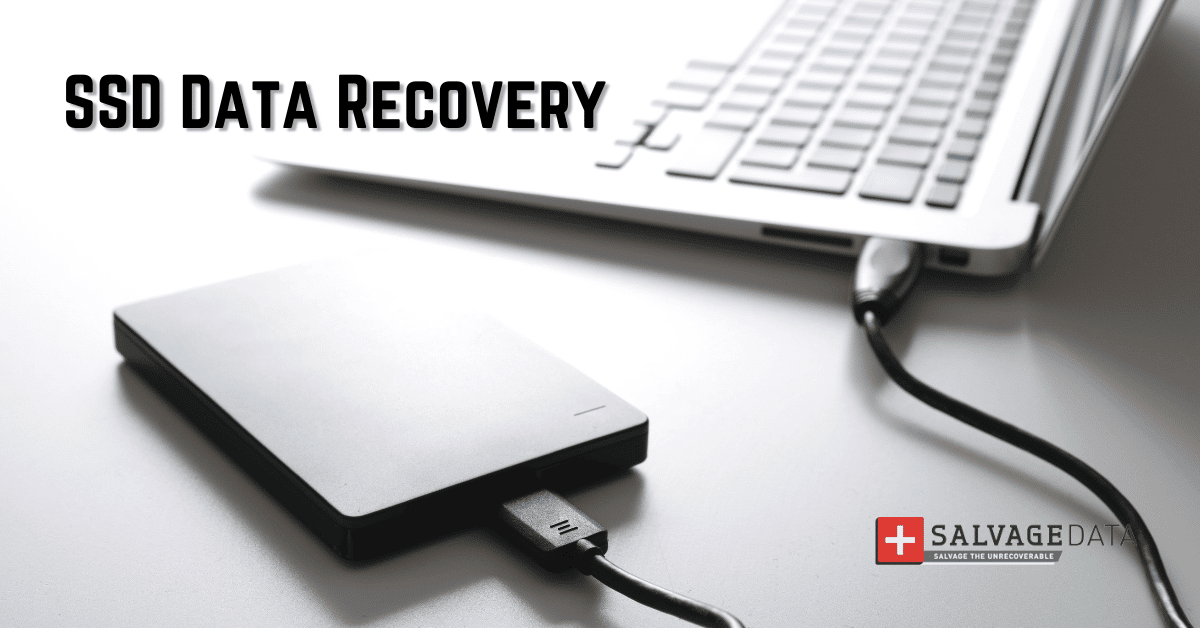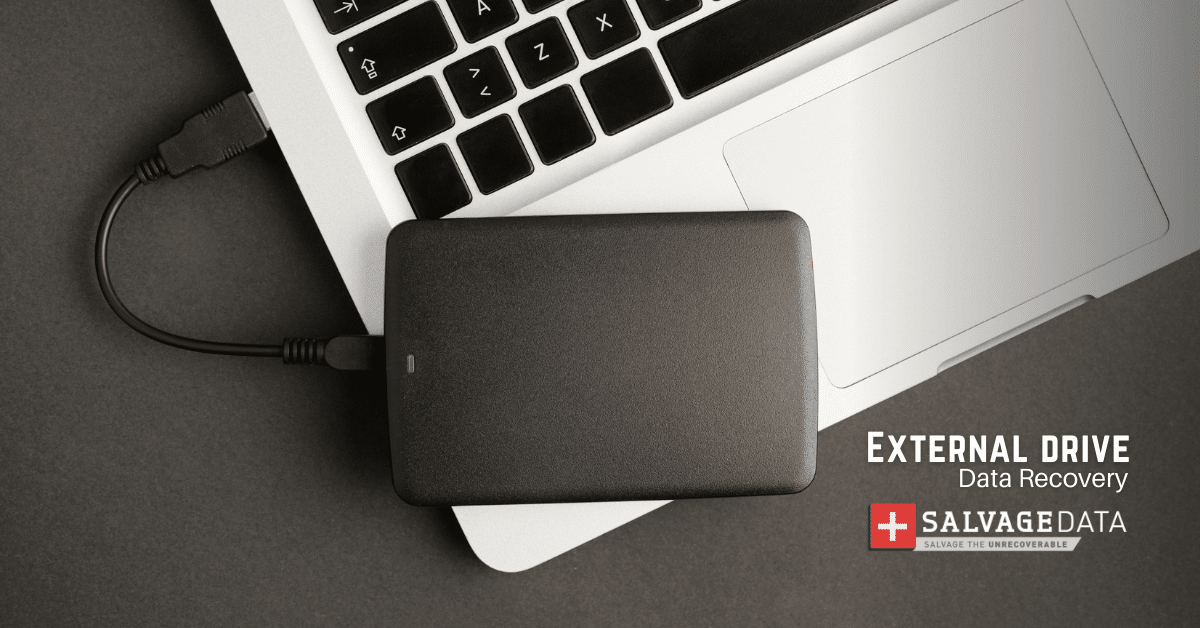Recent Articles
How To Recover Overwritten Files
The Snowflake Data Breach: A Comprehensive Overview
Mac Not Recognizing External Hard Drive: Quick Fix Solutions
How Multi-Cloud Backup Solutions Can Prevent Data Disasters
Capibara Ransomware: What is it & How to Remove
What Should a Company Do After a Data Breach: The Ticketmaster Incident
Secles Ransomware: Removal Guide
What To Do When Your Chromebook Freezes
How to Create Hyper-V Backup
What Is The Best Data Recovery Software For PC

I think there's an issue with my storage device, but I'm not sure Start a free evaluation →
I need help getting my data back right now Call now (800) 972-3282
As we rely on our smartphones to take pictures, play music, and store files, it requires more memory from our phones. And in the event we require more memory, micro SD cards are excellent in that they can provide both internal memory or portable storage for our phone-this is akin to using a flash drive from a computer to store and transfer files. These cards are portable, small, and reliable, making them an excellent choice to store data.

What Could Cause a Micro SD Card to Lose Its Data?
Unfortunately, micro SD cards are not bulletproof, as they can still be prone to corruption. Here are some telltale signs that you might have a corrupted card:
- When you insert the card into your phone, you notice most of the files are missing.
- You can only view old files, not the new ones.
- After inserting your card, your device doesn’t allow you to delete or edit any files present.
- You receive an error message indicating the device has trouble reading the files on the card.
- You receive an error message stating the micro SD card isn’t formatted.
- Upon trying to copy files you receive the dreaded “the disk is write protected” message.
If you find yourself in any of these situations, then it’s likely due to your card being corrupted. There are varied causes as to how this could happen such as:
Physical Damage
There might be physical damage to the micro SD card. Though these cards are durable, it isn’t hard to snap them in half or damage one of their connector prongs. Moreover, the cards have some waterproof properties in that if you accidentally jump into the water the card could be okay. However, prolonged immersion might have a different effect, rendering your card unreadable. Are you looking for sd data recovery? Continue read.
Malware or Spyware
Another way your card can encounter errors is through a device that contains malware or spyware. If you accidentally have malware on your phone, it compromises your files. How this occurs is since the malware is taking over the system and this requires more memory, it compresses the files to the point they exist, but you cannot open them.
Behavioral
Unintentionally, the user can be the cause of the card issue. This is the case if you remove the card before the data transfer is complete or you are manipulating many files at once, and the device is unable to keep up with what you are doing.
With these things said, if you’re encountering issues and it isn’t behavioral then it’s time to do a micro SD card recovery.

How Do I Conduct Micro SD Card Data Recovery?
There are several things you can try before taking it to micro SD card data recovery services. First, you can try the SD card on another device to see if the files show up there. If they don’t, you could also try assigning it a drive letter.
- To do this, insert the card using a card reader into your computer.
- Next, you’ll right click on my computer and click on disk management.
- Upon taking you to the virtual disk service, you can right click on the SD card to choose change drive letter.
- Once you click the drive letter change, you’ll access a drop-down menu where you can assign a drive letter-this can help the device recognize the SD card.
You could also try formatting the micro SD card.
- Similar to assigning it a drive letter, you’ll want to insert the card into the computer.
- Next, open the “my computer” icon and right click on your SD card.
- From here you’ll want to select format. This will trigger a pop-up window where you select restore device defaults.
- After the computer processes it, you’ll be able to use your card again.
If none of these solutions seem to help or you don’t feel comfortable trying them, rest assured that micro SD card data recovery services team at SALVAGEDATA can help you.

Our team of engineering experts has the tools and experience to get the job done well. We’ve conducted thousands of successful micro SD card data recovery services. Best of all, the process focuses on you. From the beginning, we’ll go over all the methods used to extract your data and provide you with a free quote, accounting for time spent to recover the data and more.
With over 40 offices across North America, we’re closer than you think. If you’re ready to experience top of the line micro SD card data recovery services, feel free to contact us today!