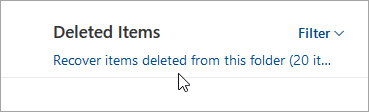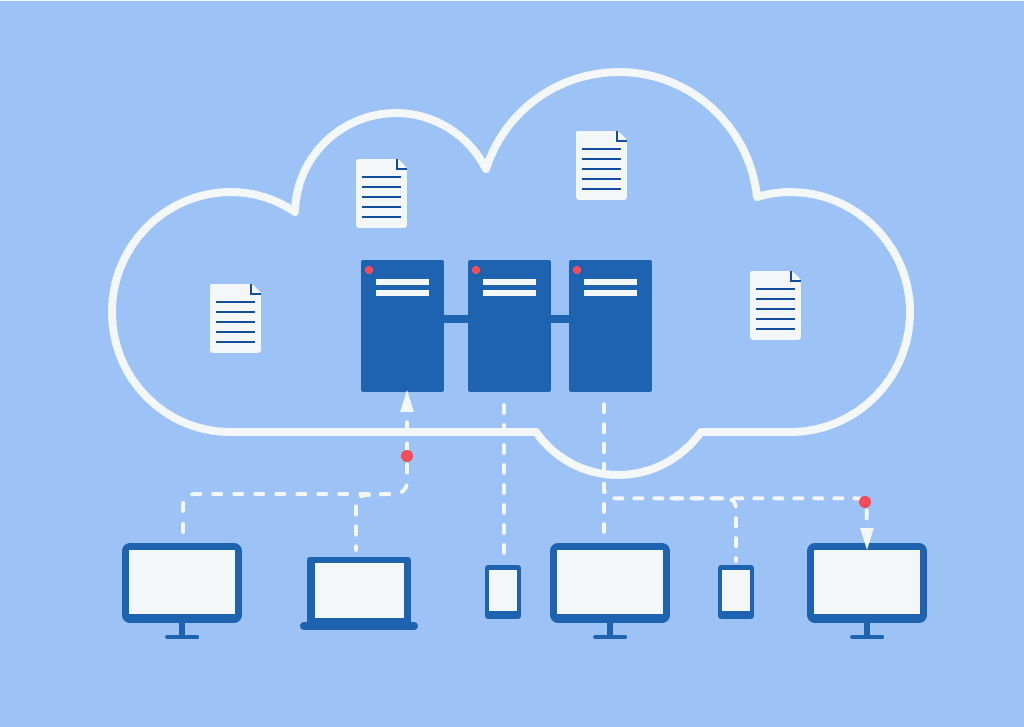Recent Articles
How To Recover Overwritten Files
The Snowflake Data Breach: A Comprehensive Overview
Mac Not Recognizing External Hard Drive: Quick Fix Solutions
How Multi-Cloud Backup Solutions Can Prevent Data Disasters
Capibara Ransomware: What is it & How to Remove
What Should a Company Do After a Data Breach: The Ticketmaster Incident
Secles Ransomware: Removal Guide
What To Do When Your Chromebook Freezes
How to Create Hyper-V Backup
What Is The Best Data Recovery Software For PC
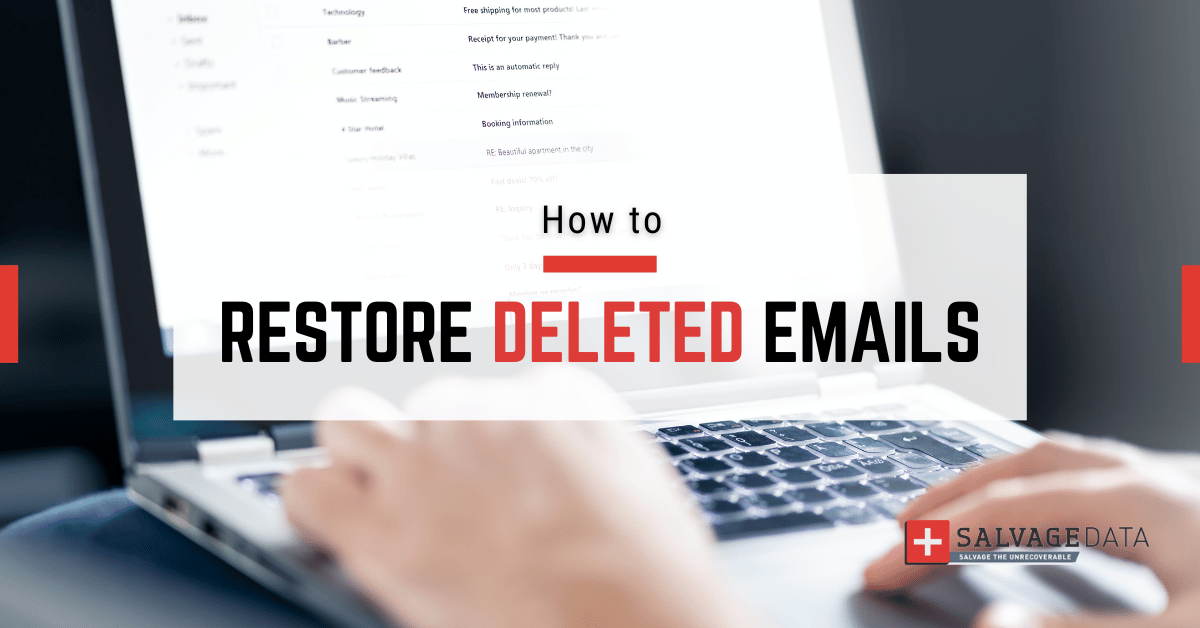
I think there's an issue with my storage device, but I'm not sure Start a free evaluation →
I need help getting my data back right now Call now (800) 972-3282
With email inboxes getting fuller every day, it’s common for accidental deletion to happen. You may take that few minutes before starting to work to clean your inbox, and, before you notice, an important update is discarded together with advertisements and spam.
It is not unusual to accidentally delete an important email you believe you won’t need anymore but that is relevant just a while later.
Fortunately, there are ways to retrieve deleted emails. The steps depend on which email server you use and your account type (in the case of Google).
How to retrieve deleted Gmail messages
Gmail stores your deleted emails for 30 before permanently deleting them from your account. You can quickly move messages from your trash if you deleted them in the last 30 days.
If you are using an individual account, after 30 days it is nearly impossible to retrieve deleted emails from Gmail. But, if you’re paying for Google One, you may get the deleted email back contacting Google support.
Google Workspace, on the other hand, works differently and makes it easier for administrators to retrieve permanently deleted emails from Gmail.
How to recover deleted Gmail messages on Android phones
If you’re using the Gmail app on your Android phone, then you can follow these steps to retrieve deleted emails using the app.
- Open the Gmail app on your Android device.
- Tap the three-line menu and tap Trash.
- To the left of each email you want to recover, hold the round user icon. It should turn into a checkmark.
- At the top right, tap the three-dot menu. In the popup menu at the bottom of the screen, tap Move to.
- Tap the location, such as a category or label, where you want to send the recovered emails.
Source: Google support
How to recover deleted Gmail messages on the computer
If you’re using Gmail via the website (mail.google.com), then you can follow these steps to retrieve deleted emails:
- Open Gmail in a web browser on your computer and sign in to your Google account if you’re not already logged in.
- On the left side of the page, scroll to the bottom of your labels and click More, then click Trash.
- To the left of each email you want to recover, click the checkbox to select the message.
- At the top of the message list, click Move to and then choose a location (like Inbox) to recover the emails.
Source: Google support
How to recover deleted Gmail messages on iPhone
Since the Gmail app for Android and iPhone don’t differ much in its structure, the steps to retrieve deleted emails from Gmail are similar.
- Start the Gmail app.
- At the top left, tap the three-line menu and tap Trash.
- To the left of each email you want to recover, tap the round user icon. It should turn into a checkmark.
- At the top right, tap the three-dot menu. In the pop-up menu at the bottom of the screen, tap Move.
- Tap the location, such as a category or label, where you want to send the recovered emails.
Source: Google support
Restore a Gmail user’s permanently deleted email
For those using Google Workspace, it’s possible to retrieve deleted emails, even after 30 days. However, only administrators can do this.
Important: After 30 days, messages are permanently deleted from the Trash, and can’t be restored from the Trash by users or administrators.
For 25 days after the permanent deletion from Trash, administrators can restore messages from the Admin console.
- In the Admin console, go to Menu > Directory > Users.
- In the Users list, find the user. If you need help, go to Find a user account.
- Point to the user and click More options > Restore data.
You can also find this option at the left of the user’s account page, under More. - Select the date range for the data you want to restore, from within the last 25 days.
- Select the type of data you want to restore: Gmail.
- Click Restore.
How to retrieve deleted emails in Mail on iPhone
iPhone and iPad users can retrieve deleted emails from Mail within 30 days after the deletion. Simply follow the step-by-step below:
- Open the Mail app on your iPhone.
- Tap the Mailboxes button in the upper left corner of the screen.
- Tap the Trash folder.
- Find the email you want to recover and swipe left on it.
- Tap the “Move” button.
- Choose the folder where you want to move the email.
How to retrieve deleted Outlook email messages
Outlook allows users to restore deleted emails by looking them at Deleted Items or Junk Email folder, as long as they do so within 30 days from the deletion.
- Sign in to your Outlook account.
- Go to the Deleted Items folder.
- Find the email you want to recover and right-click on it.
- Click Move > Inbox or the folder where you want to move the email.
In some cases, users can even recover items after the Deleted Items folder is emptied. When you can’t find an item in the Deleted Items folder, the next place to look is the Recoverable Items folder.
Important: You can only access the Recoverable Items folder using a browser on a computer.
- In the left pane, select the Deleted Items folder.
- At the top of the message list, select Recover items deleted from this folder.
Source: Outlook support
- Select the items you want to recover, and select Restore.
How to retrieve deleted emails from Yahoo
Like the other email providers from this list, you can restore your deleted emails as long as it has been in the Trash folder for a maximum of 30 days. After that, the email is permanently deleted.
- Sign in to your Yahoo account.
- Go to the Trash folder.
- Find the email you want to recover and click on it.
- Click the Move button and select the folder where you want to move the email.
How to retrieve deleted emails using the company’s server
If your company stores its emails on an internal server, SalvageData experts can easily help you retrieve deleted emails, even if it has been more than 30 days. Contact us 24/7 for professional data recovery service and restore your deleted emails.
Why are your emails lost
There are many ways your email can disappear or you may not receive an important email you’ve been waiting for. Here are the most common situations when you can lose an email:
Accidental deletion
Accidents happen and, as you’re cleaning your email box, you may delete an important message by mistake.
Technical issues
Technical issues with the email server or the email client can cause emails to be lost. For example, if there is a problem with the SMTP server, emails may not be sent or received.
Internet connectivity issues
Internet connectivity issues can cause emails to be lost. For example, if the internet connection is lost while an email is being sent, the email may not be sent or received.
Email delivery failure
Email delivery failure occurs when an email message fails to reach its intended recipient or is not successfully delivered to their inbox.
Spam filters
Spam filters can sometimes be too aggressive and mark legitimate emails as spam, causing them to be lost.
How to protect your email account
Accidental deletion is unfortunate, however, your email account has more serious threats that you must attend to to keep it and your personal information safe.
Use labels and folders to organize your emails
Organizing your emails can help you quickly find important messages and avoid accidentally deleting them.
Mark important contacts safe
Mark your important contacts as safe to make sure you never miss another email.
Use a private and secure email service
Use an encrypted email provider, such as Proton Mail, that uses end-to-end encryption (E2EE) and zero-access encryption to secure your messages, ensuring they can only be read by you and your recipient.
Set a strong password
Create a strong password that includes a mix of letters, numbers, and symbols. Avoid using easily guessable passwords such as your name, birthdate, or common words.
Use two-factor authentication
Two-factor authentication adds an extra layer of security to your email account. It requires you to enter a code sent to your phone or another device in addition to your password.
Encrypt your emails
Encrypting an email message in Outlook or Gmail means it’s converted from readable plain text into scrambled cipher text. Only the intended recipient can read the message.
Keep your computer and software up-to-date
Make sure your antivirus/antimalware software is up-to-date, and that you’re running the latest version of your operating system and email application. Out-of-date security suites often don’t have the coding necessary to deal with newer viruses or hacks.