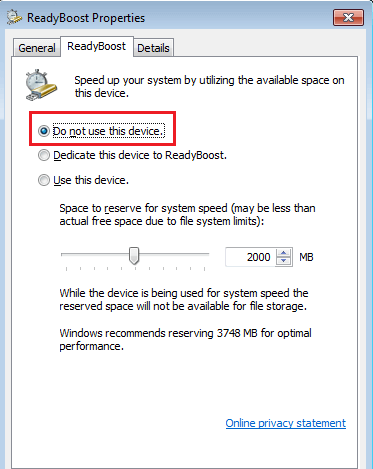Recent Articles
How To Recover Overwritten Files
The Snowflake Data Breach: A Comprehensive Overview
Mac Not Recognizing External Hard Drive: Quick Fix Solutions
How Multi-Cloud Backup Solutions Can Prevent Data Disasters
Capibara Ransomware: What is it & How to Remove
What Should a Company Do After a Data Breach: The Ticketmaster Incident
Secles Ransomware: Removal Guide
What To Do When Your Chromebook Freezes
How to Create Hyper-V Backup
What Is The Best Data Recovery Software For PC
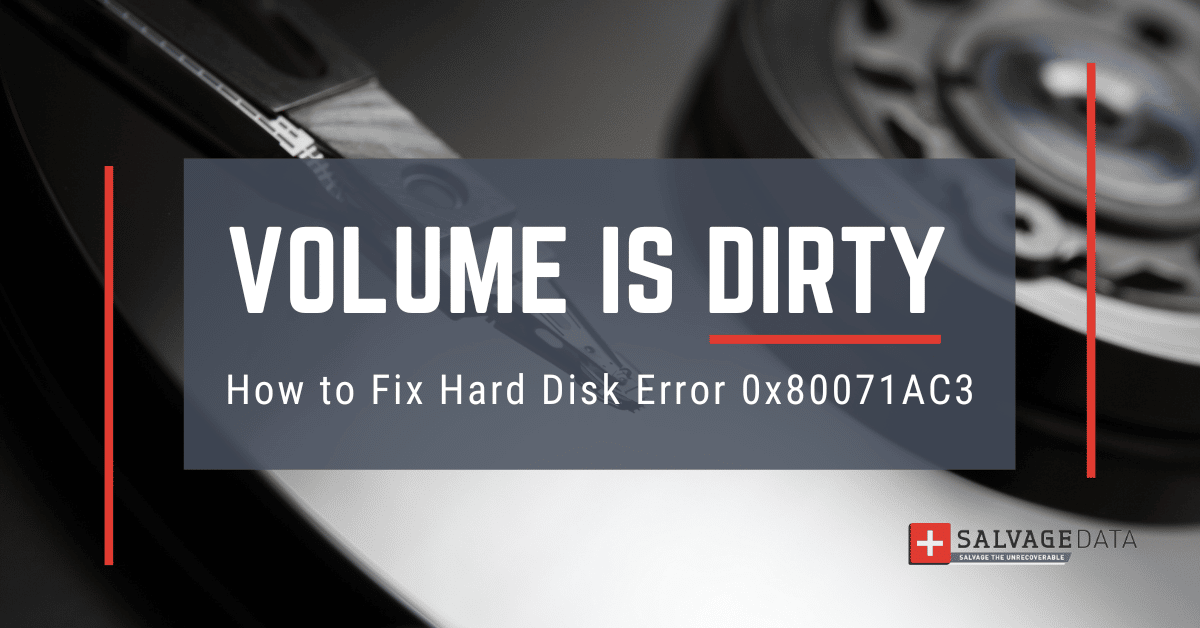
I think there's an issue with my storage device, but I'm not sure Start a free evaluation →
I need help getting my data back right now Call now (800) 972-3282
Windows users may encounter Error 0x80071AC3: Volume Is Dirty when they try to run certain applications or access files on their computer. If you are receiving this Windows error message, it means that your system cannot read or write data to the disk. Several things can cause hard disk Error 0x80071AC3. Luckily, there are also several solution options so you can fix them.
What Causes Error 0x80071AC3: Volume Is Dirty?
- A dirty/modified bit on the hard drive
- Windows corruption
- Virus infection
- Bad sectors on the hard disk
How to fix error 0x80071AC3: Volume Is Dirty on Windows?
The first thing you should do if you get the Error 0x80071AC3: Volume Is Dirty message is to check for any updates for Windows. Microsoft often releases updates to resolve various issues with Windows.
What is a dirty bit?
A bit is the basic unit of information on your computer. When you have an update on a page by the computer hardware, this switches a bit on, making it a dirty bit, also known as a modified bit.
Once the bit is on, the page is modified. But, if the bit is off, the page will be as if there were no updates.
Solution 1. Clean up the hard disk
If no updates are available for Windows, or if updating does not fix the issue, you will need to clean the hard drive. And that’s not removing the dust.
To clean your hard disk, you can use a disk cleanup utility or a disk defragmenter tool. These utilities will scan your hard drive and remove any unnecessary files that are taking up space.
Once the cleanup is complete, you should be able to access the files on your computer without receiving the Error 0x80071AC3: Volume Is Dirty message.
Solution 2. Repair Windows files
If cleaning your hard drive does not fix the issue, you may need to repair Windows files.
To do this, you can use the Windows System File Checker tool. This tool will scan your system for any corrupt or missing files and replace them with working copies.
To run the Windows System File Checker, go to Start > All Programs > Accessories > Command Prompt.
At the command prompt, type SFC /SCANNOW and press Enter.
The scan may take a while to complete, but once it’s finished, you should be able to access the files on your computer without receiving the Error 0x80071AC3: Volume Is Dirty message.
Solution 3. Scan for viruses and malware
If the previous solutions didn’t work, a virus infection is likely on your computer. You can use a virus removal tool to remove any viruses from your computer.
There are many virus removal tools available, and you can choose the one you believe fits best for your needs. Once the virus has been removed, you should be able to access the files on your computer without receiving the Error 0x80071AC3: Volume Is Dirty message.
Solution 4. Run CHKDSK command
CHKDSK is a built-in tool to scan through a hard drive and try to fix the errors on it. If your hard disk has any bad sectors, your best solution is to use Command Prompt. Remember that it requires you to have admin rights to work.
Run the CHKDSK with Command Prompt:
Step 1. Press the Windows key with R to open the Run box. Type cmd on the box to open Command Prompt.
Step 2. On the Command Prompt, type CHKDSK C: /f /r /x, where C is the disk letter. Therefore, if the issue disk has a different letter, replace it.
Step 3. Press Enter to execute the command.
Step 4. Wait for the process to end and then type exit to leave.
Solution 5. Disable ReadyBoost
ReadyBoost is a Windows built-in ‘Disk caching’ feature. It helps with system performance improvement by storing data as a cache in a USB device. However, when activated, ReadyBoost can prevent Windows from reading or writing from the disk. And then you can get the Volume is Dirty error message.
Step 1. Go to THIS PC and open File Explorer.
Step 2. Right-click on the USB flash drive, and then choose “Properties”.
Step 3. Find the ReadyBoost tab and select Do not use this device.
Step 4. Save the changes.
Solution 6. Contact a data recovery service
If you can’t restore your drive after the error 0x80071AC3: Volume Is Dirty, or any other issue that happened to lead to data loss, contact a recovery service immediately.
SalvageData experts are experienced in HDD data recovery and can help you recover all your files.
If the error 0x80071AC3: Volume Is Dirty occurs with an external HDD
External hard drives may have different reasons for the Volume is Dirty error message. Here, check for physical damages.
Check the cables and ports. Your HDD connection cable can be faulty, or the connected USB port can have debris on it, causing the error message.
Remove writing protection. The error 0x80071AC3 on an external hard drive can happen because the writing protection is ON. Disable it and continue using your HDD.
Run chkdsk command. You can solve the error with your external hard drive using the Command Prompt as well. Follow the steps on solution 4.
Format the drive. Formatting your HDD can help with error 0x80071AC3. But it will erase all your data. Make sure you have a backup before proceeding.
Summary: Error 0x80071AC3: Volume Is Dirty on Windows can be a frustrating error to deal with. To fix it, you can try several solutions, such as updating Windows, cleaning or repairing Windows files, and scanning your computer for virus infections.
You can contact SalvageData at any moment for further assistance. We offer a free in-lab evaluation so you can know how much of your data can be saved.