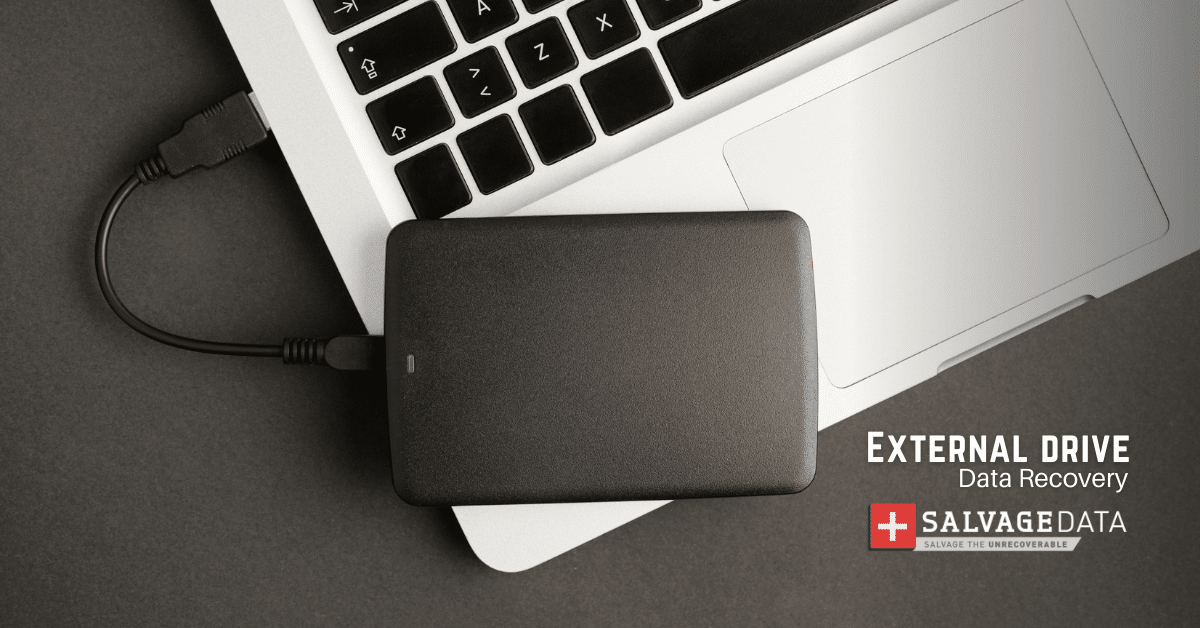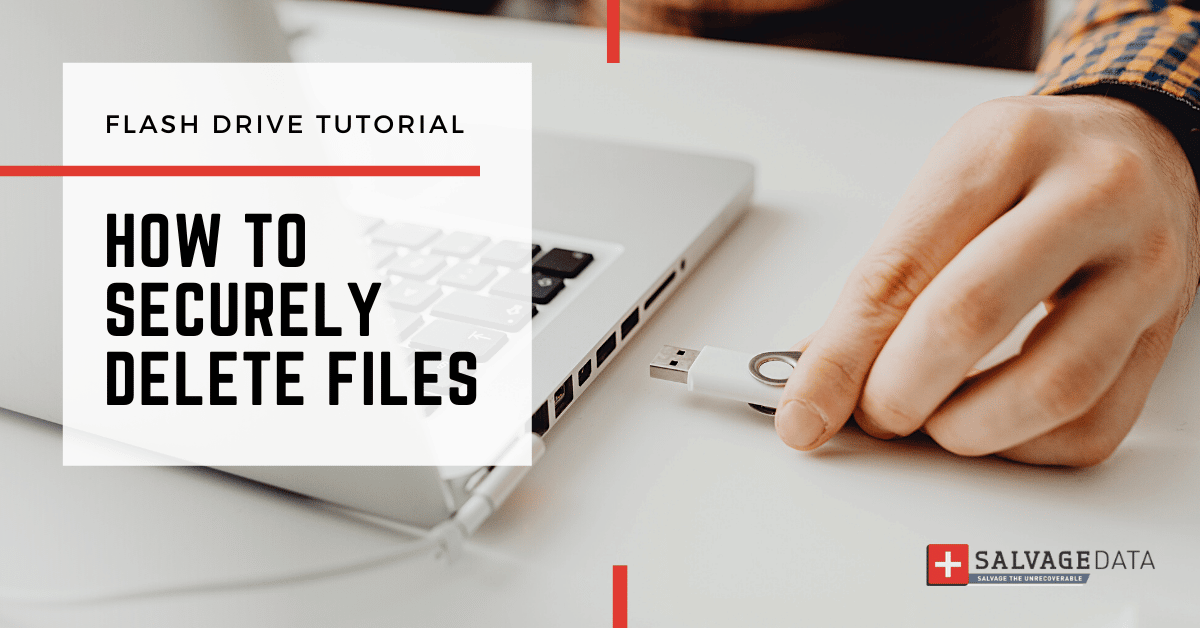
I think there's an issue with my storage device, but I'm not sure Start a free evaluation →
I need help getting my data back right now Call now (800) 972-3282
A lot of data loss cases are caused by the unintentional deletion of files. Although this can be a stressful situation, there are easy and safe solutions to recover deleted files.
But how about when you are absolutely sure you want to delete a file, how to do so in a safe manner?
Whether for optimizing storage space in a flash drive or for privacy reasons, follow the steps below to securely delete files.
Why do you need to securely delete files
Flash drives are great to quickly store and transfer data. They’re portable and compatible with virtually any device. Compared to delicate hard drives, flash drives have no moving parts, making them durable.
Unless a flash drive is physically damaged, lost, or stolen, it’s a safe storage solution at a very low cost.
A flash drive may be used for additional backup, but its storage capacity is limited.
However if your intent is to use a flash drive as a temporary and portable storage solution, then you can increase its capacity. Simply erase files you no longer need and save others over them.
Maybe you’re even using a flash drive as a promotional material or donating it. Then definitely you need to securely delete any files if you don’t want the next owner to recover them.
To securely delete files from your flash drive that cannot be recovered, you have to wipe a flash drive.
How to securely delete files
Remember, simply deleting or formatting a flash drive does not erase the file. To securely delete any file on your flash drive, follow these steps:
Step 1: Select the File
Click on “My Computer” and within your flash drive, highlight the specific folder of which you wish to securely delete all of its contents.
Step 2: Change its Properties
Right click on this highlighted folder you wish to securely delete and choose “Properties.” The Properties option will appear below the File Menu. Once it appears, click on the blue link called “Security.”
Step 3: Change Access Settings
Within this newly opened window, look for an entry labeled “Everyone” near the bottom right corner. Click once on this icon.
Step 4: Deny Access
Within the newly opened window that appears, look for an option below “Group or Account Names” called “Deny.” Once you find it, click on it and choose either “Full Control” or “Modify,” depending on whether Full Control is available to you.
Step 5: Securely Delete Files
Now that you made changes to your flash drive’s security settings, press OK and then choose Yes when asked if you would like to continue altering the permissions of your flash drive. You will now be securely deleting files from your flash drive with its original factory default permissions; meaning it cannot be recovered by a standard data recovery program.
If you follow these steps, securely deleting files from your flash drive will allow you to reuse the same flash drive without worrying about someone recovering your deleted files.
With proper care and watching out for common flash drive failures, you’ll have a storage solution capable to withstand an impressive number of read/write cycles.
And if for some reason you need to get those deleted files back, certified experts at SalvageData can recover data from any USB Flash Drive, employing advanced techniques and strict privacy protocols. Submit your case for a free evaluation.