Recent Articles
Quickest Mobile Data Recovery Case: 100% of Data Recovered in One Hour
How to fix a corrupted database on PS4
How to Troubleshoot Black or Blank Screens in Windows
LockBit Ransomware: A Comprehensive Guide to the Most Prolific Cyber Threat
How To Use iPad Recovery Mode
How to Prevent Overwriting Files: Best Practices
External Hard Drive Not Showing Up On Windows – Solved
How to Fix a Corrupted iPhone Backup
Backup and Remote Wiping Procedures
Common VMware Issues and Troubleshooting Solutions
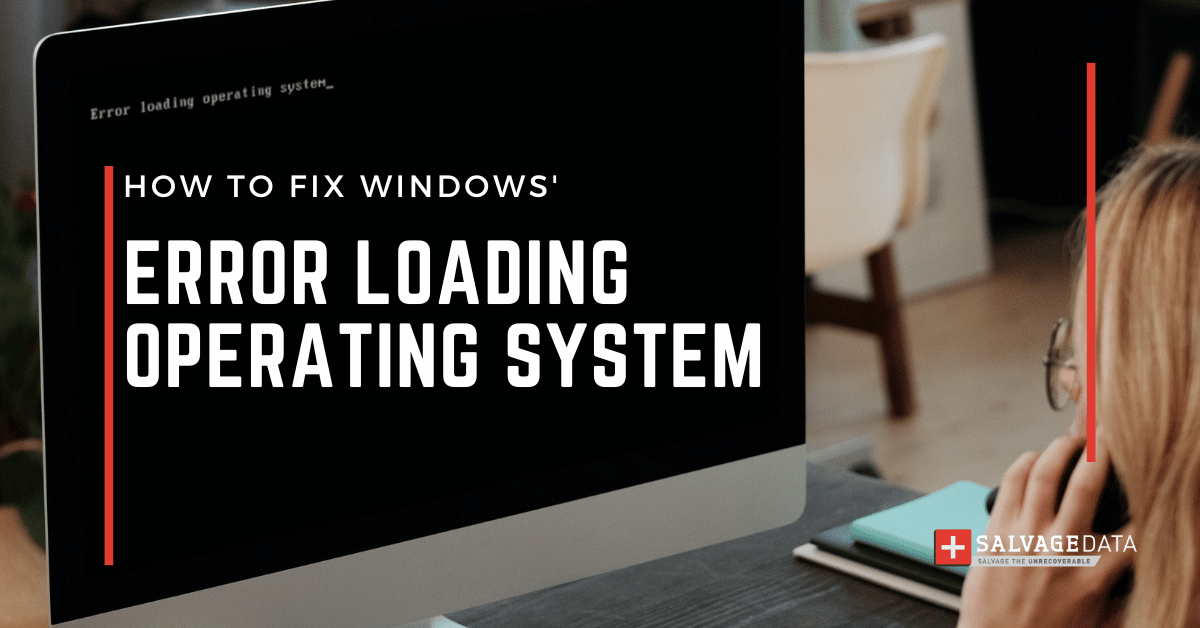
I think there's an issue with my storage device, but I'm not sure Start a free evaluation →
I need help getting my data back right now Call now (800) 972-3282
Windows Error Loading Operating System is an issue that can occur on any Windows PC or laptop at any moment. It happens when the computer tries to boot, but you see a message like “Error loading operating system” instead.
The good news is that you don’t have to panic when unable to successfully start your computer. There are several proven solutions you can try to recover your data and restore your device.
Most common causes of error loading operating system in Windows:
- Corrupt or damaged BIOS
- BIOS doesn’t support computer hard drive’s size or settings
- Corrupt or damaged hard drive
- Set the wrong disk as the bootable hard drive to load operating
- Incompatible operating system
Solutions to fix error loading operating system
The solution to fix the issue depends on the cause of the Error Loading Operating System on your device.
Solution 1: Update the BIOS
When to use this solution: If a corrupt or damaged BIOS caused the error loading operating system problem.
Step 1: To update your BIOS, you will need to visit the website of your computer’s manufacturer and download the latest BIOS for your model of computer and install it. (You’ll need a second computer to download it).
Step 1.1: Download the removable media version and place it on a flash drive or other storage device.
Intel latest BIOS
Dell latest BIOS
Apple Mac firmware update
Samsung PC software updates
Step 2: Access the BIOS as the computer boots, with the device containing the update connected. The entry keys can be F2, Esc, and Del.
Step 3: The update will run automatically and the computer will restart normally.
Warning: Updating the BIOS is not always necessary and can be a complicated process. If not done correctly, it can cause further problems with your computer. If you are not comfortable doing this yourself, it is best to contact a professional for help.
Solution 2: Run check disk
When to use this solution: If a corrupt or damaged hard drive caused the problem.
Try running a disk check or repairing your hard drive when a virus, power outages, or even disk write error is the reason behind the error loading operating system issue.
To repair your hard drive using the check disk tool, you will need to open the Command Prompt and run the “chkdsk” command. This will scan your hard drive for errors and attempt to fix them.
For this solution, you need a Windows installation medium. If you have a CD with it, you can create an installation media with a USB flash drive or a DVD via the Windows 10 Media Creation Tool.
Step 1: Boot your computer from the installation media.
Step 2: Choose the Repair option after selecting the language preferences.
Step 3: Click on Troubleshoot.

Step 4: On the Advanced options page, choose Command Prompt.
Step 5: Type chkdsk c: /f /r /x and hit Enter.
Solution 3: Reinstall the operating system
When to use this solution: If an incompatible operating system (OS) caused the problem.
Since reinstalling the Windows OS can cause data loss, try to backup your data before continuing. But, if you keep your files on a partition that is not the disk C (where usually the OS is), then your data will probably continue there.
If you need your data and it’s on the same disk partition as the OS, you can contact SalvageData for assistance.
After you secure your files on a backup, you can reinstall the OS:
Step 1: Boot the computer from the Windows bootable medium.
Step 2: Select your language preferences. Then, click on Install now
Step 3: Enter the license key. If you don’t have one, click “I don’t have a product key” to skip and choose the Windows 10 edition you want. Later you’ll need to activate Windows 10.
Step 4: Follow the on-screen instructions to finish the setup.
Solution 4: Check BIOS Boot Order
When to use this solution: If the first hard drive to boot does not contain the OS.
The wrong boot order can cause the Error Loading Operating System problem. That’s because your computer has several disks on it, but only one has the OS and that should be the first on the boot order.
Press the key to open the BIOS when the computer boots. It can be the Esc, Del, or F2. You can also look online to learn which key will open the BIOS.
Once there, you can reorganize the boot order, selecting the disk with the OS as the first.
Solution 5: Repair Master Boot Record (MBR)
When to use this solution: If the MBR is damaged.
A damaged MBR interrupts the entire boot process, therefore, Windows cannot start up.
Step 1: Boot your computer from the installation media.
Step 2: Choose the Repair option after selecting the language preferences.
Step 3: Click on Troubleshoot.
Step 4: On the Advanced options page, choose Command Prompt.
Step 5: Insert the following commands:
bootrec /fixmbr
bootrec /fixboot
bootrec /scanos
bootrec /rebuildbcd
Step 6: Exit and remove the bootable media. Restart the computer.
Solution 6: Contact a recovery service
When to use this solution: If you’re not sure what caused the error.
In case you’re not sure of what caused the error or are not confident you can fix it on your own, the best solution is to look for professional help.
Contact a SalvageData expert to help you recover your data and fix the Windows Error Loading Operating System issue.
TL; DR: There are several ways you can fix the loading error and restore your device. Some can cost you your data, and for that, you’ll need a backup in order to proceed. Others are more simple and quick. And, you may need professional help to restore your data and device. It all depends on what caused the error.











