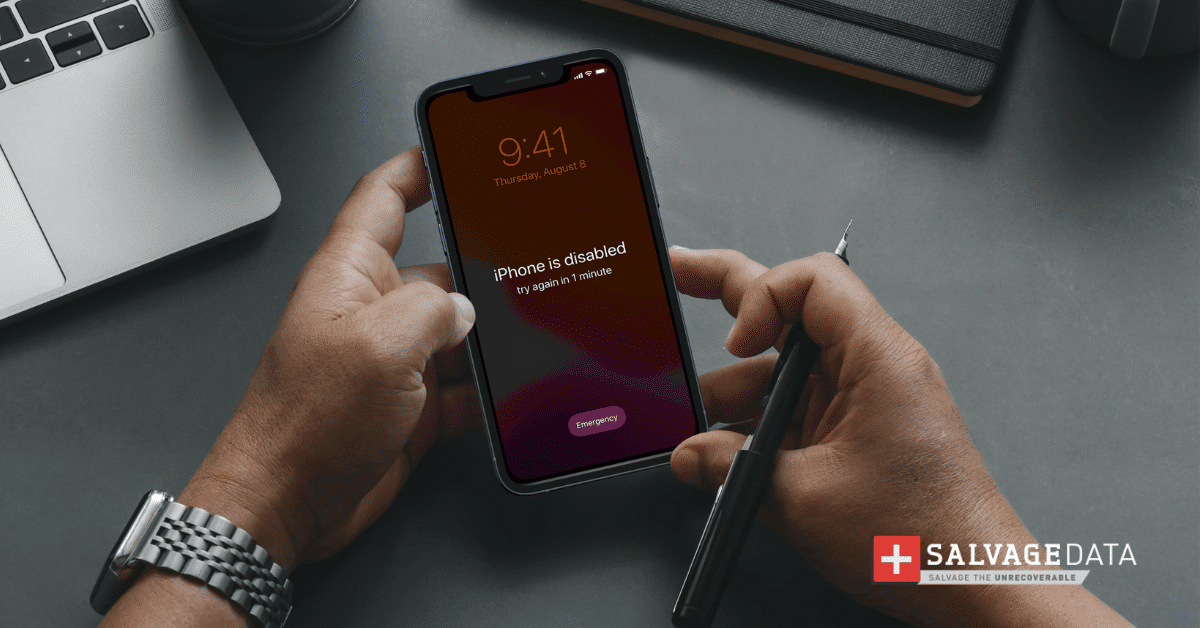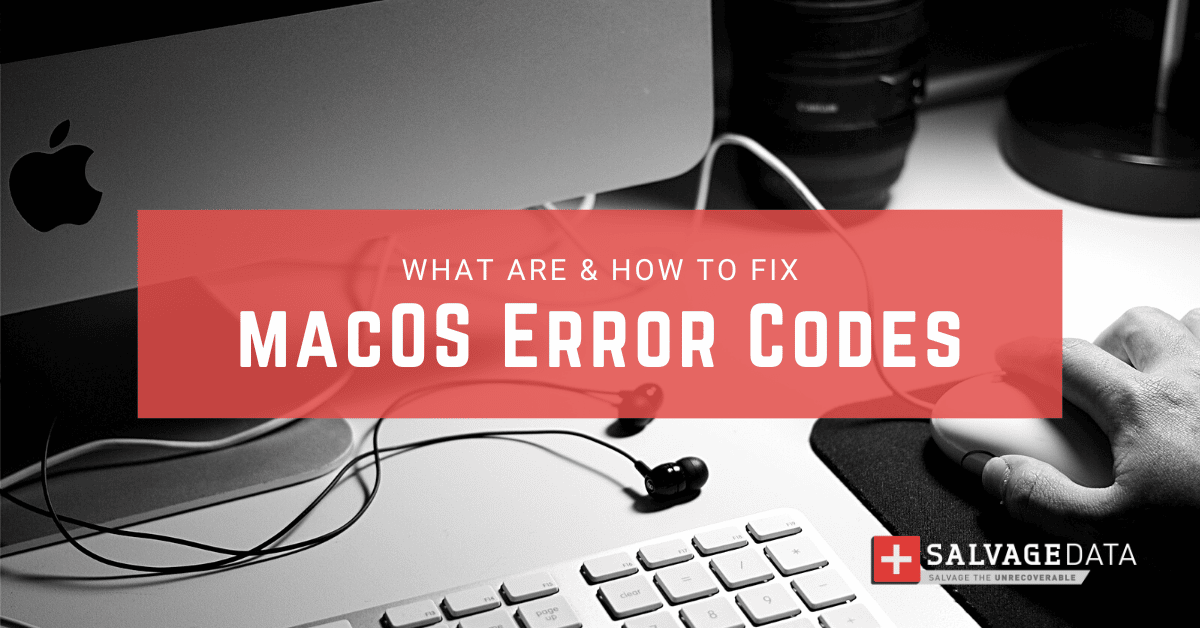
I think there's an issue with my storage device, but I'm not sure Start a free evaluation →
I need help getting my data back right now Call now (800) 972-3282
Your Mac is a smart machine. Every time something is going wrong with it, the macOS will send an error message. But, what are the common macOS error codes and what do they mean?
Only those who got an error message while transferring files, updating the operating system (OS), or even making a backup know how frustrating it can be. After all, an error message means something went wrong, which implies you can lose your data due to the error.
Here we present some common macOS error codes and other common errors you may face, and how to avert them to keep your data safe.
Top Summary: macOS error codes are a way for your Mac to signalize issues happening to your computer’s system. Each code communicates a specific problem with your Mac. To fix the errors you’ll need to know what caused them. And the codes are there to help you better address the issue and fix it quickly and more efficiently.
What do macOS error codes mean?
A macOS error code indicates your Mac found a problem executing some action, from booting your device to backup your data.
Each code represents an error that has the right methods to fix.
When you contact Apple Support, you should tell the error code your Mac is showing so the technician can help you with the right solution.
Types of macOS errors
When a program fails because of bad coding, incompatibility, and malware, among other problems like logic issues, can cause different macOS errors.
- Runtime macOS errors
- Logic macOS errors
- Compatibility macOS errors
- Resource macOS errors
- Interface macOS errors
Common macOS error codes & how to fix
There are several Mac errors, but only a few can lead to data loss. Learning to fix them can help you to guarantee your Mac integrity and keep your data safe.
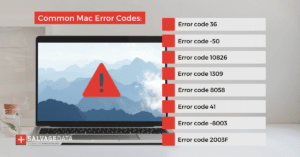
Error code 36
The error code -36 is one of the most common errors you may see on your Mac. It means that Finder can’t read or write the file. The file itself may appear with .DSStore on its name.
To fix mac error code -36 you’ll have to use Terminal. Make sure to follow the exact steps and commands to avoid further issues.
Step 1. Open Applications and go to Utilities. Double-click Terminal to launch it.
Type: dot_clean
Step 2. Open Finder and go to the folder where the file you were trying to edit is.
Step 3. Drag the folder to the Terminal window after the command.
You should now see the file path displayed after the command you typed.
Step 4. Press Return.
Quit Terminal and then try to edit the file again.
Error code -50
You may see the error -50 as you try to copy or move files from a remote storage drive. It’s caused by an unrecognized character in a filename, a corrupted file, or a problem with the disk you are copying from.
Solution 1. Change the name of the file
Change the file’s name before you copy it. You can do it by clicking twice on the name, or by right-clicking on it and selecting Rename.
Solution 2. Use disk utility
Applications > Utilities > Disk Utility

Source: Apple support
Choose View > Show All Devices
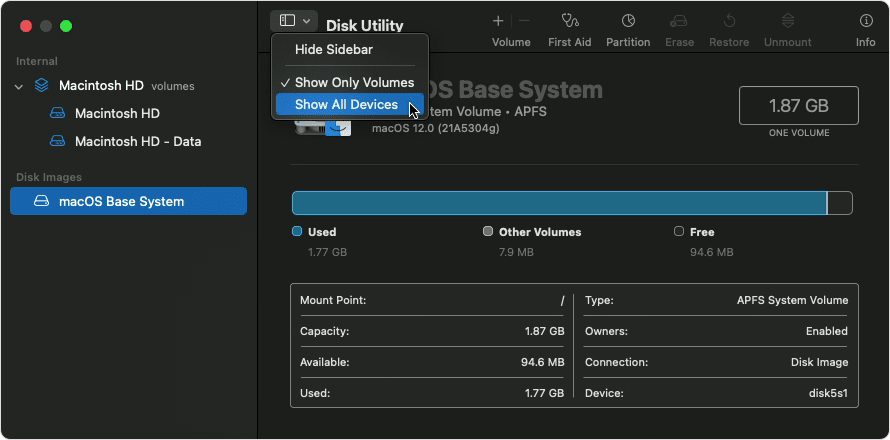
Source: Apple support
Repair the disks by selecting the last volume on that disk, then click the First Aid button.
Repeat the process until you run the First Aid at all disks volumes and then to the disk itself
Solution 3. Use Terminal
Before using Terminal, make sure there’s no file with the same name in the destination folder.
Applications > Utilities
Type: cp -R
Drag the issued file from Finder to the Terminal window and then do the same with the destination folder.
Press Return to finish.
Error code 10826
The error 10826 prevents users from opening files on their Mac systems.
Software incompatibility or a bug introduced with the update can trigger the macOS error code 10826.
Updating the macOS again can help to solve the issue.
But a virus can also cause the error. In this case, run your antivirus to eliminate any threats to your Mac.
Error code 1309
The Mac error 1309 is caused by a corrupted file or because of an incompatible file format. It’s shown as you try to transfer data from your Mac to another device.
You can fix it by changing the format of your hard drive if it has an incompatible format. You can also use alternative ways to transfer the files, such as email, sharing using a Cloud drive, or using wireless resources such as Bluetooth or Proximity Sharing.
But, if the files are corrupted, then the best action would be to use data recovery software or contact an Apple recovery service.
Error code 8058
Seeing the error code 8058 means Finder preference files are corrupted. You can start by running an antivirus and anti-malware scan to eliminate any infection and threats.
You can also try to update the macOS to see if Finder works normally again.
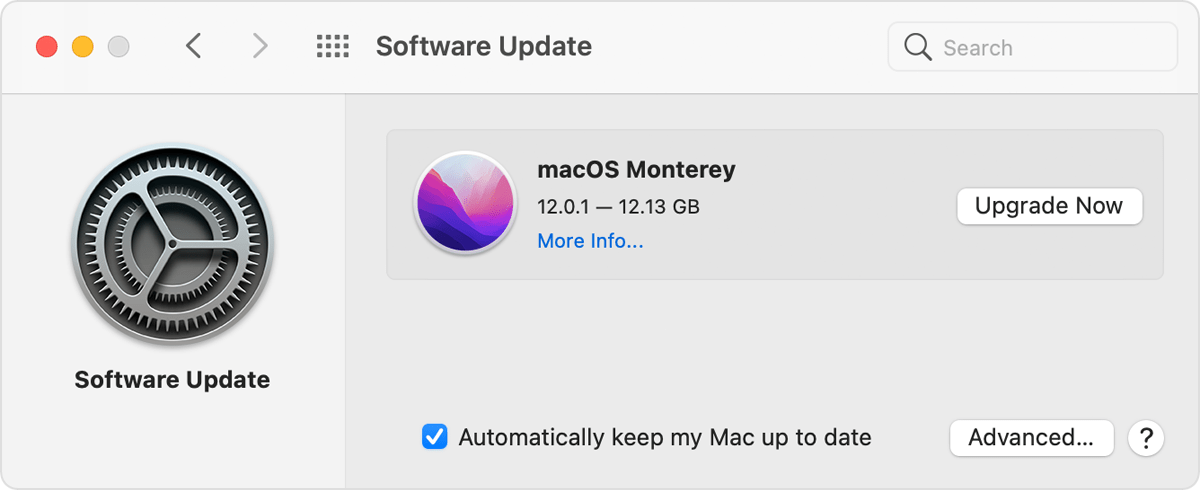
Source: Apple support
Error code 41
The macOS error code 41 usually happens due to malware, outdated software, or corrupted files and directories.
It is a common error code and you can see the following message on your Mac’s screen:
The operation can’t be completed because an unexpected error occurred (error code -41)
You can see this error as you’re copying or moving a file from one folder to another.
The macOS error code 41 often means that there is a permissions issue with a file or directory. It could be because a file or directory is corrupt or otherwise inaccessible.
To fix this issue you can run your antivirus or antimalware software to check for malicious attacks and eliminate any infection on your Mac.
Another possible solution is to update or re-installing any new software.
Error code -8003
As you’re emptying the Trash on your Mac, the error code -8003 might pop up on your screen. This happens when a file can’t be deleted either because it is corrupted or because of permissions issues with the file in question.
To fix this error you have to hold down the Option key while clicking the Empty Trash button in Trash. This combination forces the Trash to get emptied, removing any locked and corrupted files that are causing the error.
Error code 2003F
This mac error code is at the end not because it’s the least important, but because it’s different from others. The macOS error code 2003F does not appear on your screen in a dialog box.
This error appears on a black screen while you are attempting to boot your Mac in Internet Recovery mode.
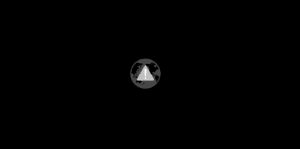
Therefore, it signs an HTTP issue while trying to connect to the recovery server.
To fix the error code 2003F on your Mac you can:
- Check if you’re connected to the Wi-Fi
- Connect through an Ethernet cable
- Restart the router
- Boot from the recovery partition on your Mac (Command-R), instead of Internet Recovery.
More macOS Errors
Beware, though, that not always your Mac will give you an error code. Even when trying to update your MacBook device, you may see an error message saying “Installation failed”.
Other errors occur when starting up your device and your Mac or MacBook won’t start up all the way. Or if the device does boot up, you might see a blinking folder on a black screen.
Sometimes the macOS update fails and you have to fix it without having an error code to guide you.
TL; DR: Keeping your Mac software updated can avoid most error codes, as well as using anti-malware and antivirus. Even with those precautions, you may see an error message on your Mac. And then you must take the proper actions for each error code to save your data.
As you follow the steps to fix your Mac you must be careful, to avoid any further issues. If the macOS error leads to data loss, trust our engineers to restore your data.
SalvageData can recover your Mac files with security in an ISO-certified environment.