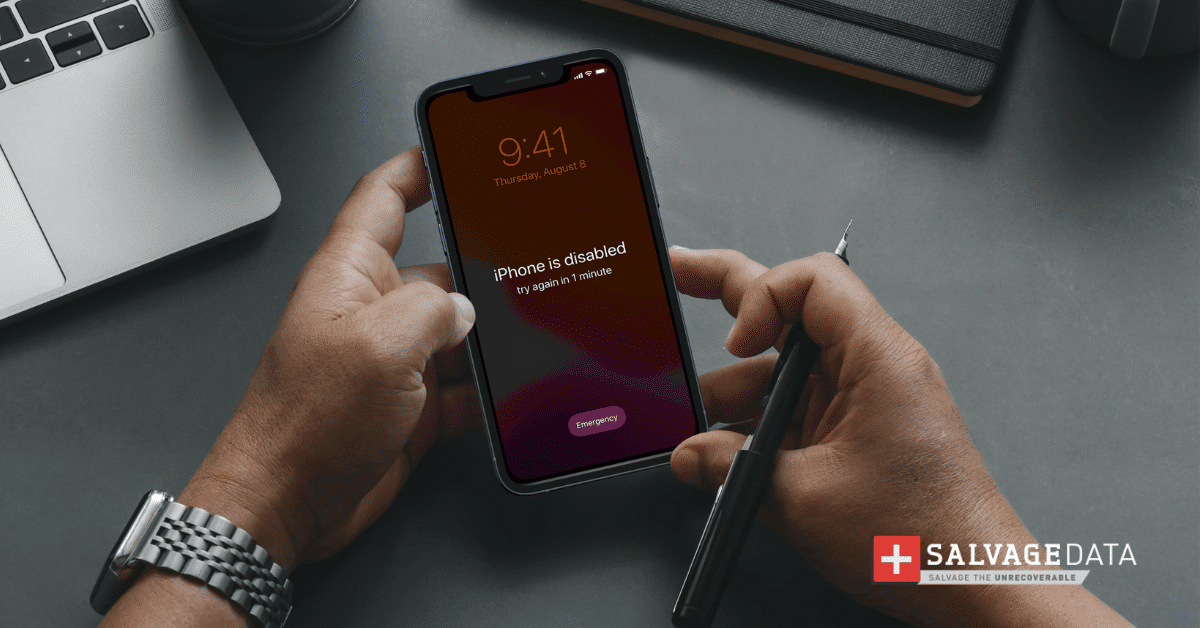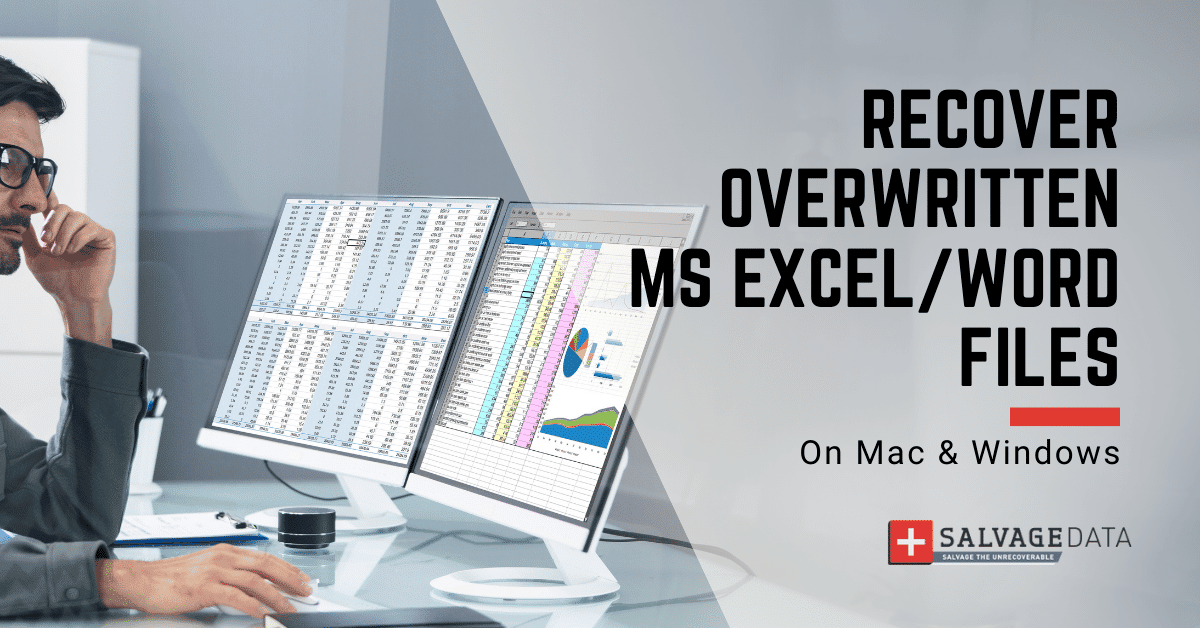
I think there's an issue with my storage device, but I'm not sure Start a free evaluation →
I need help getting my data back right now Call now (800) 972-3282
It can be very frustrating when you save a new Excel file only to discover you’ve overwritten another Excel file with the same name and don’t know how to recover it. Fortunately, there are a few ways that you can try to get your data back, keeping the two versions. Learn how you can easily recover overwritten Excel files on Mac and Windows computers with this complete how-to guide.
Summary: Recovering an overwritten Excel file is not a difficult task, but it’s not always effective. Depending on how it happened, you may need professional help to restore your overwritten Excel file. Luckily, most of the time you can restore the file on your own with the methods listed in this guide.
How to recover an Excel file that was saved over
Recovering an excel file that was overwritten is easier than you may have anticipated. You can do it with built-in tools, both on Mac and Windows computers, and using third-party software.
Recover overwritten Excel files on Windows
1. Recover an overwritten Excel file using the Undo feature
If you have accidentally saved an Excel file over another one, the first thing you should try is the Undo feature. To do this, simply press CTRL+Z on your keyboard (or click the Undo button in the Quick Access Toolbar).
This will revert your file back to its last saved state. If this doesn’t work, it’s likely because you have already closed the file since saving it.
2. Check your temporary files
If the Undo feature didn’t work to restore your overwritten Excel file, then you can check your temporary files.
When you create or edit an Excel file, a temporary copy of the file is created on your hard drive. These are files that are created automatically by your computer when you open or save a file.
They are typically stored in a hidden folder on your hard drive. To find temporary files, you will need to enable hidden folders on your computer.
Step One. Open File Explorer and click on the View tab at the top.
Step Two. Click on the option for ‘Hidden items.’ This will show all of the hidden folders and files on your computer.
Step Three. Navigate to the following location
C:\Users\Your_User_Name\AppData\Local\Microsoft\Office\UnsavedFiles.
Here, you should see a list of all the unsaved files on your computer. If you see the file that you overwrote, you can right-click on it and select ‘Open.’
3. Restore a previous version of the file
Windows computers automatically save previous versions of files as well. So if you have accidentally overwritten a file, you may be able to restore an older version of it.
Step One. Open File Explorer and navigate to the location where your overwritten file is saved.
Right-click on the file and select ‘Properties.’
Step Two. Click on the ‘Previous Version’ tab. If there are any previous versions of the file, they will be listed here.
Step Three. Select the version of the file that you want to restore and click ‘Save As.’
4. Recover overwritten Excel files with the AutoRecover feature of MS Office
The AutoRecover feature will automatically save a copy of your open files every few minutes.
To access the AutoRecover feature, simply go to
File > Info > Manage Workbooks > Recover Unsaved Workbooks
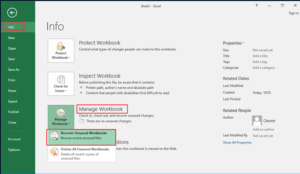
Here, you should see a list of all the unsaved workbooks on your computer. If you see the file that you overwrote, you can click on it and select ‘Open.’
5. Use data recovery software
If you still can’t find your overwritten Excel file, your last resort is to use data recovery software. This type of software can scan your hard drive for lost or deleted files.
There are hundreds of software offers online. Be sure to select one with security standards and good user reviews.
How to recover an Excel file that was saved over on Mac
If you have accidentally saved an Excel file over another one on your Mac, there are a few different methods you can try to recover it.
1. Use Time Machine
Time Machine is a built-in backup feature on Mac computers. It automatically backs up your files to an external hard drive.
If you’ve been using Time Machine, there’s a good chance that you can recover your overwritten Excel files with this feature.
To do this, open the Time Machine on the Menu Bar. Then, find the date when you last had the file and click “Restore”.
2. Recover overwritten Excel files on Mac with AutoSave
Mac computers, like Windows, have the AutoSave feature. It saves automatically documents at the intervals you set.
If your Excel file is corrupted or if you accidentally saved another file over it, you can use the AutoRecovery files to restore them.
Go to Finder > Go > Go to Folder
Type
~/Library/Containers/com.microsoft.Excel/Data/Library/Preferences/AutoRecovery
Click on Go
Select the file you accidentally overwrote and click on Save As to restore it.
3. Use macOS data recovery software
If you don’t have a backup of your file, your next option is to use data recovery software. This type of software can scan your hard drive for lost or deleted files.
From all the software you may find online, here you should look more than the reviews and the security level, but also check if the software is compatible with your macOS version.
Bonus tip: Restore overwritten Excel files from a Backup – Works for Windows and macOS
If you have been regularly backing up your computer, then you may be able to restore your overwritten file from a backup.
Data backup is the best way to ensure that you don’t lose any data due to errors, accidents, or any other data loss cause.
TL; DR: If you have accidentally saved an Excel file over another one, on Mac or Windows, the first thing you should try is the AutoRecover feature. If you couldn’t restore from that, then try a backup of your file. However, if it doesn’t have a backup, then your next option is to use data recovery software.
Recover overwritten Excel files on Windows and Mac difficult depends on how it happened and on the resources you have to restore the original file.
If you could not manage to restore your file, you can contact SalvageData experts and get help recovering your overwritten Excel file.